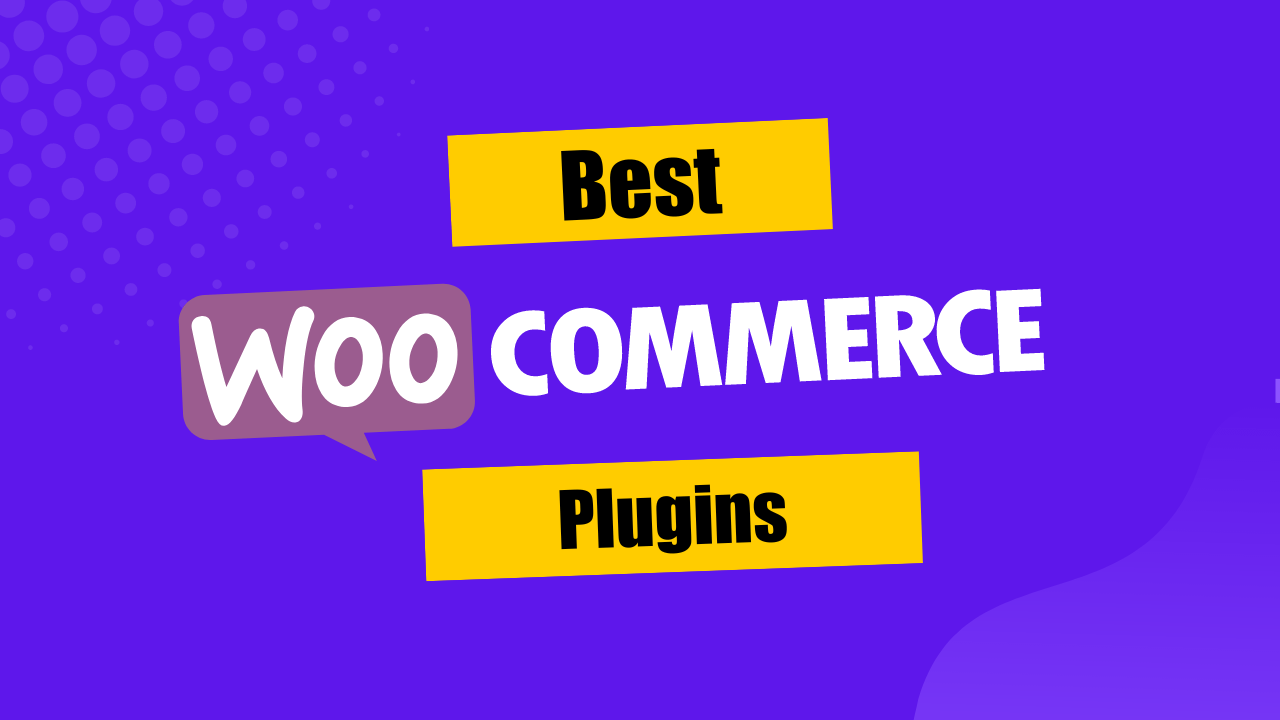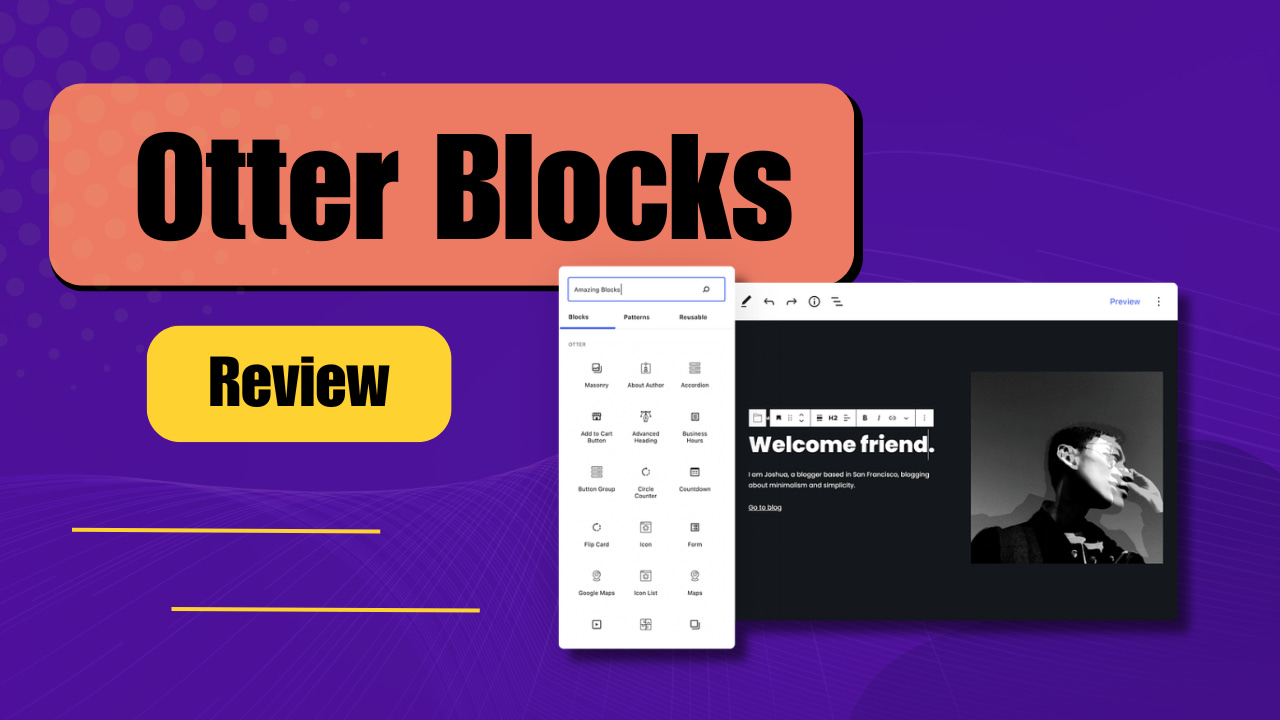Tired of guessing if the emails are being delivered properly or not?
Want to dig some details about the emails being sent from your website?
Here's how to log your emails with WordPress in the easiest way possible. Without coding!
WordPress email logs can be super helpful for you to grow your business and keep track of the emails sent out from your website.
Let's put an end to the guessing game.
In this tutorial, I'm going to show you how you can enable WordPress email logs on your website easily using WP Mail SMTP plugin.
If you are unsure if you need to enable it or not, let me tell you why you should enable it on your website.
Why Should I Log Emails On My Website?
If you enable email logs on your website, it keeps track of emails sent out from your website. And that database of email logs can help you with so many things.
Here are some cases where it can help:
- Form Notifications: If you use form notifications on your website then the form sends emails to notify the user or the admins about the form entry which is very crucial. You can't wish that the emails are being sent properly and sit back. In that case email logs can be helpful to see if your form notifications are working properly. And let me tell you, more than 90% of us need it.
- Who Received What: You don't have to guess which emails are being sent to which users or team members. With email logs enabled, you can see it and get more organized with your workflow.
- Detailed Stats: It can help you see in-depth details about the emails sent out from your website. Like date and time and the technical stuff.
- Delivered Or Not: With emails logs enabled on your WordPress site, you can be extra sure of the emails are being delivered to the recipients properly. Like I said, it can put an end to the guessing game.
Now let's get going with the tutorial.
How To Log Your Emails With WordPress?
It's a 3-step process.
- Install WP Mail SMTP
- Enable WordPress Email Logs
- View The Email Logs
Install & Activated The WP Mail SMTP Plugin

First of all, get yourself the WP Mail SMTP premium license. As it only works with the paid version. Email logs are not available with the free version of WP Mail SMTP.
Once the purchase is done, you should be able to download their premium plugin after logging into your account.
Download that plugin and install it on your WordPress website.
Once activated, you can do the setup by entering the details like email, password, server, etc.
If you are not sure what these details are or how to get them then it's better to let their team handle everything.
They have a service called White Glove Setup which you can avail if you are a premium user. The WP Mail SMTP team will handle everything for you, including the testing.
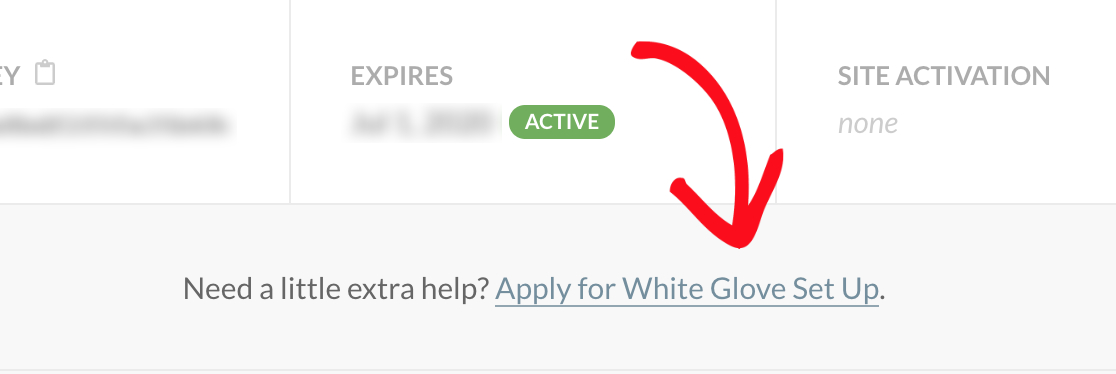
Enable WordPress Email Logs
Now once your WP Mail SMTP plugin is installed and configured properly, go to your WordPress dashboard » WP Mail SMTP and then click on Email Log tab.
![How To Log Your Emails With WordPress? [The Easy Way] 1](https://cdn.wpforms.com/wp-content/uploads/2019/10/open-wordpress-email-log.jpg)
Now on this page, you will have a checkbox to check to enable the email logs on your website. Check that checkbox and click on Save Settings and it's done. I'm serious! It's already done.
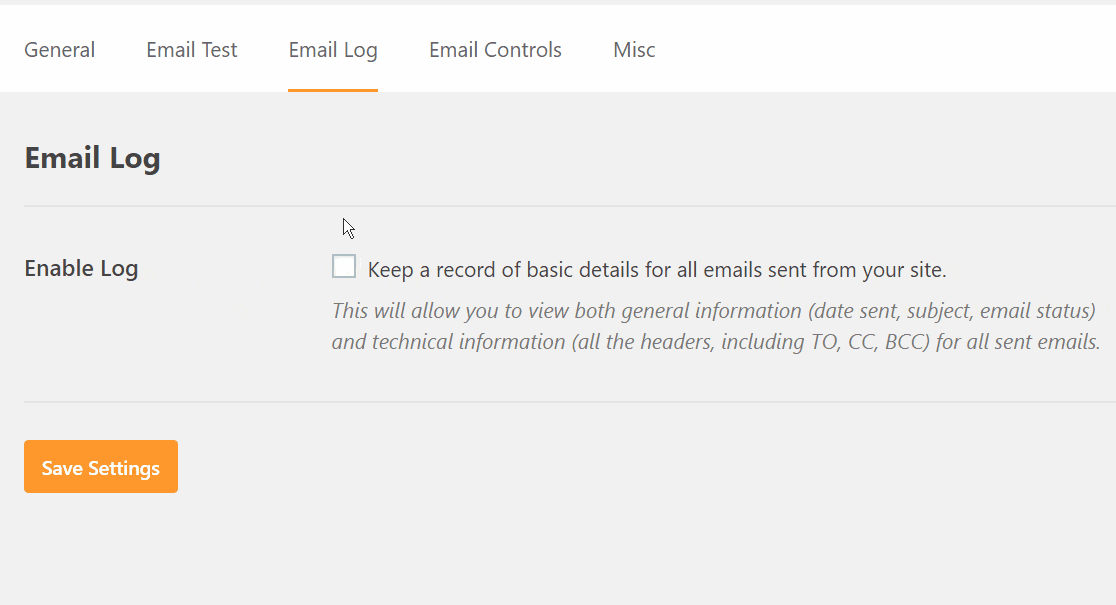
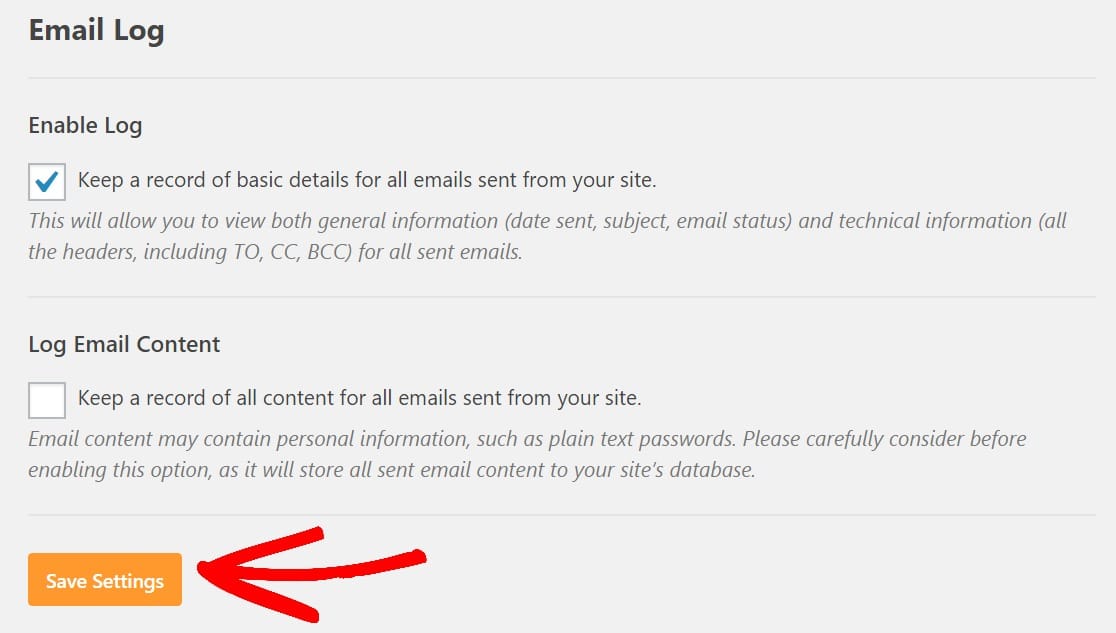
Now with the WordPress email logs enabled, you'll be able to see or track the following details:
- Email Status (If it was sent or not)
- Date And Time Of The Email Sent
- Subject Of The Email
- From Email
- Recipient Email Address(es) - Also includes CC and BCC if available
- No. Of Attachments If You Have Multiple Attachments Enabled On Your Forms
- The Mailer Used To Send The Email
- All Other Technical Details Like MIME, Content-Type, etc.
Do remember that it's an optional feature of WP Mail SMTP. It's not required to keep it enabled.
WP Mail SMTP also makes sure that the emails are getting delivered to the inbox and not the spam box using Amazon SES. I have already written an article about it here.
Now let's look at how you can view the email logs.
View Your WordPress Email Logs
To view your email logs, follow these steps. Go to your WordPress dashboard » WP Mail SMTP » Email Logs.
Now you should be able to see all the email logs that your website have stored via the WP Mail SMTP plugin.
The newest email will appear at the top. And here how it looks like:
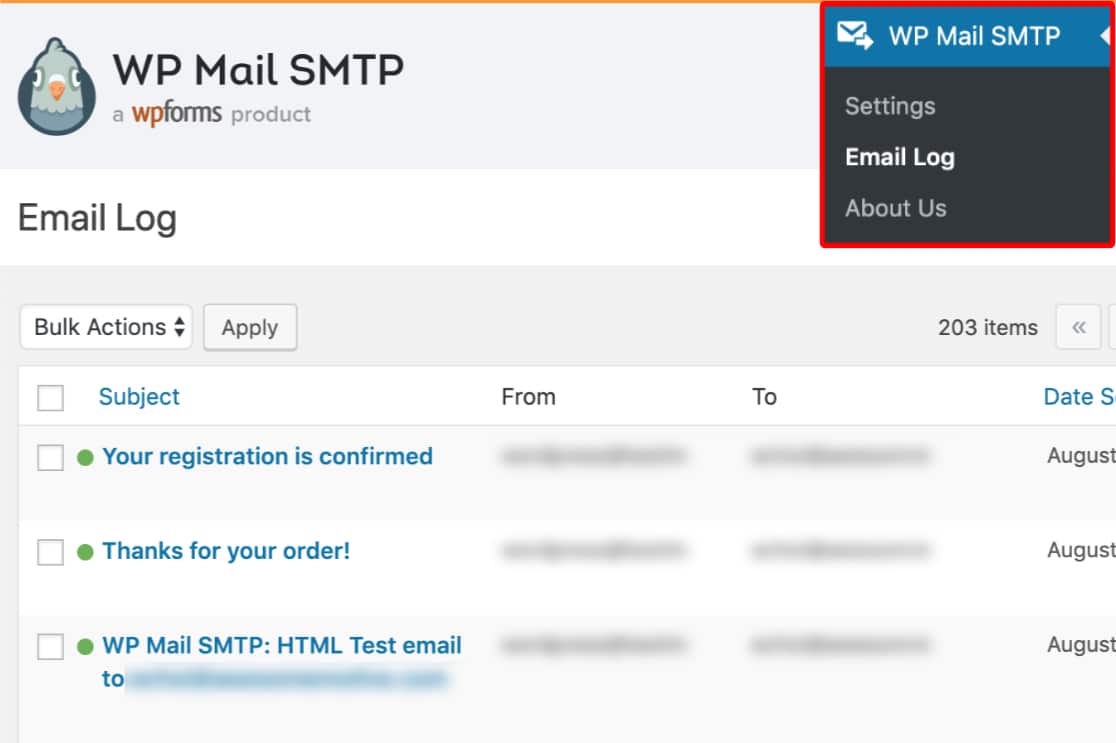
That being said, here's how it will look if you click any one of them to see the details:
![How To Log Your Emails With WordPress? [The Easy Way] 2](https://cdn.wpforms.com/wp-content/uploads/2019/10/individual-email-details.jpg)
Cool isn't it? It's so useful and relives a lot of pressure if you own a big business or you run an eCommerce store or even if you use membership in your website.
Do I recommend using WP Mail SMTP?
Well definitely!
This is the same tool that I use to send email using SMTP method from all of my sites. I bet it's amazing and it works every time.
What's your thought on this? Let me know in the comment section below.
Try it for FREE
It's free to download. Go ahead and test it yourself.