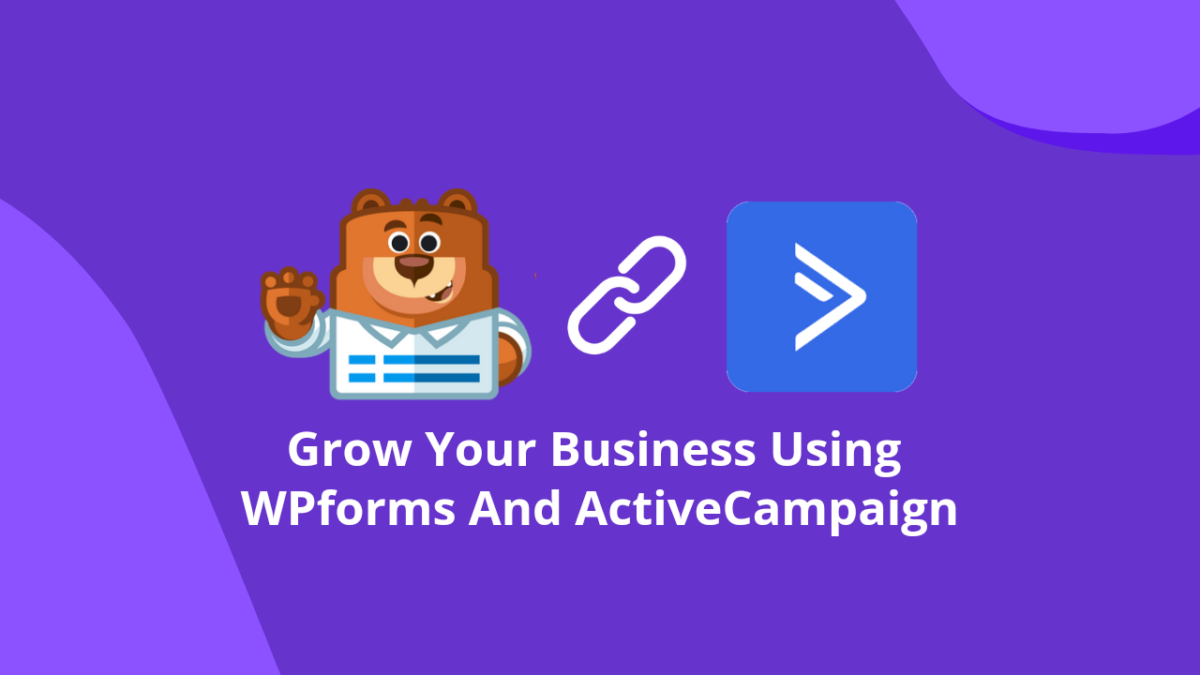Tired of spam messages from your WordPress website?
Here's how you can avoid spam messages using WPForms and reCAPTCHA on your website.
With a few clicks, you can get rid of the WordPress spam messages.

Let me show you how.
First of all if you don't know anything about WPForms then let me give you a brief. A detailed review is coming soon as well.
WPForms is one of the most popular WordPress form builder available on the internet. It is easy to use and has lots of features like drag and drop form builder, Stripe integration for recurring payments, etc.
In case you don't have it yet, I highly recommend you to give it a try. Otherwise let's move on to the tutorial.
Try it for FREE
It's free to download. Go ahead and test it yourself.

Avoid Spam Messages Using WPForms & reCAPTCHA
If you use WPForms then there is an option to enable reCAPTCHA on your forms. It is a service provided by Google to prevent spam traffics or bots.
Follow the following steps to enable it on your WPForms.
From your WordPress dashboard, go to WPForms » Settings » reCAPTCHA tab.
![Avoid Spam Messages Using WPForms & reCAPTCHA [Easily!] 1](https://cdn.wpforms.com/wp-content/uploads/2019/04/wpforms-recaptcha-settings-tab.jpg)
Make sure you choose the reCAPTCHA v2 to add the interactive captcha box to your form.
![Avoid Spam Messages Using WPForms & reCAPTCHA [Easily!] 2](https://cdn.wpforms.com/wp-content/uploads/2019/04/select-checkbox-recaptcha-setup.jpg)
The reCAPTCHA service is completely a free service by Google. Although you need a site key and secret key to enable it.
You can get your site key and secret key form this page.
Once you get to the page, go to Admin console.
![Avoid Spam Messages Using WPForms & reCAPTCHA [Easily!] 3](https://cdn.wpforms.com/wp-content/uploads/2019/02/Click-admin-console-button-on-Google-reCAPTCHA-page.png)
Now you will require to sign in with your Google account. Do that to proceed further.
If you are new to Google reCAPTCHA then you'll see the setup form already.
Otherwise, click on the '+' icon.
![Avoid Spam Messages Using WPForms & reCAPTCHA [Easily!] 4](https://cdn.wpforms.com/wp-content/uploads/2019/04/recaptcha-admin-console-add-new.jpg)
On the label field, you can type anything you want to identify the keys but I recommend using your website's domain.
![Avoid Spam Messages Using WPForms & reCAPTCHA [Easily!] 5](https://cdn.wpforms.com/wp-content/uploads/2019/04/register-new-site-for-recaptcha.jpg)
Now select reCAPTCHA v2 for the reCAPTCHA type and then select "I'm not a robot" Checkbox option.
![Avoid Spam Messages Using WPForms & reCAPTCHA [Easily!] 6](https://cdn.wpforms.com/wp-content/uploads/2019/04/how-to-setup-recaptcha-on-wordpress-forms.jpg)
Now enter your website's domain on the domain field and add additional users if you want to. Most of the time you don't need any additional owners or users.
Check the check boxes and click on submit to get the keys.
![Avoid Spam Messages Using WPForms & reCAPTCHA [Easily!] 7](https://cdn.wpforms.com/wp-content/uploads/2019/04/enter-domain-in-recaptcha-setup-1.jpg)
You are pretty much done.
You should see the site key and the secret key on the page like the screenshot below:
![Avoid Spam Messages Using WPForms & reCAPTCHA [Easily!] 8](https://cdn.wpforms.com/wp-content/uploads/2019/04/recaptcha-keys.jpg)
Now all you have to do is, copy the site key and the secret key from this page and paste it to the reCAPTCHA tab of your WPForms settings page.
Once done, click on Save Settings to save the keys.
![Avoid Spam Messages Using WPForms & reCAPTCHA [Easily!] 9](https://cdn.wpforms.com/wp-content/uploads/2019/04/recaptcha-setup-checkbox-1.jpg)
To show the captcha box on the front-end form to avoid spam messages, you have edit the form and enable reCAPTCHA for the form.
It is available under Settings » General » Enable Google Checkbox v2 reCAPTCHA.
![Avoid Spam Messages Using WPForms & reCAPTCHA [Easily!] 10](https://cdn.wpforms.com/wp-content/uploads/2019/04/enable-recaptcha-on-wpforms.jpg)
Save the form and it will be displayed to the front-end users.
![Avoid Spam Messages Using WPForms & reCAPTCHA [Easily!] 11](https://cdn.wpforms.com/wp-content/uploads/2019/04/recaptcha-in-form.jpg)
It's done and done.
You no longer have to worry about the spam messages as WPForms and reCAPTCHA is there to save your precious time and server resources.
Enjoy!
recommended reads
Try it for FREE
It's free to download. Go ahead and test it yourself.