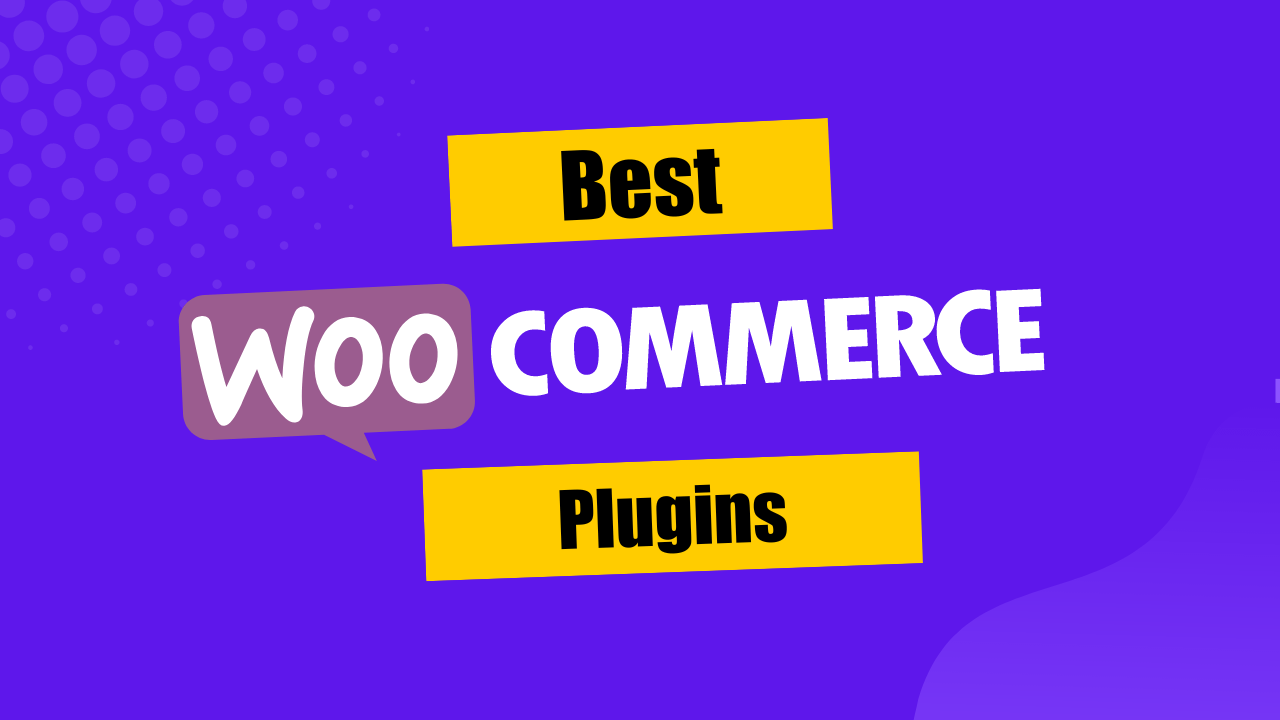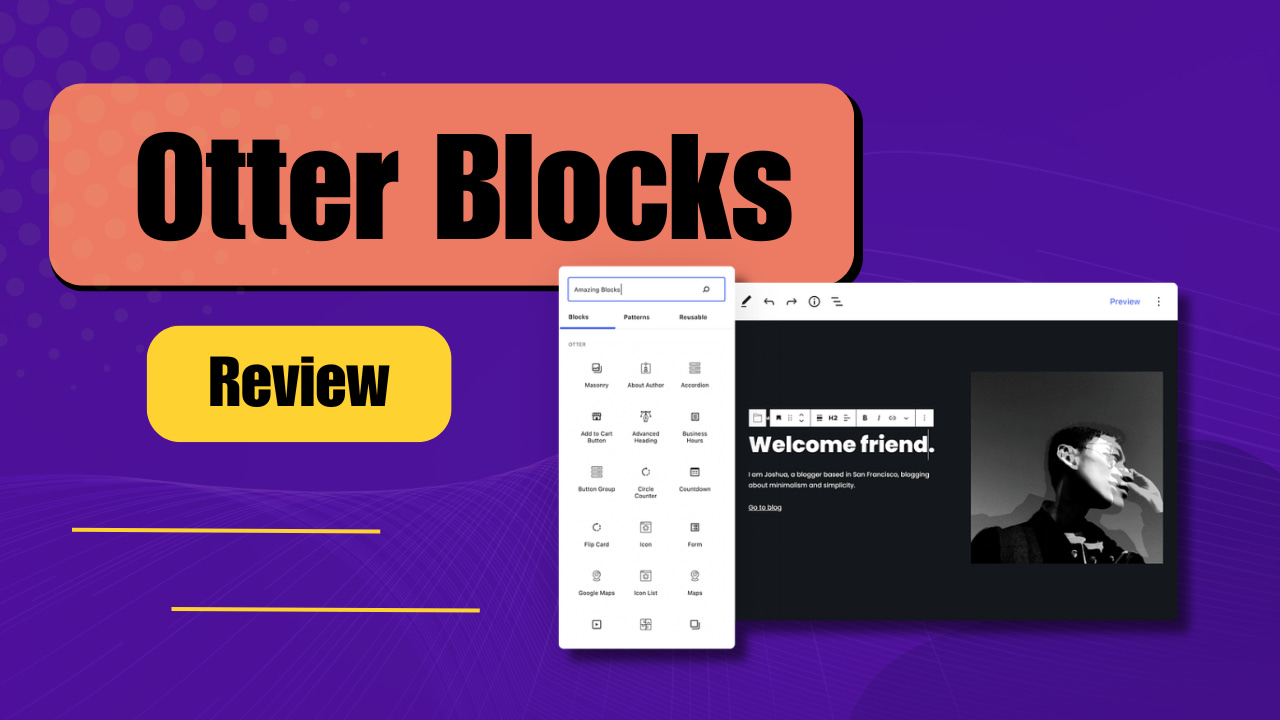No one can deny that automation is necessary to grow your business at a faster speed, MemberPress and Zapier help you do that without any hassle with their seamless integration.
You can automate a lot of your work that you might be doing manually or had to if this wasn't possible.
However, to use this feature you must have MemberPress Plus or Pro plan and the Developer Tools addon installed on your WordPress website.
Let's have a look at how to use this amazing feature for your benefit.
As you are reading this post, I am assuming that you are already using MemberPress with its Plus or Pro plan. If not, you can get it from here.
Once done, install the plugin as you normally would and configure the plugin as you wish depending on your needs.
Installing & Activating MemberPress Developer Tools Addon
Now to use this MemberPress and Zapier integration feature for better workflow, you also need to install the Developer Tools addon for the MemberPress plugin.
To do that, go to your WordPress Dashboard » MemberPress » Add-ons » scroll down to MemberPress Developer Tools add-on » and click on Install & Activate.
Once you do that, you'll see the Developer option under the MemberPress menu as shown below:

Connecting MemberPress And Zapier On Your WordPress Membership Site
Now it's time to connect your Zapier account with your MemberPress website. To do that follow the following steps:
First of all, you will need your API Key which you can generate or view on your WordPress Dashboard under MemberPress » Developer » REST API page.

Copy your API Key and then move on to the following steps.
Go to Zapier.com » My Apps » and then search for MemberPress » now select the MemberPress option and it will open a pop-up asking you for the API Key and Site URL.
Enter the API Key and Site URL and then submit it. Make sure to include HTTPS:// for the Site URL.
Now you should see something like this:

Now obviously click on Yes, Continue, and then Zapier will verify the connection with your MemberPress website using the API Key provided.
Once it's verified. You are ready to rock and make some zaps to increase your productivity and create a better workflow with MemberPress and Zapier on your WordPress website.
You will be able to see the integration by going to your Zapier account under the My Apps section as a custom integration.

Some Example Of Zaps Created For MemberPress For Inspiration
Now let me show you some of the examples of zaps created using Zapier custom integration with MemberPress.
Here you go.
Example 1: Create a Member Or Transaction in MemberPress When Someone Subscribes To Your Email List
Example 2: Using Webhooks Between Zapier And MemberPress Developer Tool
Example 3: Modify Your Google Sheets When A New Member Signs Up
Conclusion
So those were some of the countless examples and possibilities there is when you integrated Zapier with your MemberPress website along with the services that you use to create a better workflow that increases your productivity and results in significant growth.
I'm sure that you are going to love this. So if you haven't tried it yet, now is the time. Or if you don't have MemberPress yet, get it from here now. Don't miss out on this amazing tool.
Also, you may want to read about content dripping using MemberPress as well.
Let me know your thoughts in the comments below.