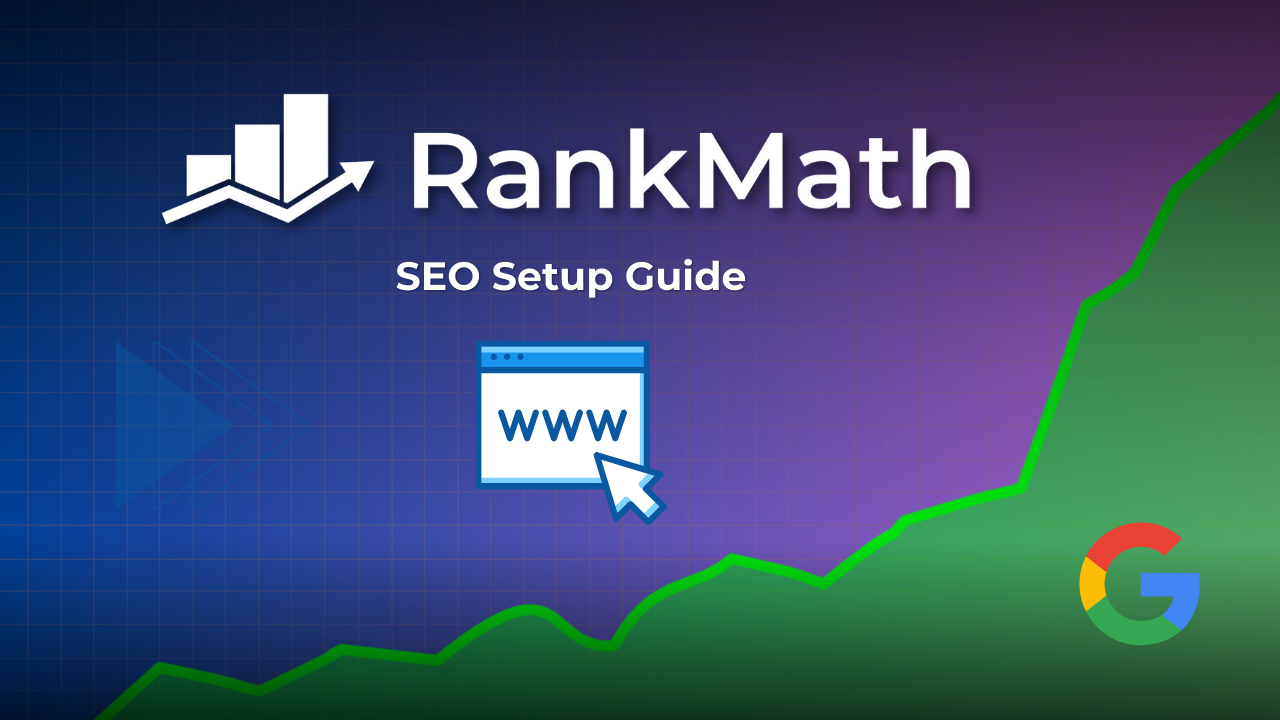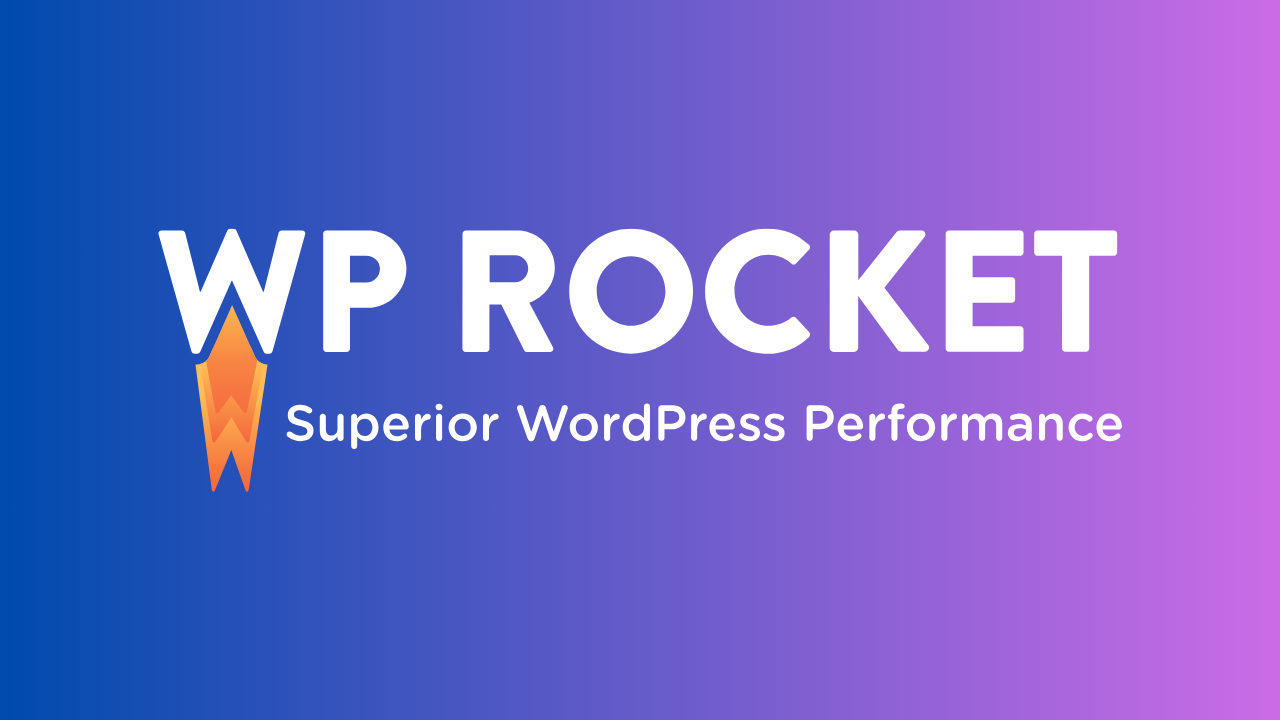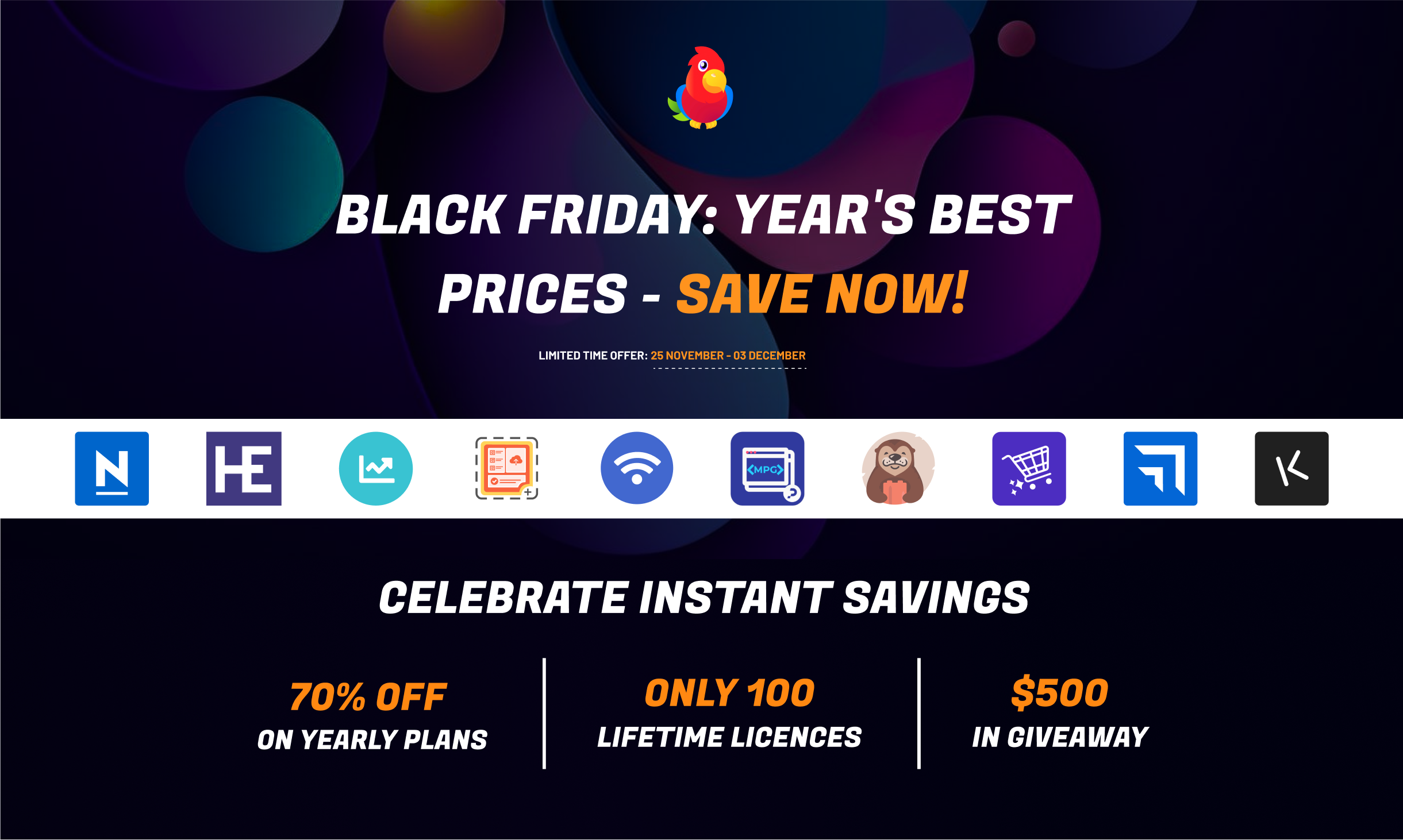Disclosure: This website uses affiliate links; I may earn commissions at no extra cost to you. Learn more.
Unlock the full potential of your website with this ultimate Rank Math SEO Setup Guide! I’m assuming that you already know about Rank Math SEO, and you know that it is supposed to boost your site’s visibility on search engines like Google.
However, I’ll still try to talk about everything so that even a complete beginner can use this guide to boost their SEO game in just a few minutes.
While the range of features that it comes with may initially appear daunting, configuring Rank Math SEO is simpler than it seems.
Let’s break it down step-by-step to ensure your website gets the attention it deserves, and so do you.
In this guide, I’ll walk you through the initial setup process and then explore some of the most useful features for beginners, step-by-step.
We’ll get the core stuff sorted and then look at how you can use Rank Math’s power to really boost your content’s visibility.
Ready? Let’s go!
Why Rank Math? (A Quick Pep Talk!)
Before we jump into the ‘how,’ let’s quickly touch on the ‘why.’ Why Rank Math?
It’s Packed With Features: Seriously, it offers so much functionality right out of the box that you’d often need multiple plugins with other solutions. We’re talking schema markup, redirection management, 404 monitoring, and more – all integrated.
It’s Designed For You: The interface is clean, and the setup wizard guides you through the initial configuration based on your specific website type. It makes complex SEO tasks feel manageable.
It Helps You Write Better Content: The on-page analysis tool is a game-changer. It gives you real-time, actionable feedback as you write, helping you naturally weave your keywords into your content and structure it for readability and search engines.
It Integrates With Google: Connecting with Google Search Console and Analytics brings crucial performance data right into your WordPress dashboard, saving you time and giving you insights without leaving your site.
And a lot more other stuff, but to keep this short, we’ll keep going with the setup guide.
Basically, it’s designed to make doing SEO less of a chore and more of a guided process. It empowers you to take control of your site’s search engine performance.
And who doesn’t want that?
Getting Started With Rank Math SEO Setup
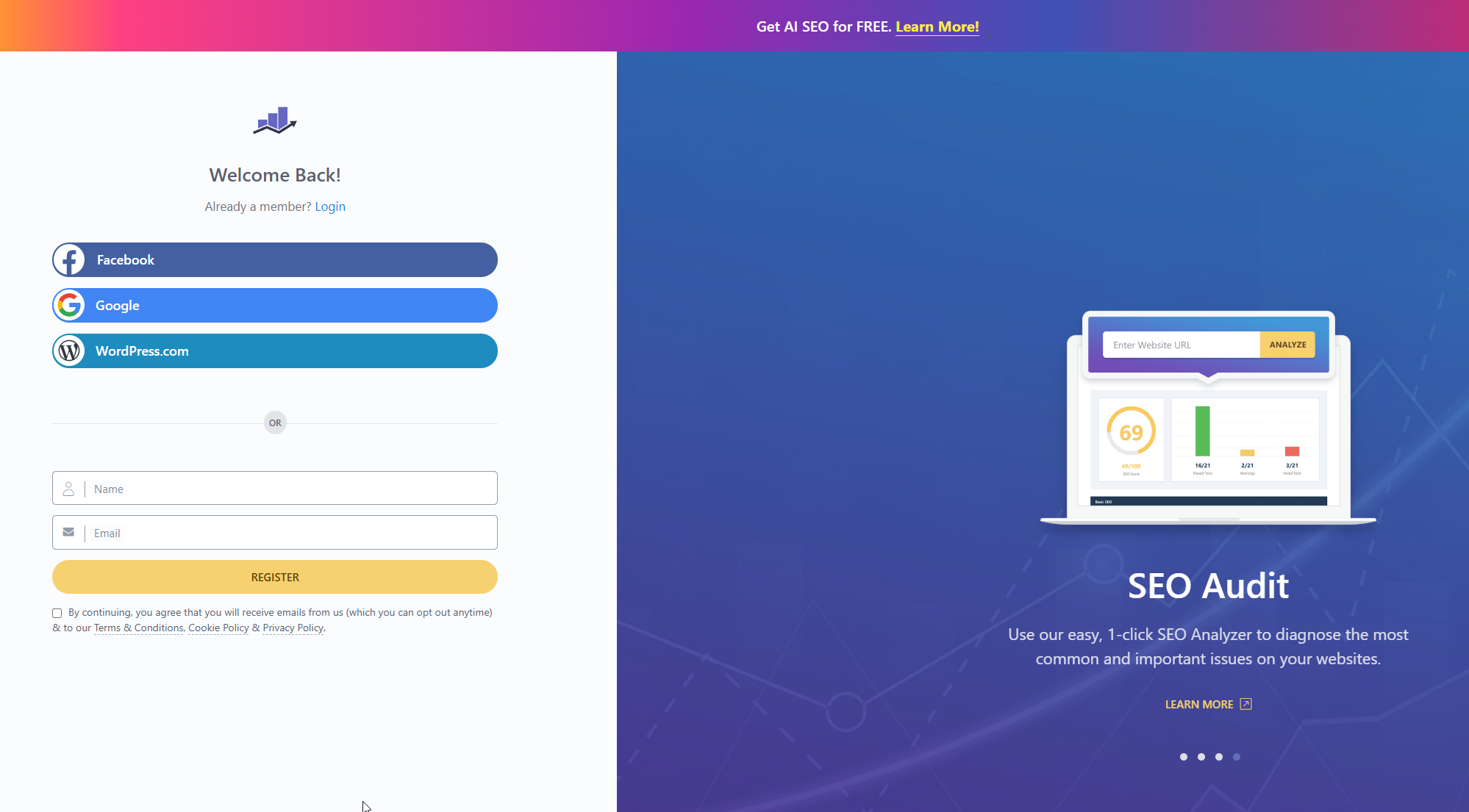
First things first, I highly recommend that you create a Rank Math account as it will be required to unlock some of the features that we want to use and activate it on your website.
It will only take a few seconds, and you can also sign up using your Google, Facebook, or WordPress account.
I would recommend using your Google account as we’ll be using it to connect it to your website anyway.
Once that is that is done, you need to get Rank Math onto your WordPress site. This part is super standard for any WordPress plugin.
Log in to your WordPress Dashboard. You know the drill! This is where all the magic happens behind the scenes.
Go to Plugins ➜ Add New. You’ll find this option in the left-hand sidebar of your dashboard.
Search for “Rank Math SEO”. Type “Rank Math SEO” into the search box provided. WordPress will search its plugin directory.
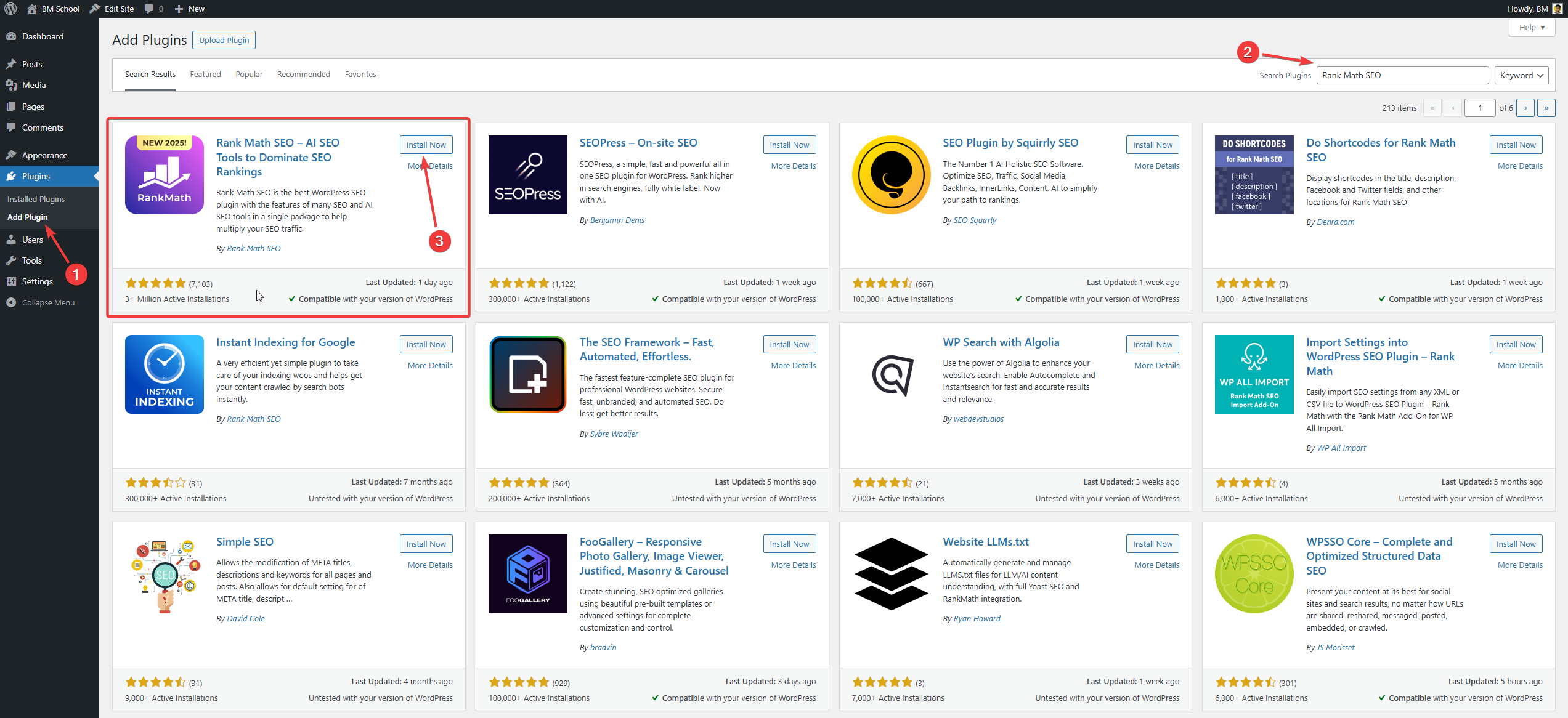
Click Install Now. Once you find the official Rank Math SEO plugin by Rank Math, click the ‘Install Now’ button next to it. WordPress will download and install the plugin files.
Once installed, click Activate. The ‘Install Now’ button will change to ‘Activate’. Click this button to turn the plugin on and make it active on your site.
And just like that, Rank Math is installed and active! Easy peasy.
Now, let’s move on to the crucial setup phase.
Your website’s foundation is its hosting. While Rank Math helps with SEO, a good host ensures your site is fast and reliable, which Google loves!
Many popular hosts like Hostinger, HostArmada, DreamHost, Cloudways, WP Engine, and Kinsta offer optimized WordPress hosting that can give your SEO efforts a head start.
Choosing a reputable host is an important first step before you even install WordPress and plugins like Rank Math.
The Setup Wizard: Your Essential First Step
As soon as you activate Rank Math, you will be greeted with a setup wizard. DO NOT skip this!
This wizard is incredibly helpful and is designed to help you configure the most important settings based on your website type right from the start. It lays the foundation for all your future SEO efforts with Rank Math.
You’ll likely see a screen asking you to connect your Rank Math account. This is optional for the free version, but connecting allows you to access features like Content AI credits (even in the free version), track keyword rankings, and access support more easily.
For now, you can skip this if you prefer, but connecting is generally a good idea and unlocks more potential.
Let’s walk through the key steps in the wizard in more detail:
Step 1: Getting Started (Easy or Advanced?)

Rank Math gives you two modes for the initial setup: Easy and Advanced. This choice determines how many options you’ll see and configure during the wizard.
Easy Mode: This is perfect for beginners. It focuses on setting up the most crucial, fundamental SEO settings for your site automatically based on your input. It’s streamlined and prevents you from getting bogged down in too many technical details initially.
Advanced Mode: This gives you much more granular control over every single setting during the wizard. You can configure things like index settings for specific post types, sitemap exclusions, and more right away.
If you’re just starting out with SEO and Rank Math, choose Easy Mode. It gets the essential job done efficiently.
You can always switch to Advanced Mode later from the Rank Math Dashboard once you’re more comfortable and want to explore more options.
We’ll touch on some of the Advanced Settings later, but starting with simple settings is key.
Step 2: Your Website Details
This is where you provide Rank Math with essential information about your website. This information is crucial because it helps Rank Math generate proper Schema Markup for your site.
Schema markup is code that helps search engines understand the context of your content (e.g., is this page an article, a product page, a local business listing, etc.).
This can significantly impact how your site appears in search results (think rich results like star ratings or business information).
Your Website Represents
Choose what your website is primarily about. Is it a personal blog where you share your thoughts and experiences? A small business website showcasing your services? An online shop selling products? A portfolio site?
Select the most appropriate option from the dropdown menu.
This choice influences the default schema type Rank Math will use.
Business Type (if applicable)
If you selected a business type in the previous step (like ‘Small Business’), you’ll get more specific options here, such as ‘Local Business,’ ‘Organization,’ ‘Corporation,’ ‘Educational Institution,’ etc.
Choose the one that best describes your entity.
Company Name/Person Name
Enter your official company name if it’s a business website, or your name if it’s a personal blog or portfolio. This name will be used in schema markup.
Logo for Google
Upload your website’s logo here. This logo can be used by Google in search results, especially in knowledge panels or rich results associated with your brand or organization.
Make sure it’s a good quality, representative logo.
If you need help creating a logo, tools like Canva are great for beginners, or you could look into services on Fiverr or explore templates on Creative Market or Envato Elements.
This image is a fallback. If a specific post or page doesn’t have a designated image when someone shares it on social media (like Facebook or Twitter), this default image will be used.
Choose an image that represents your brand or website well. Again, Canva can help you create visually appealing social share images easily.
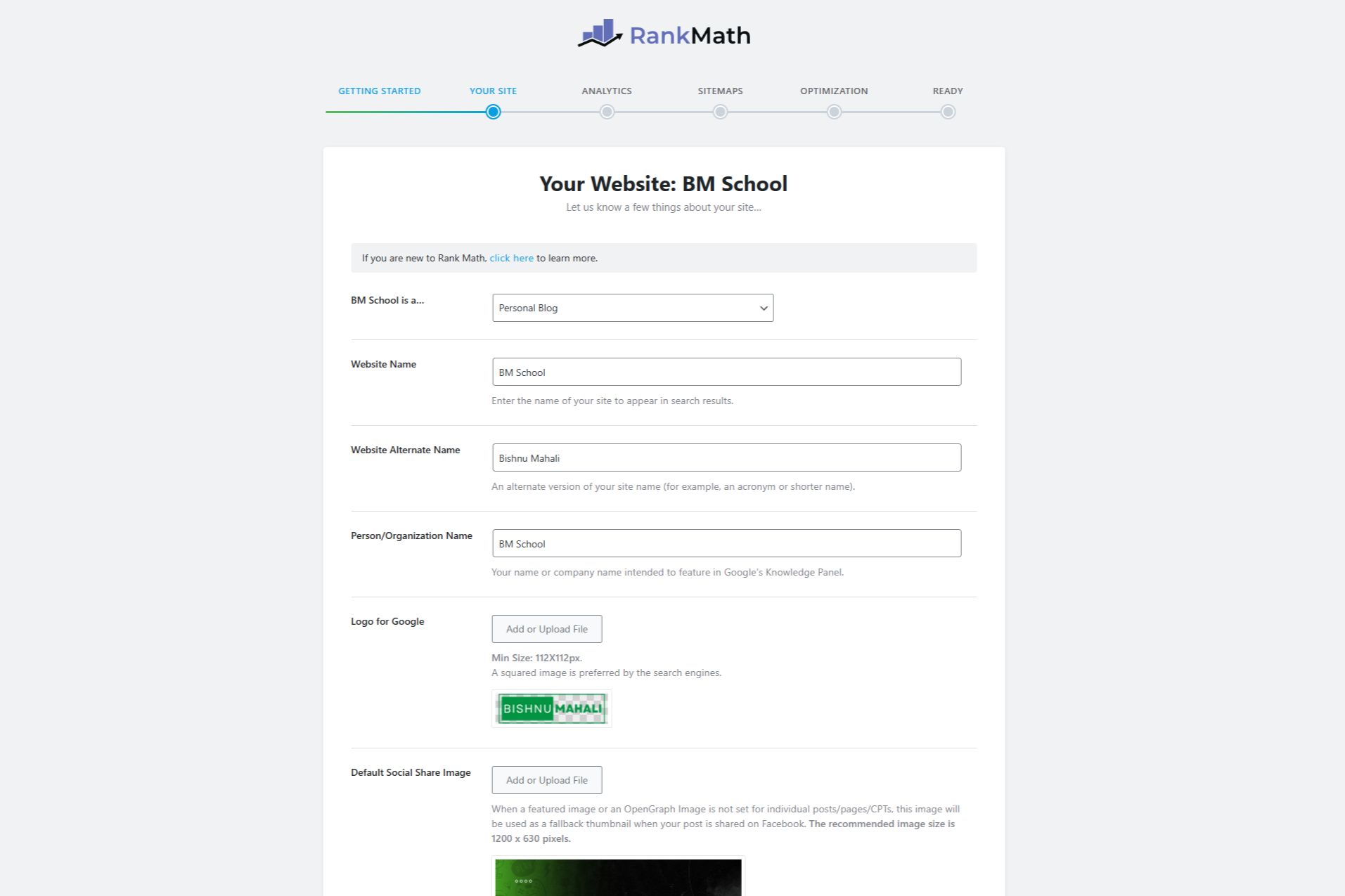
Fill in these details accurately and upload your logo and default social image. This step is vital for helping search engines understand your entity.
Step 3: Analytics (Connecting with Google Services)
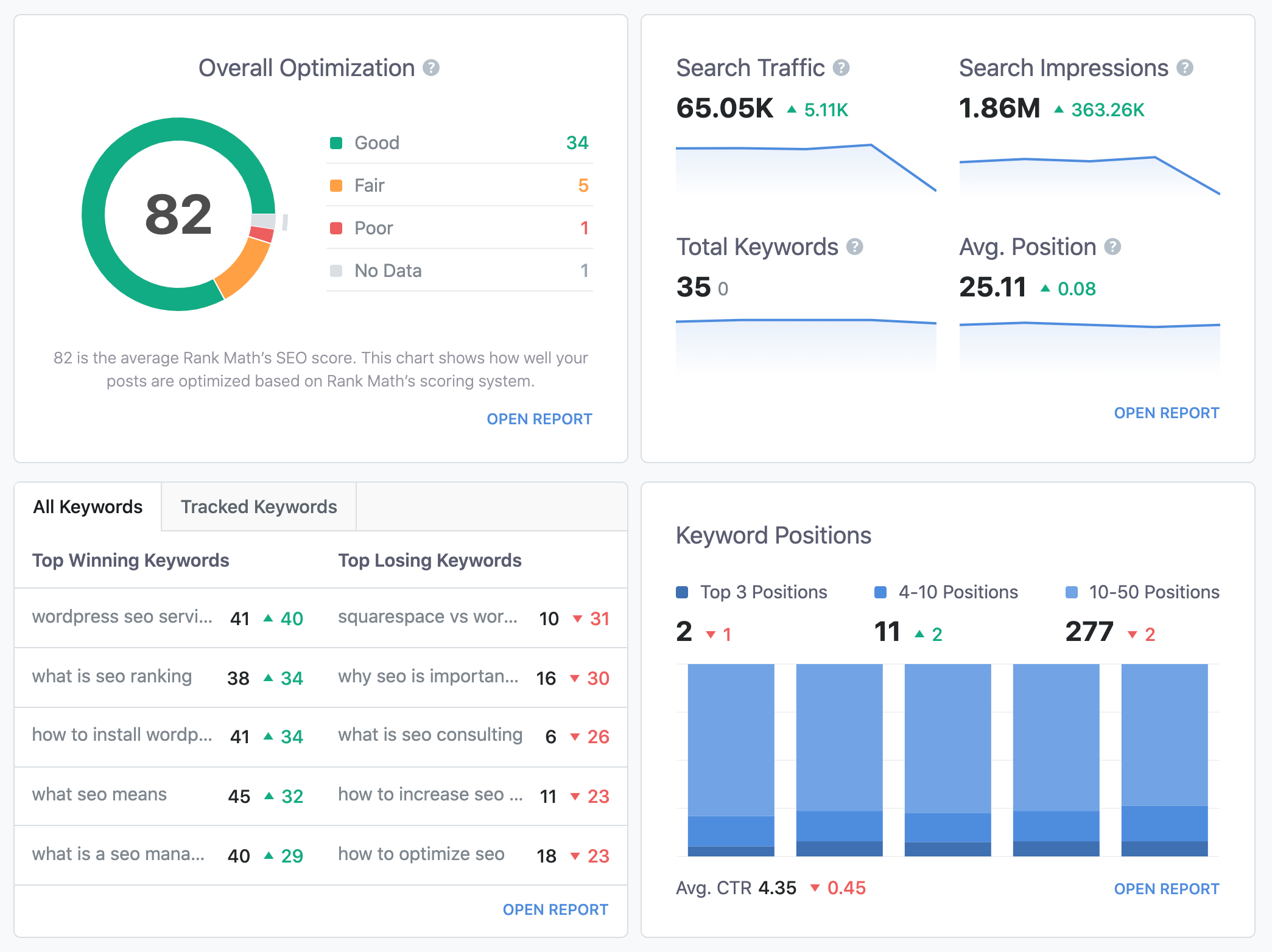
This is a super important step and one of Rank Math’s big advantages!
Connecting Rank Math to your Google Account allows it to pull valuable data directly from Google Search Console, Google Analytics, and even Google AdSense (if you use it) into your WordPress dashboard.
This saves you a ton of time switching between different platforms and gives you insights right where you manage your content. And to be frank, I prefer this over looking at the complicated Google Analytics dashboard.
Click Connect Google Services. This button will initiate the connection process.
You’ll be redirected to Google to log in and authorize Rank Math to access your data.
Select your Google Account. Choose the Google account associated with your Search Console and Analytics properties.
Grant the necessary permissions. Google will ask you to allow Rank Math to view data from Search Console, Analytics, etc. Review the permissions and click ‘Allow’.
Choose your Search Console Profile, Analytics Property, and AdSense Account (if applicable). Once authorized, Rank Math will show you a drop-down list of the properties available in your connected Google account.
Select the correct Search Console property for your website, the relevant Google Analytics property, and your AdSense account if you want to see that data.
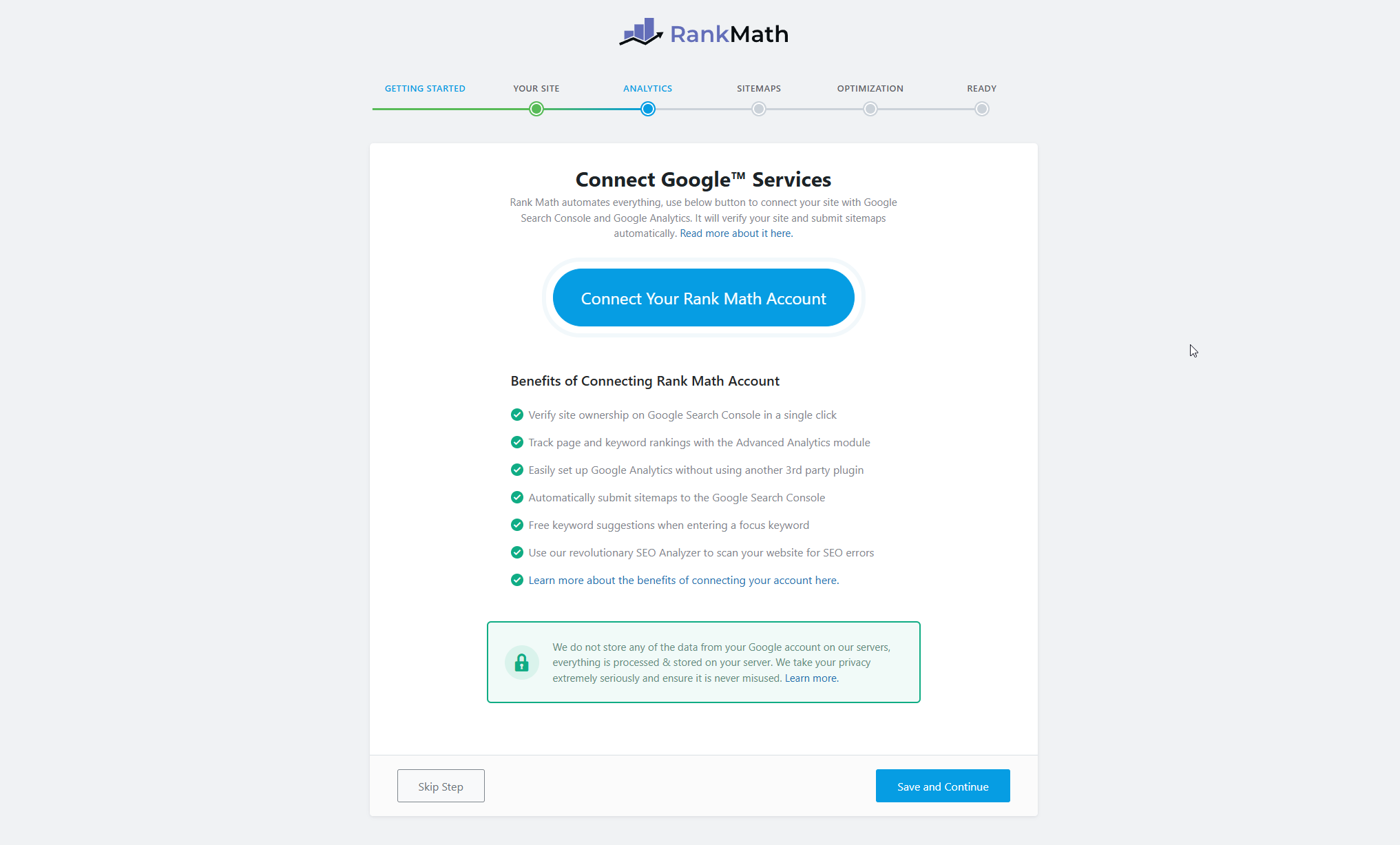
Connect your Google accounts. This integration is incredibly powerful for monitoring your site’s performance in search, seeing which keywords you’re ranking for, and understanding your audience.
If you don’t have Google Search Console or Google Analytics set up for your website yet, stop here, set them up first (they are free!), and then come back to this step. It’s crucial for monitoring your site’s search performance.
Tools like MonsterInsights and ExactMetrics are popular WordPress plugins that can make integrating Google Analytics even easier and provide more user-friendly reports within your dashboard, complementing Rank Math’s overall value.
Step 4: Sitemap Settings
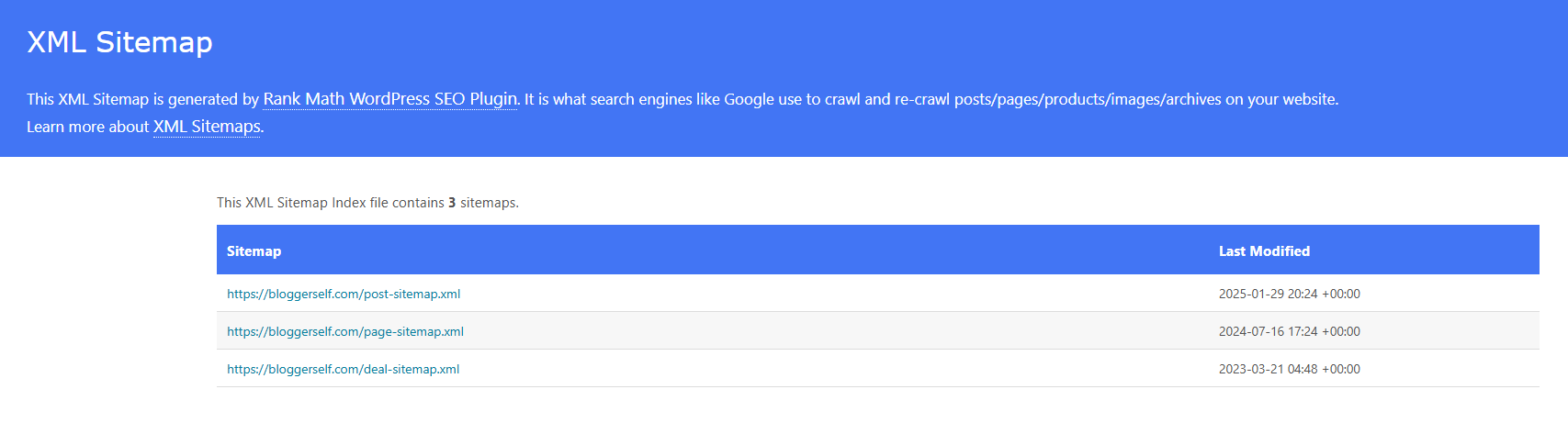
A sitemap is essentially a list of all the important pages and files on your website that you want search engines like Google to crawl and index. Think of it as a map that helps search engine bots navigate your site efficiently.
Rank Math automatically generates a dynamic sitemap for you, which is fantastic!
Include Images In Sitemap
Keep this enabled. Images are important content on your pages, and including them in your sitemap helps search engines discover and index them, potentially leading to your images appearing in Google Image Search.
Select Post Types
Choose which types of content you want to include in your sitemap. You’ll typically want to include your main public content types like ‘Posts’ and ‘Pages’.
You might also include ‘Products’ if you have an e-commerce site or ‘Portfolio Items’ if that’s a content type you use. You would typically exclude things like ‘Media’ or ‘User’ archives unless you have a specific reason to include them.
Include Public Taxonomies
This option allows you to include categories and tags in your sitemap. For most blogs, including categories is a good idea. Including tags is debatable and depends on whether your tag archive pages provide unique, valuable content.
If they are just lists of posts without much context, you might choose to exclude them to avoid indexing low-value pages.
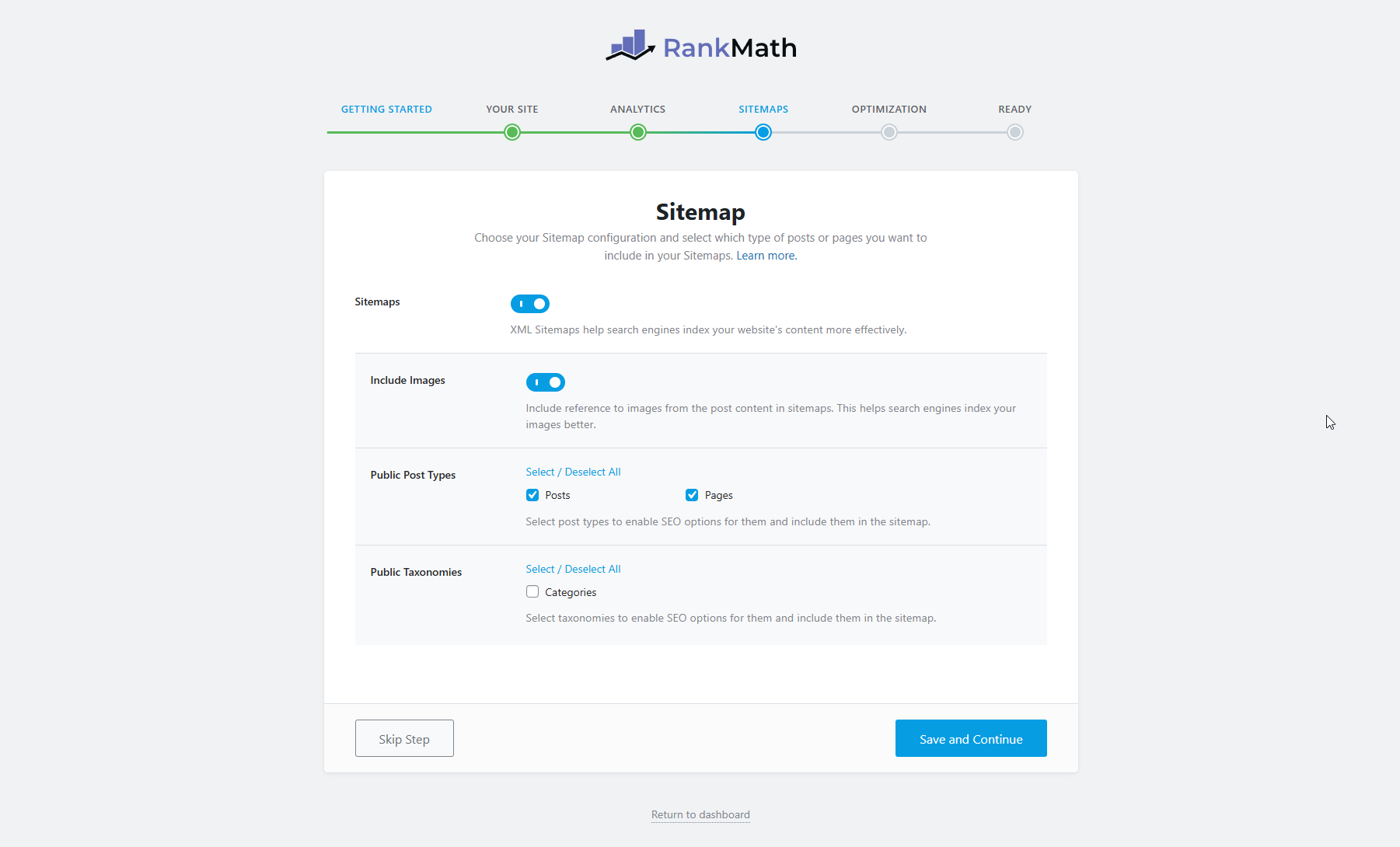
Ensure your main content types (Posts, Pages) are selected, and carefully consider whether to include images, categories, and tags based on specific needs. In most cases, you’d leave most of them unchecked.
Step 5: Optimization Settings
This step covers some crucial technical SEO settings that Rank Math can handle for you automatically. These settings help prevent common SEO issues and improve your site’s structure from a search engine’s perspective.
Noindex Empty Category and Tag Archives
Keep this enabled. This is important! If you have categories or tags that don’t currently have any posts assigned to them, their archive pages will be empty or very thin on content.
Indexing these low-quality pages can negatively impact your site’s overall SEO. Enabling this setting tells search engines not to index those empty archives.
Nofollow External Links
This is generally recommended, especially for beginners. When you link to an external website, by default, you pass a little bit of your page’s authority (‘link juice’) to that site. Adding a nofollow tag tells search engines not to pass this authority.
This is useful for links to sites you don’t fully endorse or for affiliate links. You can always selectively remove the nofollow tag for specific links within the editor if you want to explicitly endorse a site.
If you’re heavily involved in affiliate marketing, plugins like PrettyLinks, ThirstyAffiliate, AAWP, or Lasso can help you manage and cloak your affiliate links, and often handle nofollow attributes automatically.
Open External Links in New Tab/Window
This improves user experience. When a visitor clicks a link to an external website, enabling this option will open that link in a new browser tab or window.
This keeps your website open in the original tab, making it easy for the visitor to return to your content after checking out the external link.
This can help reduce your bounce rate.
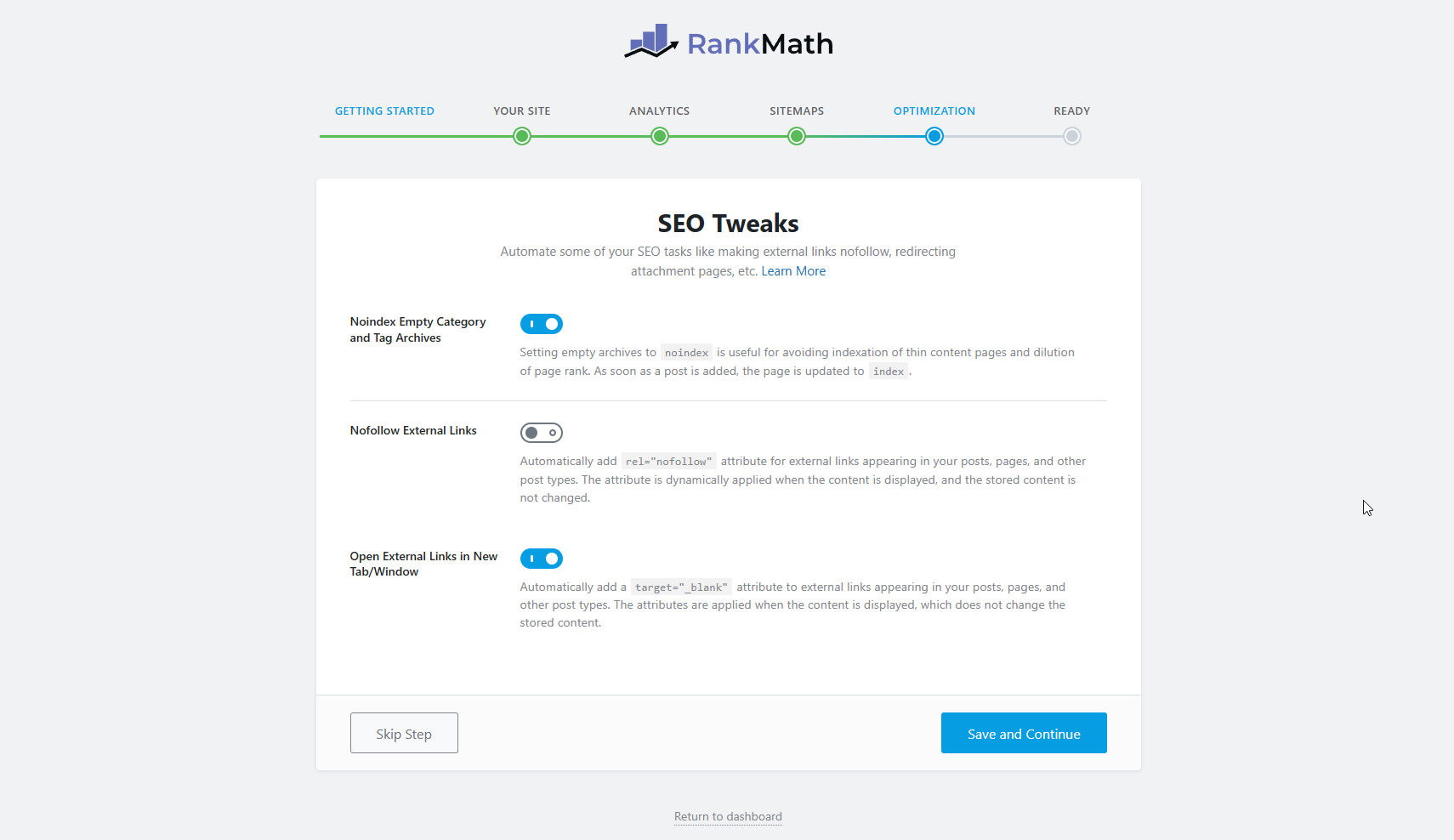
Review these settings carefully. The default recommendations (enabled for all three) are usually the best choice for most beginners.
I personally turn off one of them, and if you’re doing affiliate marketing, look into dedicated link management plugins to work alongside Rank Math, such as PrettyLinks and Link Whisper.
Step 6: Ready!
That’s it for the main setup wizard! You’ve configured the essential settings for your website’s SEO foundation using Rank Math. You’ll see a confirmation screen summarizing what you’ve set up.

From this screen, you have a couple of options:
Setup Advanced Options: If you chose Easy mode initially, you’ll see this button. Clicking it will take you through the Advanced setup wizard, which has many more detailed options for things like Role Manager, Redirections, 404 Monitor, and Schema Markup defaults. You can do this now or come back to it later from the Rank Math Dashboard.
Return to Dashboard: This takes you back to your WordPress dashboard, where you can access the full Rank Math settings menu.
For now, let’s assume you’re returning to the dashboard to get a feel for the Rank Math interface.
Exploring the Rank Math Dashboard & Settings
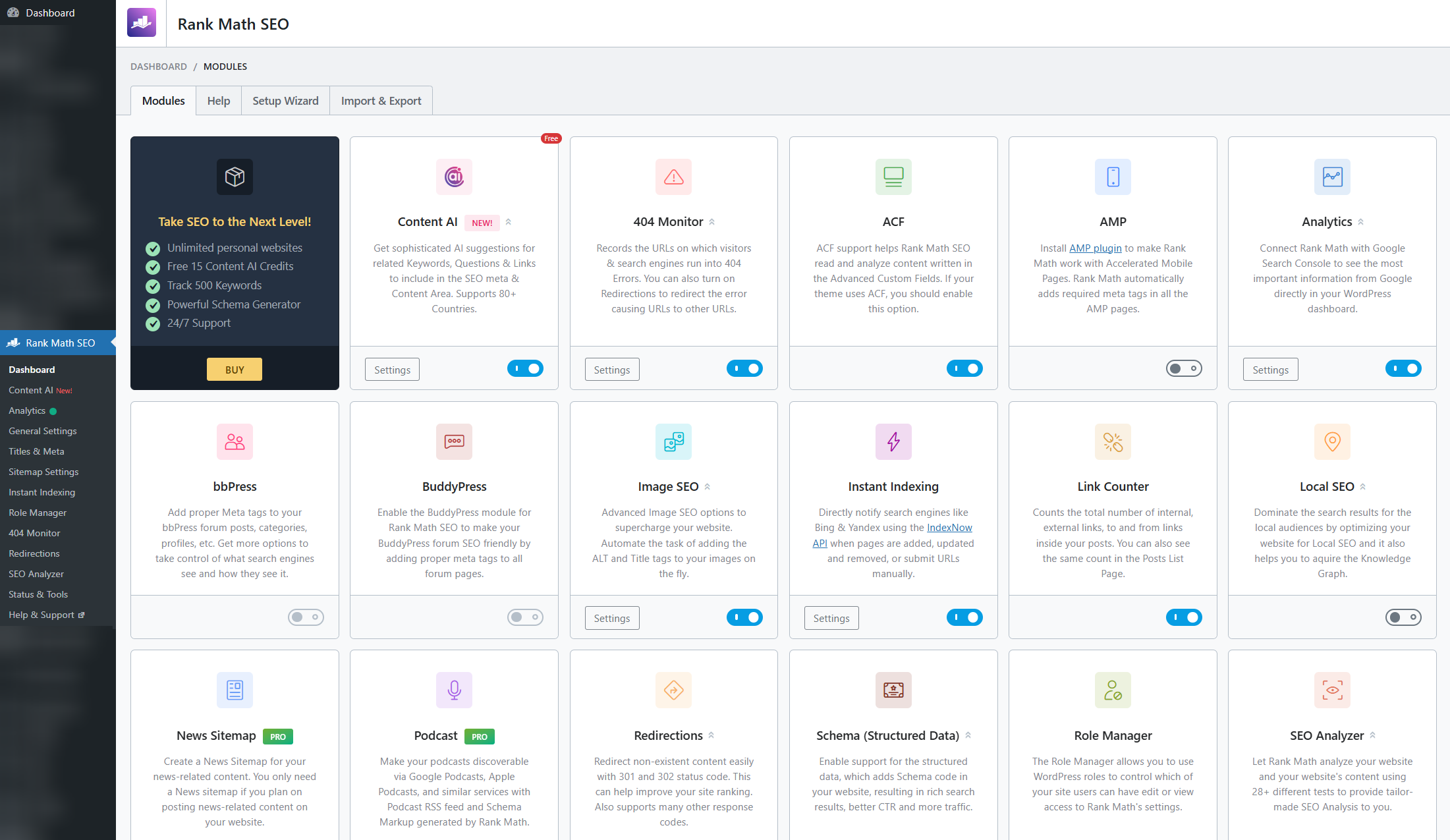
Okay, you’ve completed the wizard – great job! Now, let’s look at where you manage everything in Rank Math after the initial setup. You’ll find the main Rank Math menu in your WordPress sidebar.
The main areas you’ll interact with are:
Dashboard: This is where you can see the status of various Rank Math modules and enable/disable them.
General Settings: This section contains global settings that apply across your entire website.
Titles & Meta: Control how your page titles and meta descriptions are generated.
Sitemap Settings: Sitemap Settings
404 Monitor: Track broken links on your site.
Redirections: Set up redirects for changed URLs.
Schema (Structured Data): Configure default schema types and manage custom schema.
Analytics: View integrated data from Google Search Console and Analytics (requires connection).
Let’s dive a bit deeper into some of the most important settings you might want to revisit or configure after the wizard.
General Settings: Fine-Tuning Site-Wide SEO
Under Rank Math ➜ General Settings, you’ll find a lot of options organized into tabs.
Don’t get overwhelmed! You don’t need to touch everything right away. Here are a few key areas that are particularly useful:
“Links” Settings
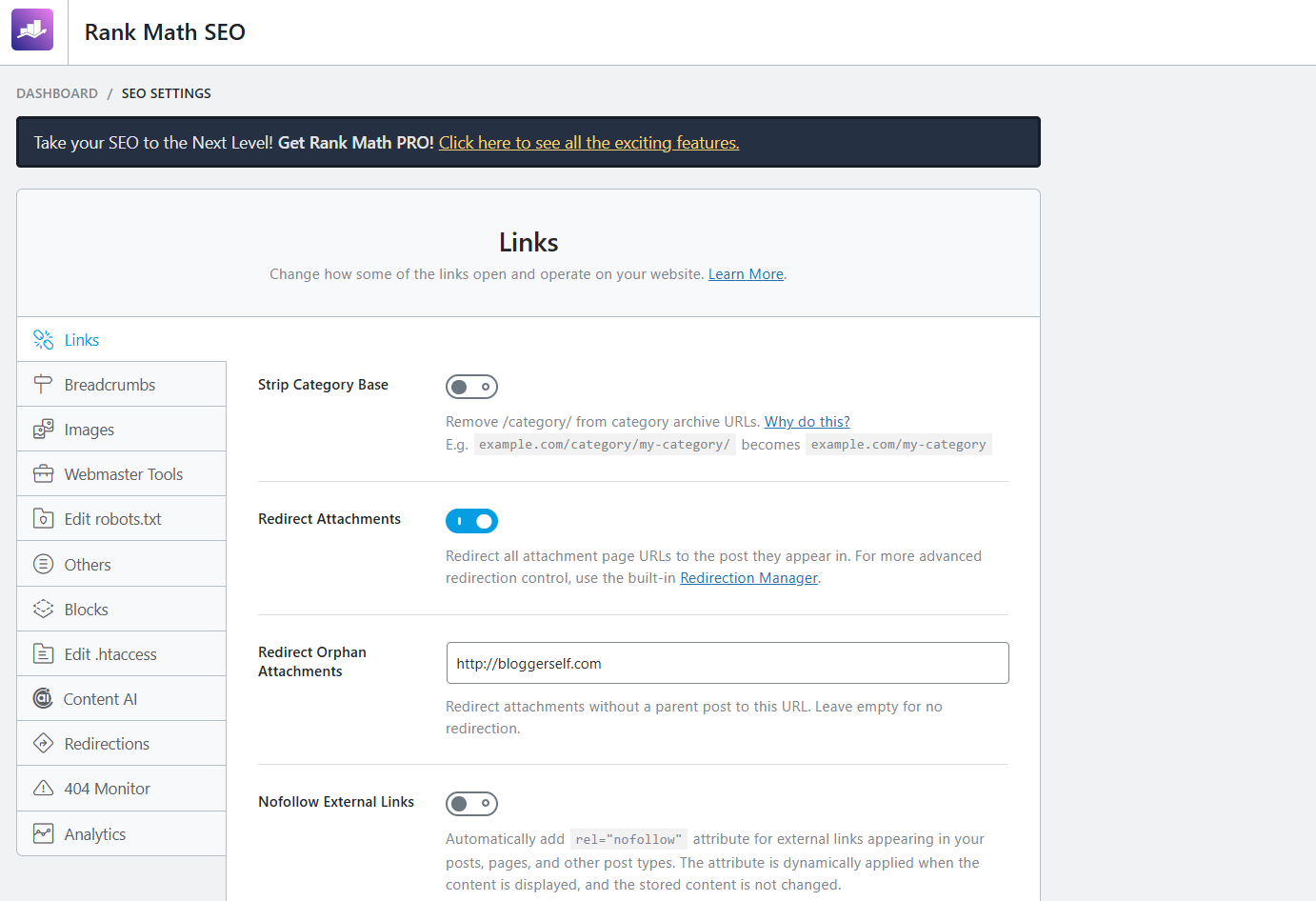
Strip Category Base
This is a common setting. By default, WordPress URLs for categories often include /category/ (e.g., yoursite.com/category/news/).
Enabling this option removes /category/ resulting in cleaner URLs (yoursite.com/news/). This is generally good for both SEO and user experience.
Redirect Attachments URLs
When you upload an image or other media file in WordPress, it automatically creates an attachment page for it. These pages often have minimal content and can be seen as low-quality by search engines.
Enabling this option redirects visitors (and search engines) from the attachment page URL to the post where the media is embedded.
This is highly recommended.
Breadcrumbs
Breadcrumbs are navigational aids that show the user their path from the homepage to the current page (e.g., Home ➜ Blog ➜ Category ➜ Your Post Title).
They are great for user experience and also provide internal linking signals to search engines. If your theme supports it (popular themes like Astra, GeneratePress, Kadence, or builders like Elementor, Divi, and Thrive Suite often do), Rank Math can add breadcrumbs.
You’ll usually need to add a small piece of code to your theme files (Rank Math provides instructions) or use a widget/shortcode if your theme supports it.
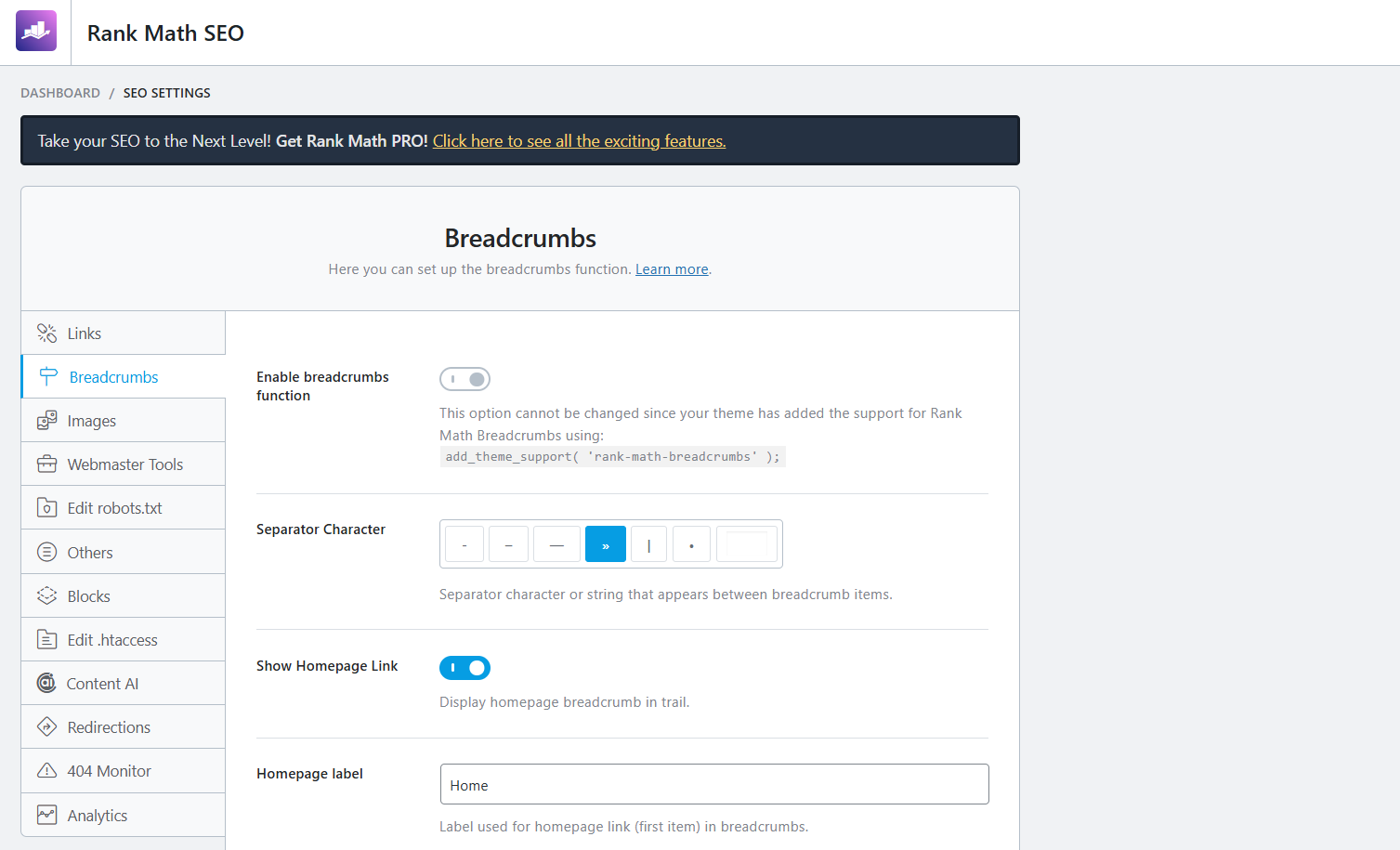
Webmaster Tools
This is where you can verify your site with various search engine webmaster tools (like Google Search Console, Bing Webmaster Tools, Yandex).
If you connected Google Search Console in the wizard, you might already see your code here.
You can add verification codes for other search engines if you want to monitor your site’s performance with them.
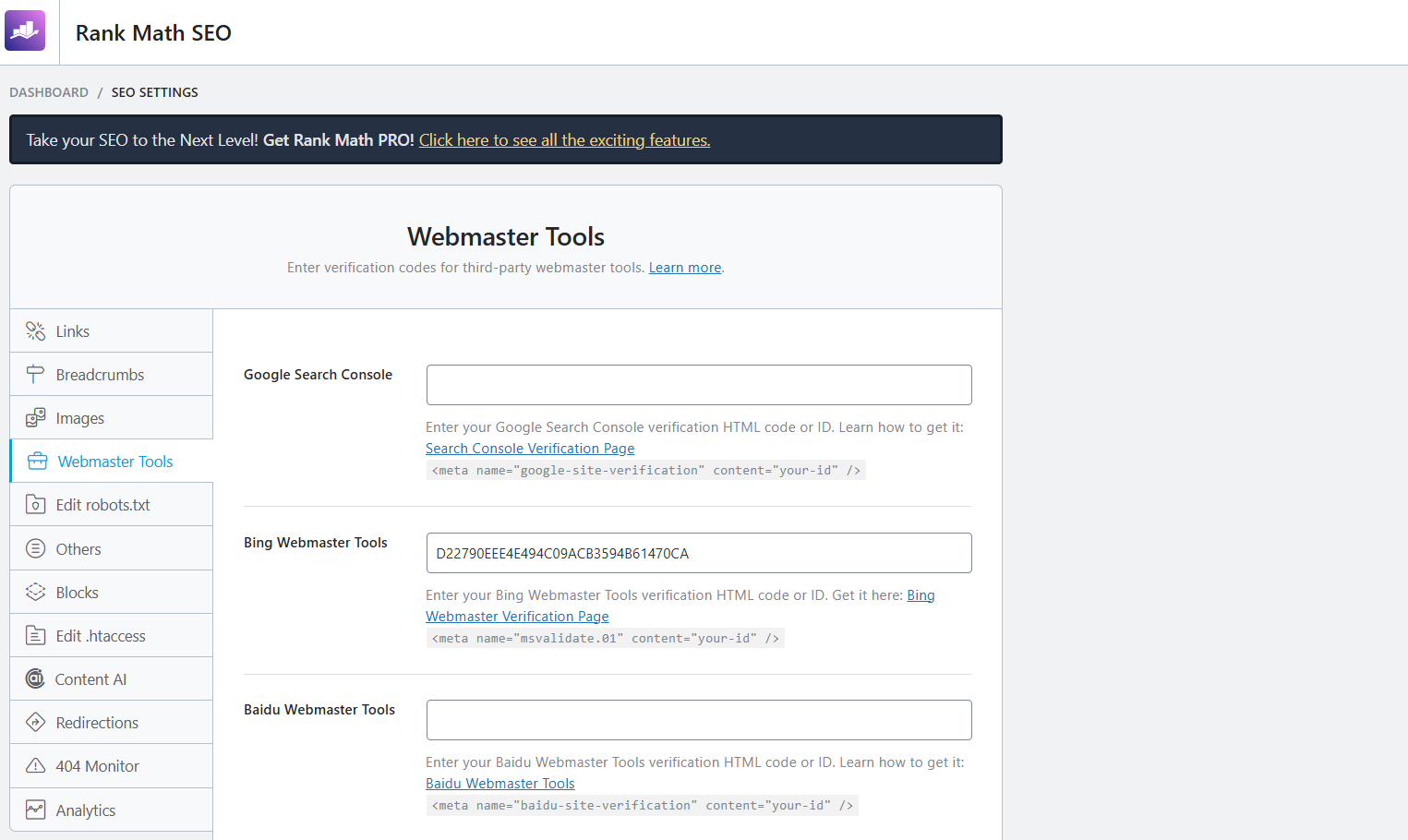
Review the settings under General Settings, particularly ‘Links’ and ‘Breadcrumbs’. Enable ‘Strip Category Base’ and ‘Redirect Attachments URLs’ if they weren’t already set by the wizard.
If you’re using a popular theme or page builder, check their documentation for Rank Math breadcrumb integration.
Titles & Meta: Controlling Your Search Appearance
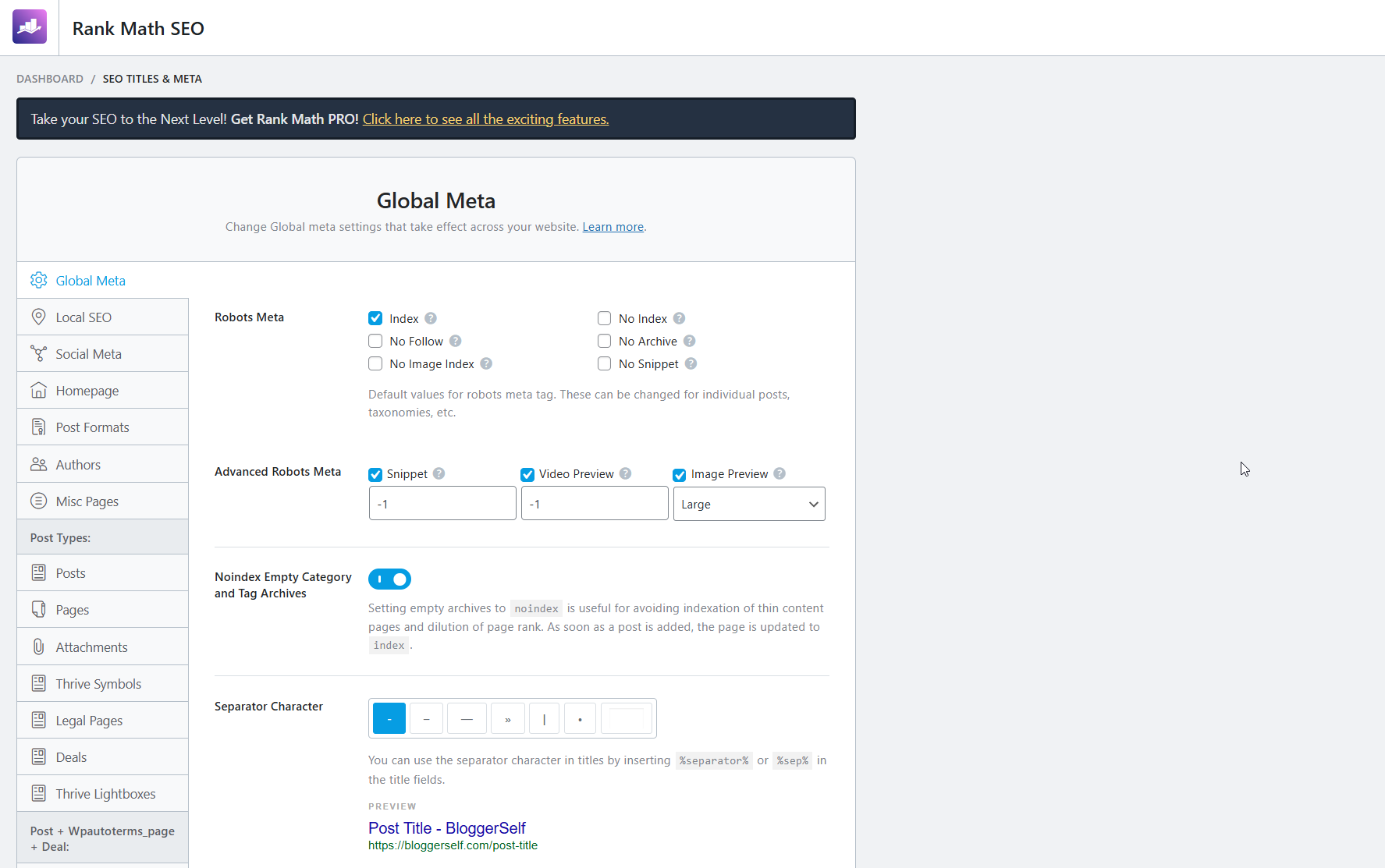
This is one of the most powerful areas in Rank Math. Under Rank Math ➜ Titles & Meta, you control how your page titles and meta descriptions are automatically generated for different types of content on your site. These are what people see in the search results!
Global Meta: Set sitewide meta settings, like a default description for your homepage if you don’t set a specific one.
Local SEO: If you’re a local business, this is crucial! Fill in your business name, address, phone number (NAP), opening hours, and service areas. This information is used in local schema markup and helps you rank in local search results and appear in the Google Knowledge Panel. Rank Math has robust Local SEO features, especially in its Pro version.
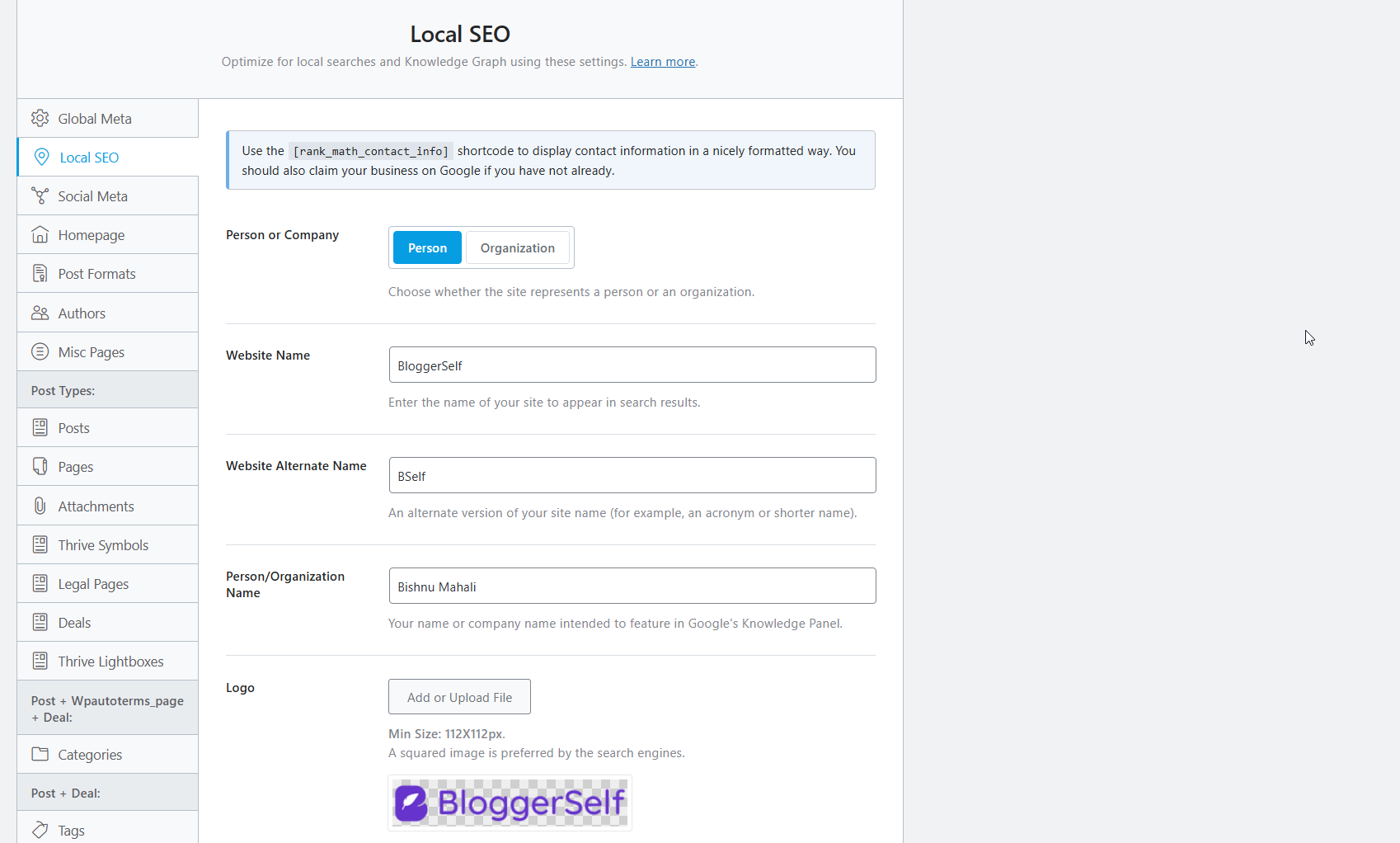
Social Meta: Connect your social media profiles (Facebook, Twitter). You can set default images and text that will be used when your homepage is shared on these platforms. Plugins like Social Snap or Social Warfare can enhance social sharing buttons and metadata further.
Post Types (Posts, Pages, Products, etc.): This is where you set templates for your individual content types.
Title Template: Use variables (like %title%, %sitename%, %sep%, %category%) to create a structure for your titles. For example, a common template for posts is %title% %sep% %sitename%. Rank Math shows you a preview of how the title will look.
Description Template: Similar to titles, you can use variables to create a default structure for your meta descriptions.
Robots Meta: Control the default robots meta tag (index, noindex, follow, nofollow) for this content type. For most public content (Posts, Pages), you want to index, follow.
Schema Type: Set a default schema type for this content type (e.g., ‘Article’ for Posts, ‘Product’ for Products).
Review the templates for your main content types (Posts, Pages). Customize them if you have a specific structure in mind. Remember, while these templates are great defaults, you will often override them for individual posts and pages to write unique, compelling titles and descriptions. So don’t worry too much about it.
Sitemap Settings: Managing Your Site’s Map
Under Rank Math ➜ Sitemap Settings, you have more control over the XML sitemaps Rank Math generates.
General: View your main sitemap URL. You can also choose to include or exclude images, and decide how many links per sitemap page.
HTML Sitemap: Rank Math can also generate an HTML sitemap (a human-readable page with links to all your content). You can enable this here and get a shortcode to display it on a page.
Post Types/Taxonomies: You can individually include or exclude specific posts, pages, categories, tags, or other custom post types/taxonomies from your sitemap. This is useful if you have private pages or specific categories you don’t want indexed.
Excluded Posts/Terms: Manually exclude specific post IDs or term IDs from the sitemap.
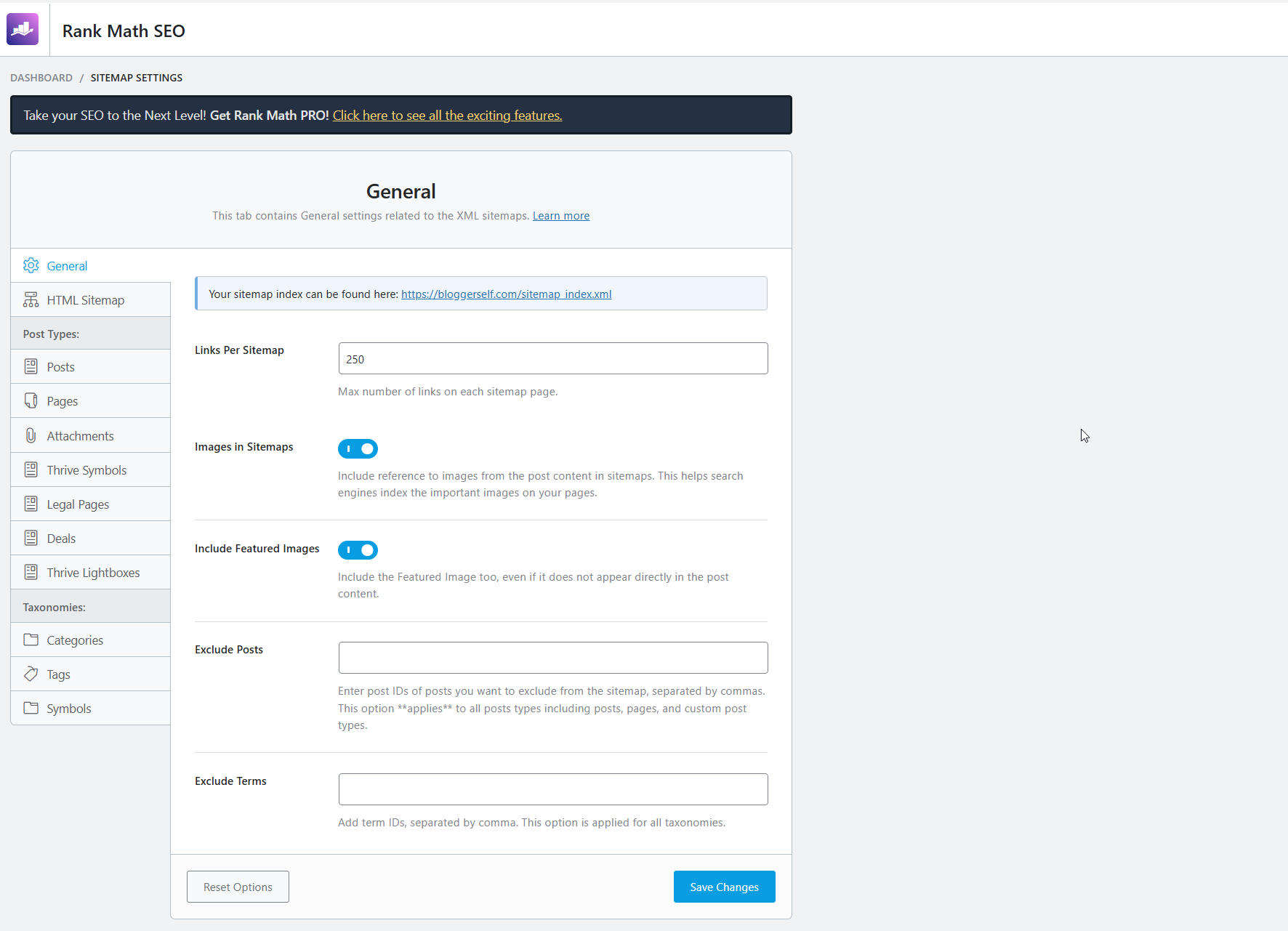
Generally, the wizard settings are sufficient here. You might only need to visit this section if you need to exclude specific content from your sitemap.
Essential Rank Math Modules for Beginners
Rank Math is modular, meaning you can turn features on or off depending on what you need.
You can see and manage these modules under Rank Math ➜ Dashboard ➜ Modules. For beginners, several modules are particularly useful and worth enabling after the wizard.
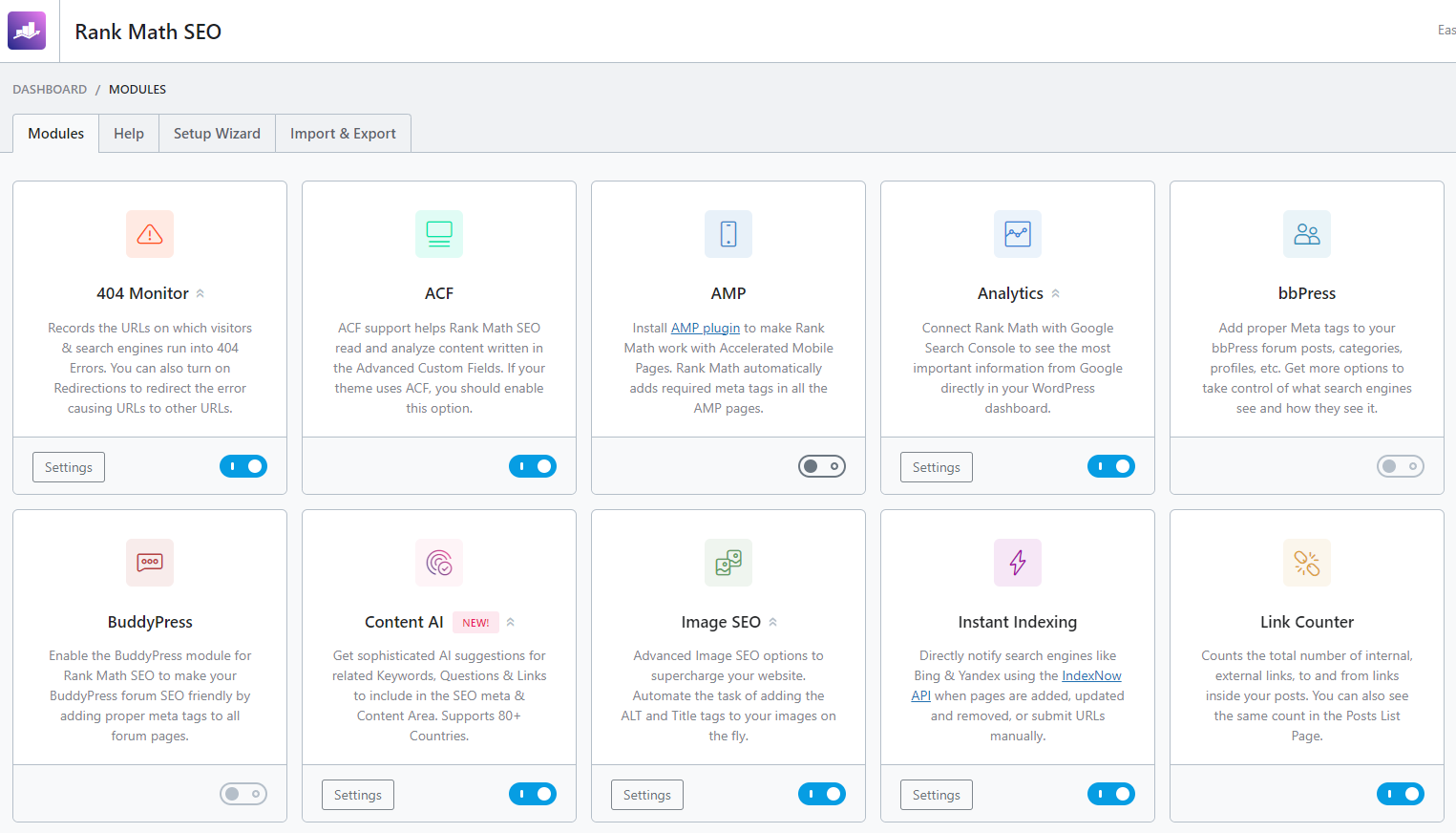
Here are a few key modules and why they are helpful:
404 Monitor
Enable this! A 404 error occurs when a user (or search engine bot) tries to access a page on your site that doesn’t exist. This module tracks those instances.
Seeing which URLs are causing 404s helps you identify broken internal or external links pointing to your site, or typos users are making.
You can then fix the links or set up redirects using the Redirections module.
Redirections
Also highly recommended. If you change the URL (permalink) of a page or post, the old URL will result in a 404 error.
The Redirections module allows you to easily set up 301 redirects (permanent redirects) from the old URL to the new one.
This is crucial for preserving your SEO authority and user experience when you restructure content.
Schema (Structured Data)
Enabled by default after the wizard, but worth highlighting. This module allows you to add specific schema types to your content beyond the default you set in the wizard.
For example, if you write a recipe, you can use the Schema module in the editor to mark it up specifically as a ‘Recipe’ with ingredients, cooking time, etc. If it’s a Product, select ‘Product’ schema.
This is crucial for rich results. Rank Math’s schema options are extensive, covering types like Article, Product, Service, Recipe, Event, Video, and more.
Using the correct schema can make your search listings stand out.
Image SEO
Enable this! This module can automatically add missing alt and title attributes to your images based on their filenames.
Alt text is important for accessibility and can help your images rank in Google Images.
For more advanced image optimization (compression, lazy loading, WebP conversion), plugins like Optimole or Imagify are excellent complements.
Instant Indexing
This module allows you to notify search engines (currently supports Bing and Yandex, Google has a similar but separate API) immediately when you publish or update content, potentially speeding up indexing.
While not a magic bullet, it’s worth enabling.
Link Counter
This module displays the number of internal and external links within your posts and pages in the posts list table.
Useful for a quick overview of your linking structure.
For more advanced internal linking suggestions, tools like Link Whisper can be very helpful.
Go to Rank Math ➜ Dashboard ➜ Modules and ensure that 404 Monitor, Redirections, Schema, and Image SEO are enabled.
Explore the settings for each of these modules under their respective menu items (Rank Math ➜ 404 Monitor, Rank Math ➜ Redirections, etc.).
Consider complementary plugins for image optimization or internal link building if those are areas you want to focus on. I recommend trying Optimole and Link Whisper.
Writing Your First Optimized Post/Page with Rank Math
Now that Rank Math is set up and you’ve enabled some key modules, you’ll see its real power when you go to create or edit a post or page.
Rank Math integrates directly into the WordPress editor, providing you with real-time SEO analysis and optimization options.
When you’re in the WordPress editor (either the Block Editor or Classic Editor), you’ll see a Rank Math SEO box or sidebar panel. This is your new best friend for on-page optimization!

Let’s break down the key areas you’ll interact with in the Rank Math panel within the editor:
Focus Keyword: This is the most important field to start with. Enter the primary keyword or keyphrase you want this specific post or page to rank for in search results. Rank Math will then analyze your content based on this keyword. You can add multiple focus keywords (up to 5 in the free version), but it’s best to focus on one primary one per page. Finding the right focus keyword is critical! Tools like Semrush, Ahrefs, KWFinder, LongTailPro, or even the free Google Keyword Planner can help you find keywords with good search volume and manageable competition before you start writing.
Rank Math Score: You’ll see a score out of 100. This score is a helpful indicator of how well your content meets Rank Math’s on-page SEO criteria for your focus keyword. Aim for green (usually 80+)! Don’t obsess over getting 100, but use the score and the checklist as a guide. It’s a gamified way to ensure you’re covering the on-page basics.
General Tab: This tab contains the most fundamental on-page SEO settings and analysis.
Snippet Editor: This is where you control how your content appears in search results.
Write Your SEO Title: This is often the most important on-page factor. It should be compelling, include your focus keyword (ideally near the beginning), and accurately reflect the page’s content. Rank Math shows you a preview of how it will look in search results and indicates if it’s too long or too short. Make it clickable!
Permalink: Edit the URL slug for your post or page. Keep it short, readable, and include your focus keyword if possible. Use hyphens to separate words.
Description: Write your meta description. This is the short summary that appears under your title and URL in search results. While not a direct ranking factor, a well-written, compelling description can significantly increase your click-through rate (CTR) from search results. Include your focus keyword and a call to action if appropriate. Rank Math shows you a preview and length indicator.
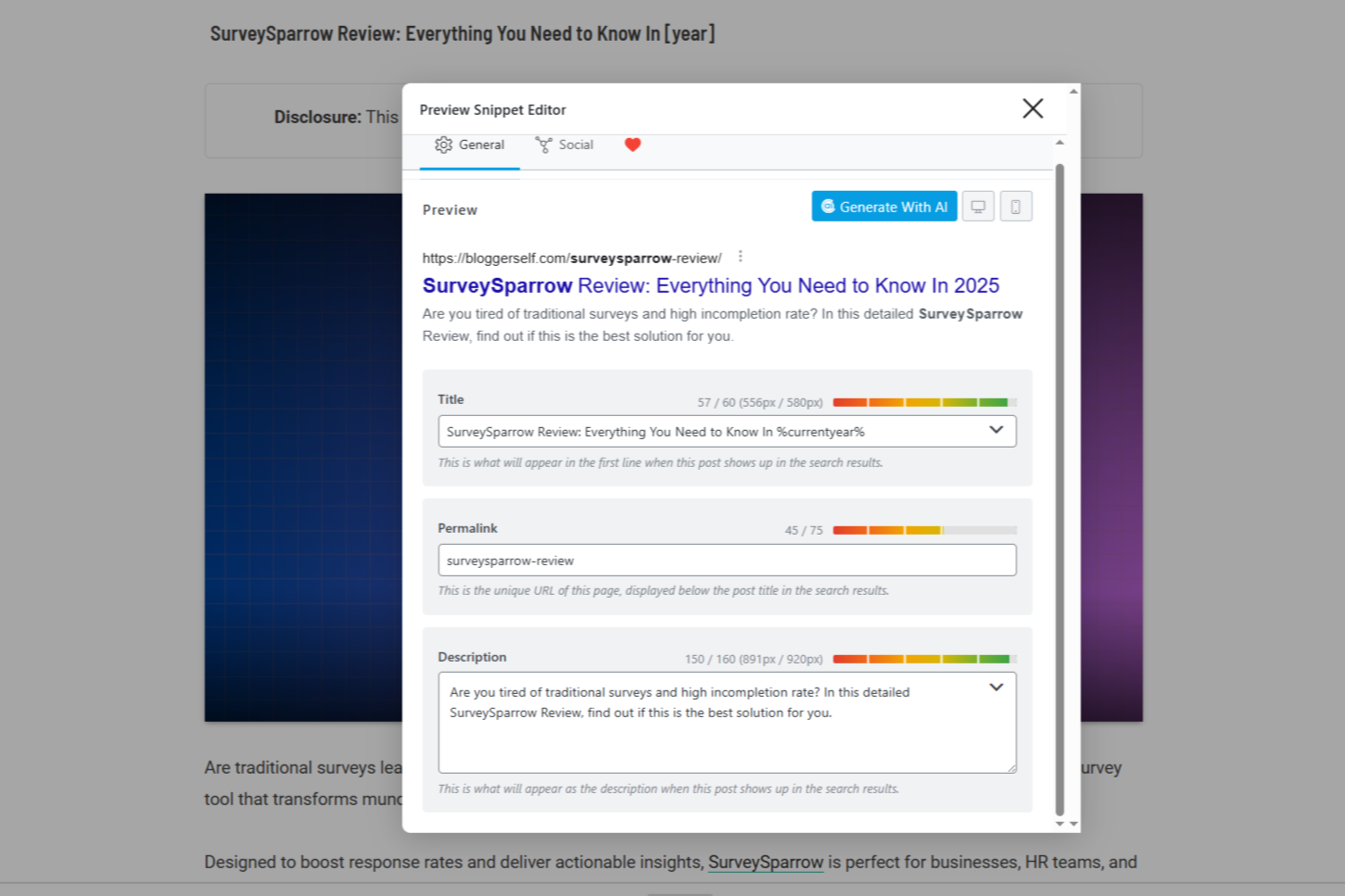
Focus Keyword Checklist: Below the snippet editor, you’ll find a checklist of suggestions based on your focus keyword. This is where Rank Math gives you actionable feedback. The checks are divided into categories:
Basic SEO: Essential checks like adding the focus keyword to the SEO Title, Description, URL, and within the content itself. It also checks the length of your content. Aim for comprehensive content, but also consider readability.
Additional: More advanced checks like using the focus keyword in subheadings (H2, H3), keyword density (how often the keyword appears – use this as a guide, not a strict rule!), using the keyword in image alt text, and linking to external resources. Adding internal links to other relevant pages on your site is also crucial and should be checked here.
Title Readability: Suggestions to make your title more readable and appealing, like using a number or a sentiment word. Catchy titles get more clicks!
Content Readability: Suggestions to improve the readability of your main content, like using a Table of Contents (plugins like Easy Table of Contents can help), short paragraphs, and including images/videos. Readability is key for keeping visitors on your page. Tools like Grammarly or ProWritingAid can help you improve the overall writing quality and readability of your content.

Advanced Tab: This tab contains more technical settings for the specific post or page.
Robots Meta: Override the default robots meta settings for this page. You can set it to noindex if you don’t want this page to appear in search results (e.g., a thank you page after a form submission). You can also set nofollow for all links on the page.
Advanced Robots Meta: More specific directives like noodp, noydir, noarchive, etc. Beginners usually don’t need to touch these.
Canonical URL: Specify the preferred version of a page if it can be accessed via multiple URLs. Rank Math usually handles this automatically, but you can override it here.
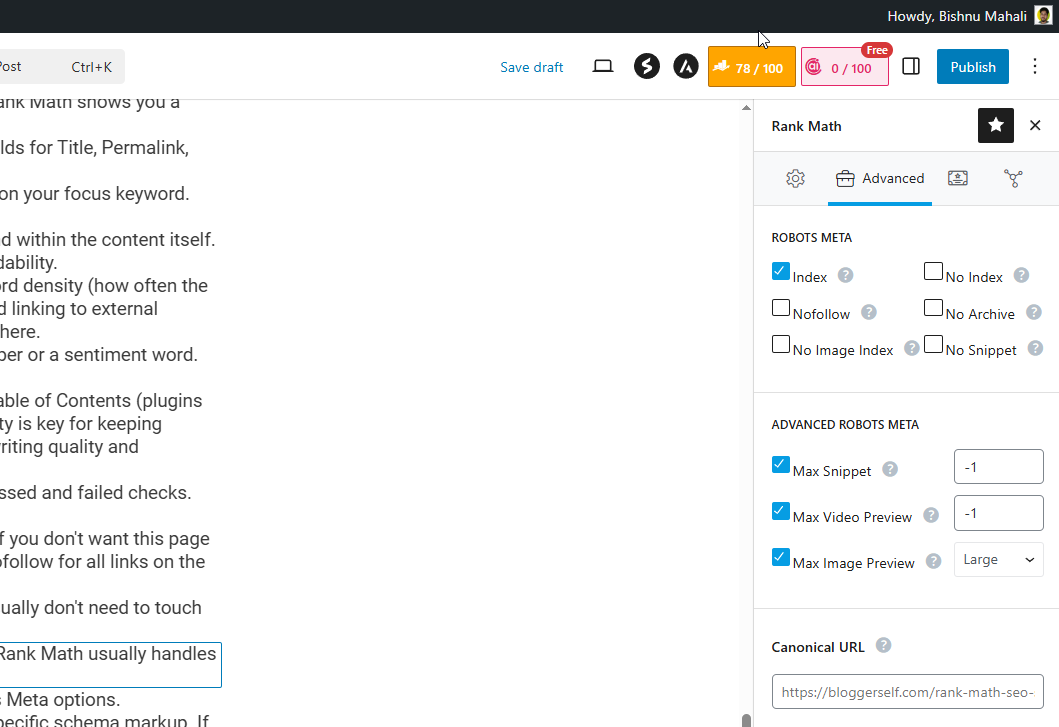
Schema Tab
This is where you can override the default schema type for this content and add specific schema markup.
If your page is a Recipe, you can select ‘Recipe’ schema and fill in the relevant fields (ingredients, instructions, etc.).
If it’s a Product, select ‘Product’ schema. This is crucial for rich results.
Rank Math supports many schema types out of the box.
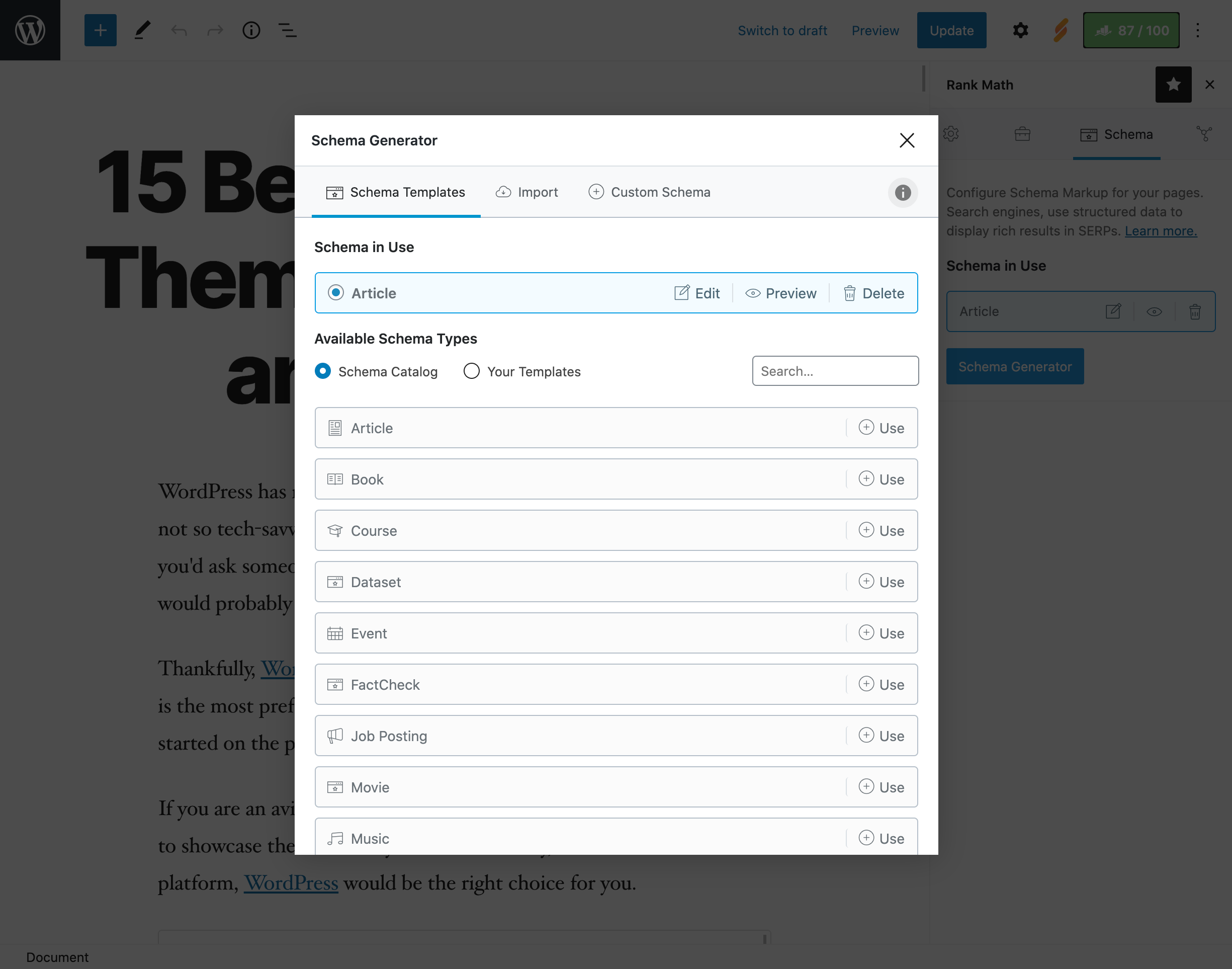
Content AI Tab
If you connected your Rank Math account, you’ll have access to Content AI credits.
This feature helps you research and optimize your content based on what’s already ranking for your target keyword.
It provides suggestions for keywords to include, questions to answer, and links to reference.
It’s like having a little AI assistant helping you write better content!

As you write or edit your content, keep the Rank Math panel open. Use the Focus Keyword Checklist and Content AI suggestions as your guide.
Work through the suggestions, incorporating your focus keyword naturally where it makes sense, improving readability, and adding internal/external links.
Don’t just stuff keywords in; focus on creating valuable content first, then use Rank Math to optimize it.
Aim to get as many checks as possible to turn green.
You may also consider using dedicated tools like Frase to take things further. It’s what I use for my writing.
Using the Rank Math Analytics Dashboard
Remember connecting your Google accounts during the setup wizard? This is where that pays off! Rank Math pulls data from Google Search Console and Google Analytics into its own Analytics dashboard within your WordPress admin area (Rank Math ➜ Analytics).

Key information you can find here:
SEO Performance: See your site’s total impressions, clicks, average CTR (Click-Through Rate), and average position in Google search results over a selected time period. This gives you a high-level view of your performance.
Keyword Rankings: Track the performance of the keywords you’ve set as focus keywords in your posts and pages. See their current ranking position, historical position changes, impressions, and clicks. This helps you see which keywords are performing well and where you need to improve. While Rank Math tracks focus keywords, dedicated rank tracking tools like Semrush, SE Ranking, or Ubersuggest can track a much larger list of keywords and provide more detailed historical data and competitor comparisons.
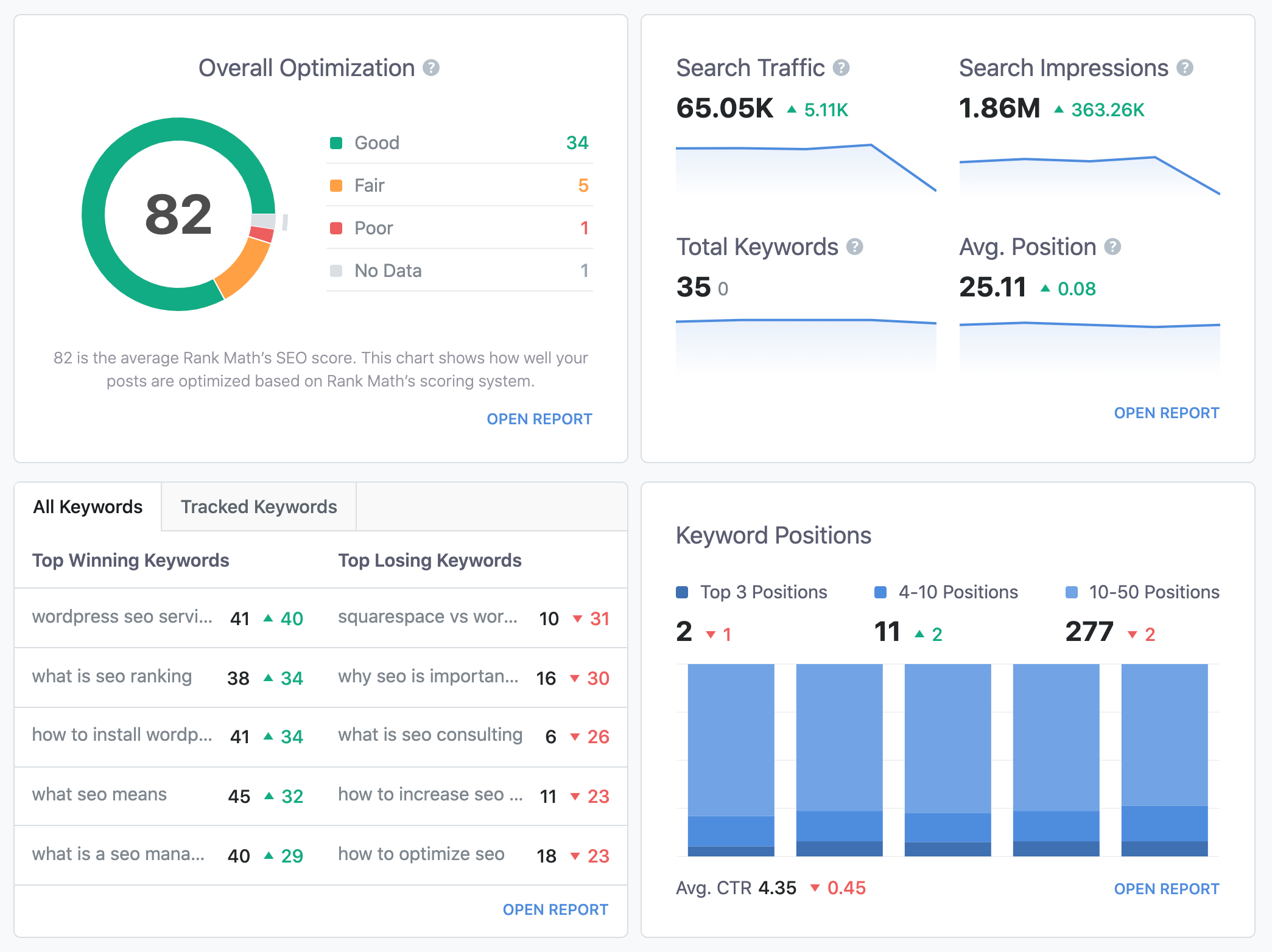
Top Winning/Losing Keywords: Quickly identify keywords that have gained or lost rankings. This helps you spot opportunities and issues.
Top Performing Posts/Pages: See which of your content pieces are getting the most traffic from search engines. This shows you what resonates with your audience and Google.
Site Audit: Rank Math includes a basic site audit tool that checks for common SEO issues across your entire site. You can run this audit from the Analytics dashboard and get a score and a list of recommendations. For more in-depth technical audits, tools like Semrush Site Audit, Ahrefs Site Audit, or Mangools are industry standards.

Regularly check your Rank Math Analytics dashboard (maybe once a week or month).
Monitor your overall performance, see how your target keywords are ranking, and identify your most successful content.
Use the Site Audit to catch any technical issues. This data is invaluable for understanding what’s working and what’s not, and for planning your future content and SEO strategy.
Consider using dedicated tools such as Semrush for more advanced rank tracking or site audits as your needs grow.
Common Issues and Troubleshooting
Even with a smooth setup, you might encounter minor issues or have questions. Here are a few common things and what to do:
Rank Math Score Not Updating: Sometimes, especially after major edits, the score might not refresh immediately. Try saving the post/page again, clearing your browser cache, or clearing any website caching you have enabled (like from a caching plugin such as WP Rocket, NitroPack, or your host’s built-in caching).
Sitemap Not Showing/Updating: Go to Rank Math ➜ Sitemap Settings and resave the settings. If you have a caching plugin, exclude your sitemap URL (yourwebsite.com/sitemap_index.xml) from caching. Ensure your robots.txt file isn’t blocking access to the sitemap.
Analytics Data Not Showing: Double-check that your Google account is properly connected under Rank Math ➜ General Settings ➜ Analytics. Ensure you’ve selected the correct Search Console and Analytics properties. Sometimes it can take up to 24-48 hours for data to start appearing after the initial connection.
Conflicting Plugins: Very rarely, another plugin might conflict with Rank Math. If you notice strange behavior, try temporarily deactivating other plugins one by one to see if the issue is resolved. If you find a conflict, report it to the support teams for both plugins. Keeping all your plugins, themes, and WordPress itself updated is crucial for compatibility and security (plugins like MalCare or Sucuri can help monitor security).
Need More Help: Rank Math has excellent documentation on its website. They also have a support forum where you can ask questions. Don’t hesitate to use these resources! You can also find help on platforms like Fiverr if you need expert assistance with SEO or WordPress issues.

If you run into a problem, don’t panic! There are plenty of tutorials and guides out there to help you with anything. Plus, you can consult the Rank Math documentation or reach out for Rank Math support as well.
Also, ensure your caching is configured correctly and that you’re keeping your site updated. I would recommend using WP Rocket for caching.
Integrating Rank Math with Other SEO Factors
While Rank Math handles a huge chunk of your on-page and technical SEO, remember that SEO is holistic. Rank Math works best when combined with other good practices.
Site Speed
A fast website is crucial for both user experience and SEO. Google uses site speed as a ranking factor.
In case you didn’t know, Rank Math doesn’t directly speed up your site, but ensuring your hosting is good (e.g., WP Engine, Kinsta, Cloudways, Hostinger), using a caching plugin (e.g., WP Rocket, NitroPack, W3 Total Cache), optimizing images (Optimole, Imagify), and minimizing code can make a big difference.
Tools like GTmetrix or Google PageSpeed Insights can help you measure and identify speed issues.
Mobile-Friendliness
Google primarily uses the mobile version of your site for indexing and ranking (mobile-first indexing).
Ensure your website is responsive and looks great, and functions well on all devices.
Most modern WordPress themes (Astra, GeneratePress, Divi, etc.) and page builders (Elementor, Thrive Architect) are mobile-friendly out of the box.
Website Security
A secure website is essential. Use a security plugin (Sucuri, MalCare, Solid Security), strong passwords, and keep WordPress, your theme, and plugins updated.
Google can penalize sites that are hacked or insecure. A secure site also builds trust with your visitors.
User Experience (UX)
Google wants to rank pages that users love.
Make your site easy to navigate, ensure content is readable (Rank Math’s readability checks help!), use clear calls to action, and minimize intrusive pop-ups or ads.
Using well-designed forms (Formidable Forms, WPForms, Ninja Forms) and a clear site structure improves UX.
Pop-up and lead generation tools like OptinMonster, Thrive Leads, or Leadpages should be used thoughtfully to avoid harming UX.
Link Building
Earning high-quality backlinks from other reputable websites is still a significant ranking factor.
Rank Math helps optimize your pages to be worthy of links, but you’ll need a separate strategy for actively building links.
This involves creating amazing content that people want to link to and potentially outreach.
Tools like Ahrefs, Semrush, and Moz Link Explorer are invaluable for analyzing backlinks and finding link opportunities.
Link Whisper can help with internal linking, which is also part of a good link strategy.
Email Marketing
Building an email list is a great way to drive repeat traffic and engage with your audience, which can indirectly help SEO by increasing returning visitors and engagement signals.
Tools like GetResponse, Kit, Moosend, or AWeber are popular email marketing platforms.
Plugins like Kit for WordPress or integrations with your form plugins (Formidable Forms, WPForms) can help you capture emails.
Social Media
Promoting your content on social media can drive traffic and increase visibility.
While not a direct ranking factor, social signals can lead to more eyes on your content, potentially earning you backlinks and mentions.
Tools like HubSpot, CoSchedule, SocialBee, or Social Champ can help you manage and schedule your social media posts.
Social sharing plugins like Social Snap or Social Warfare make it easy for visitors to share your content.
Don’t just focus on the Rank Math score. Pay attention to site speed, mobile-friendliness, security, and overall user experience.
These factors work together with your Rank Math optimizations for better rankings.
Explore tools from the list that address these other crucial areas of SEO and online marketing.
BONUS: Other Tools & Services to Enhance Your SEO Along With Rank Math
As we’ve touched on, Rank Math is a powerful hub for your on-site SEO, but a complete SEO strategy involves many moving parts.
Here’s a breakdown of other types of tools and specific examples that can work alongside Rank Math to boost your site’s performance:
Comprehensive SEO Suites
These platforms offer a wide range of tools for keyword research, competitor analysis, backlink checking, site audits, and rank tracking. They are powerful complements to Rank Math’s on-site focus.
Recommended Examples
How Do They help?
Get a 360-degree view of your SEO performance, analyze competitors, find untapped keyword opportunities, and build a robust backlink profile.
Keyword Research & Content Optimization:
Beyond Rank Math’s Content AI, these tools offer deeper analysis of search results to help you create comprehensive content that aligns with user intent.
Recommended Examples
- Frase
- MarketMuse
- KWFinder (part of Mangools)
- LongTailPro
For AI-assisted writing:
How Do They help?
Discover profitable keywords, understand the topics and questions searchers expect to see, and ensure your content covers a topic thoroughly to compete in search results.
Link Building & Affiliate Management
Tools specifically designed to help you build internal and external links and manage affiliate partnerships.
Recommended Solutions
Internal Linking
Affiliate Link Management
Affiliate Program Management
How Do They help?
Improve your site’s internal linking structure, easily manage and track affiliate links, and build relationships for external link opportunities.
Site Speed & Performance
Essential tools to ensure your site loads quickly.
Recommended Examples
General Speed Optimization Tools
Image Optimization Tools
Content Delivery Networks
Speed Testing & Guidance Tools
Great Web Hosting Solutions
How Do They help?
Analyze your site’s loading speed, compress images, cache content, and deliver assets faster to visitors, all of which positively impact SEO and user experience.
Website Security & Maintenance
Protecting your site is paramount.
Recommended Solutions
How Do They help?
Scan for malware, prevent hacks, manage backups, and monitor site activity to keep your site safe and secure.
User Experience (UX) & Conversion
Tools that help you understand user behavior and improve your site to increase conversions (sales, sign-ups, etc.).
While not direct SEO tools, a better UX can lead to lower bounce rates and higher engagement, which Google notices.
Recommended Solutions
Lead Generation Tools
- OptinMonster
- MailOptin
- Thrive Leads
- Leadpages
Form Builders
Social Proof Tool
E-commerce/Sales Funnel
Survey & Analytics
How Do They help?
Collect leads, improve form submissions, create sales funnels, add social proof, and understand how users interact with your site to make improvements.
Design & Creative Assets
Tools and marketplaces for creating visuals, videos, and other assets that enhance your content and site, which play an important role in your SEO optimization effort.
Design & Creative Tools
Image Editors & Marketplaces
Video Editors
How Do They help?
Create compelling images, videos, and graphics that make your content more engaging and shareable, which can indirectly benefit SEO.
WordPress Specific Tools & Themes
Plugins and themes that add functionality or improve the foundation of your WordPress site. People often ignore them, but they also play a crucial role in the overall SEO optimization of your websites.
So here are some of them that I would recommend you check out. I have also divided them into categories for your convenience.
Recommended WordPress Tools
SEO-Friendly WordPress Themes
SEO-Friendly Page Builder
SEO-Friendly Block Editors
WordPress Maintenance Tools & Services
- WP Buffs
- UpDraft Plus
- WPVivid
Automation Tools
Legal/Compliance Tools
Other Important Tools
- Jetpack
- Akismet
How Do They help?
Add specific features, improve site structure, enhance design, and handle essential site management tasks that support your overall online presence, including SEO.
This list is extensive! Don’t feel like you need all of them.
As you work with Rank Math and develop your SEO strategy, you’ll identify areas where you need additional help (e.g., keyword research is hard, site speed is low, need better lead capture).
Then you can explore tools from the relevant categories above. Many offer free trials or versions, so you can test them out.
Wrapping It Up
We covered a lot, didn’t we?
Setting up Rank Math SEO might seem like a big task initially, but by following the setup wizard and understanding the key areas we discussed – from the dashboard settings and modules to the powerful on-page analysis in the editor and the integrated analytics – you’ve already covered the most important parts.
You’ve given your website a solid, optimized foundation for search engine visibility, and you’ll only grow from here on.
Remember, SEO is an ongoing process, not a one-time task.
Start with the basics: Focus on creating high-quality, valuable content that genuinely helps your audience.
Use Rank Math as your co-pilot: Utilize the on-page analysis tool for every piece of content you publish. Aim for that green score, but prioritize natural language and user experience over stuffing keywords.
Monitor your progress: Regularly check the Rank Math Analytics dashboard to see how your content is performing in search and identify areas for improvement.
Explore gradually: As you get more comfortable, start exploring other Rank Math modules like Schema, Redirections, and 404 Monitor.
Learn continuously: SEO best practices evolve. Stay updated and keep refining your strategy.
Leverage complementary tools: Don’t be afraid to explore other tools and services (like those mentioned in the bonus section) that can help you with keyword research, link building, site speed, and other aspects of SEO that go beyond Rank Math’s core functionality.
You’ve taken a significant step by installing and setting up Rank Math SEO on your website, and I’m sure you’ll keep on growing and learning more.
If you still have some questions on your mind, do let me know in the comments below, or read my other articles to help you out in your online journey. See you soon!