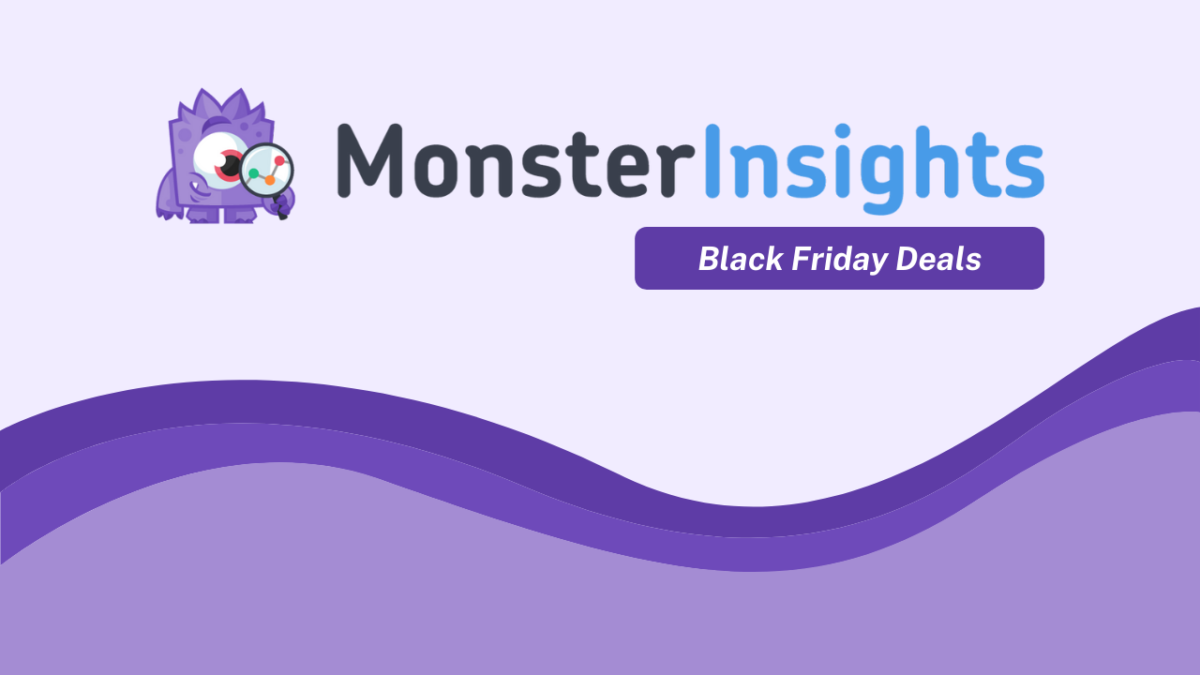Disclosure: We use affiliate links for monetization. If you purchase anything, we may get a small commission at no extra cost to you. It helps a lot, so Thank You very much!
Would you like to enable author tracking on your WordPress website?
It helps a lot if you have multiple authors on your website.
With author tracking you can find the best performers as an author and the exact opposite of this as well. Ah-oh!

Anyway.
In this post, I'm going to show you how it's done using the Google Analytics and MonsterInsights.
Let's get going!
First of all, you have to install the MonsterInsights plugin on your WordPress website. It is a freemium plugin but you need to have a premium license to use this feature.
With MonsterInsights and author tracking enabled, you can:
- Discover the most popular author of your blog (and the other way around).
- Sort page views for articles by author.
- See which author’s posts keep visitors on your site by analyzing the bounce rate.
- Get instant WordPress author stats for optimization.
If you already have a license then keep on reading or get yourself a license key here.
Install MonsterInsights On Your WordPress Website

By default, Google Analytics don't have any settings or things like that to enable author tracking on your website.
MonsterInsights is the best way to do it.
It is a plugin that integrates Google Analytics with your WordPress websites and enhances the analytics dashboard with lots of features. Including author tracking.
And you can also use custom dimensions by the way.
I have already written an article on the best Google Analytics plugins for WordPress and this is the no. 1 choice of all time.
Well, now let's get going.
First of all you have to install the MonsterInsights Pro plugin on your WordPress website.
To do that, head over to your WordPress dashboard > Plugins > Add New > Choose The Plugin File To Upload > Click On Install > Click On Activate.
Setting Up Author Tracking In WordPress Using MonsterInsights & Google Analytics
Here's a video tutorial on how to do it or keep reading below.
Once the plugin is activated, you should see "Insights" option on your WordPress dashboard side panel.
Now go to Insights > Addons to install the Dimensions addon which is required to enable the author tracking.
Now you'll need to connect Google Analytics with MonsterInsights.
To do that you can click on Insights > Settings and then click on the Authenticate With Your Google Account button and proceed with the steps. (If you don't see these options already then you might need to insert your license key first. See the following.)
Also, you need to insert your license key on the settings page of MonsterInsights. Go to Insights > Settings and then under the General tab there should be a License Key field.
Paste your licence key from your MonsterInsights account dashboard to this field and click on Verify Key to activate the pro features of MonsterInsights.
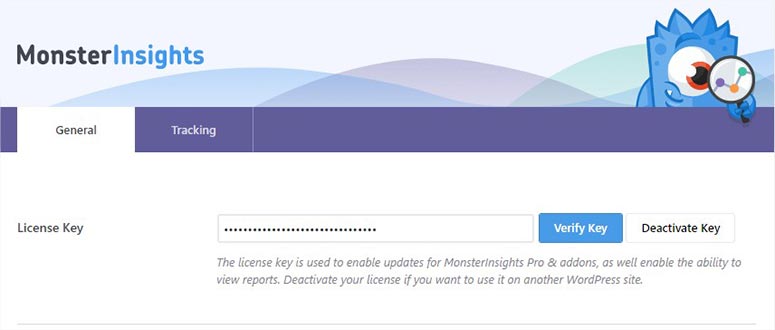
Once your license key is verified, switch to the Tracking tab and select Custom Dimensions from the sidebar or side panel of the page.
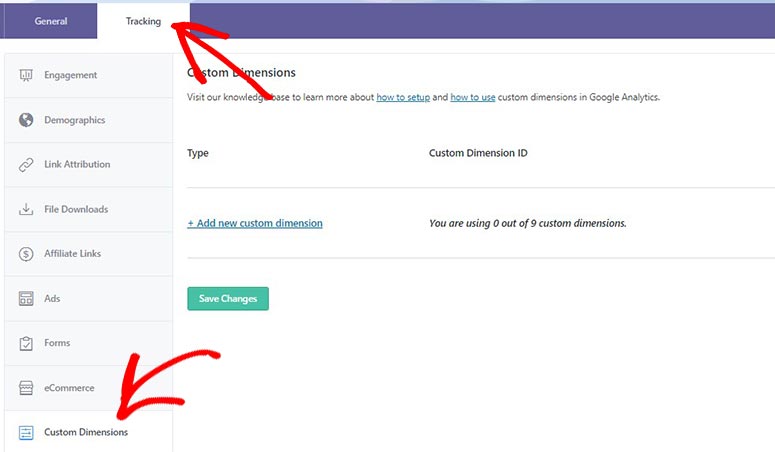
Now on this page, click on the Add new custom dimensions link and it’ll show you a dropdown menu. From that dropdown, select Author as your custom dimension.
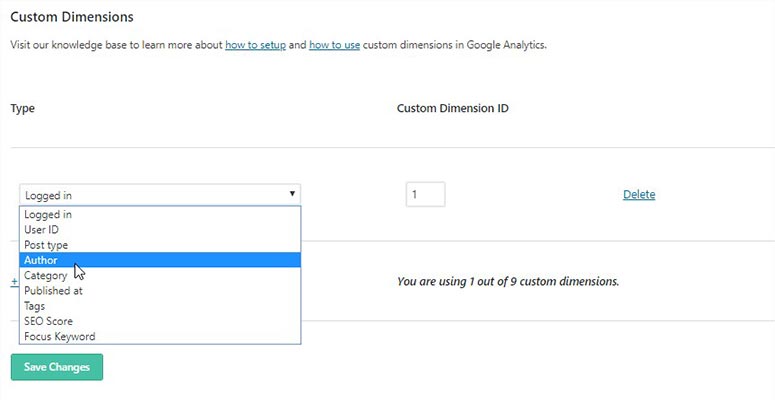
Now click on Save Changes to save your custom dimension.
Next, head over to your Google Analytics account and open your blog's property & then view to add custom dimensions for author tracking.
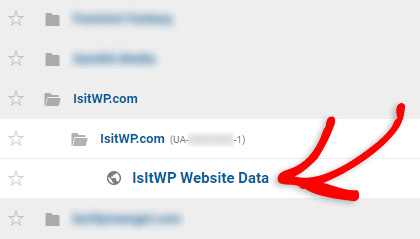
Now click on the Admin tab from the left menu. Look for Custom Dimensions under the Custom Definitions column. Good job! Now click on that.
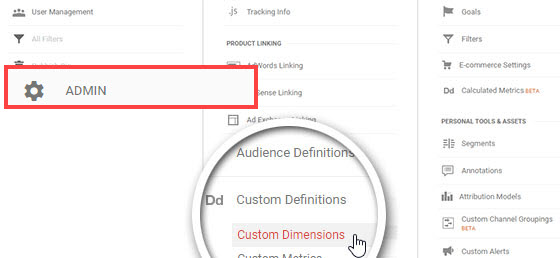
Next, click on the New Custom Dimension button in the table.
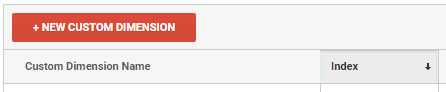
It should show or open the form to create a new custom dimension once you click on that. Now, in the Name field, you’ll need to add Author and click on the Create button. You don't need to mess up any other settings. Keep them as they are.
Now not down the index no. of the custom dimension that we created as we'll need that in our MonsterInsights settings.
See the screenshot below for the reference.
Alright! Now, get back to your WordPress dashboard. Go to Insights > Settings page. And again, under the Tracking tab, you’ll need to go to Custom Dimensions from the sidebar or side panel.
Now check if the Custom Dimension ID is the same no. that we noted on Google Analytics. I'm talking about the index no.
If it's the same then leave it. If not, enter the index no. in the Custom Dimension ID field and click on Save Changes.
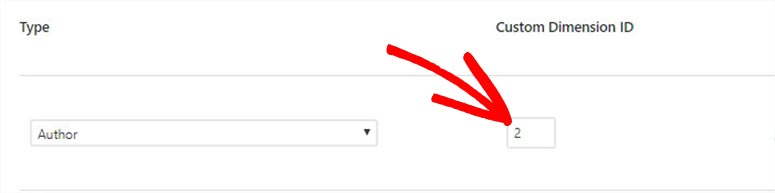
Guess what? Your author tracking is already active.
Now we'll need to create custom report on Google Analytics to see the stats.
Go to your Google Analytics again and then go to Customization > Custom Reports from the sidebar or panel. Look for the Report Content fields and define the metric groups.
You have to add Author in the Dimension Drilldowns and click on the Save button.
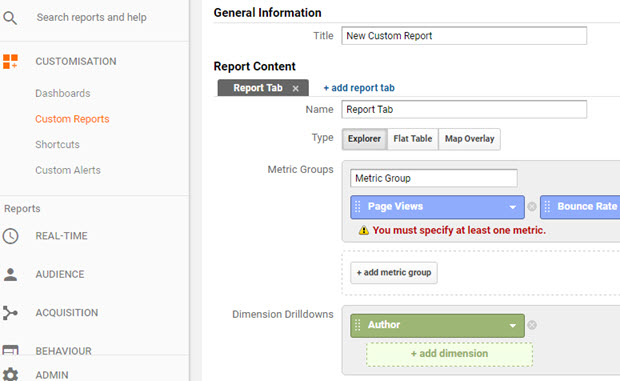
Now you should be able to see the the reports based on the authors in Google Analytics. Of course when it will have enough data to show.
See the screenshot for example.
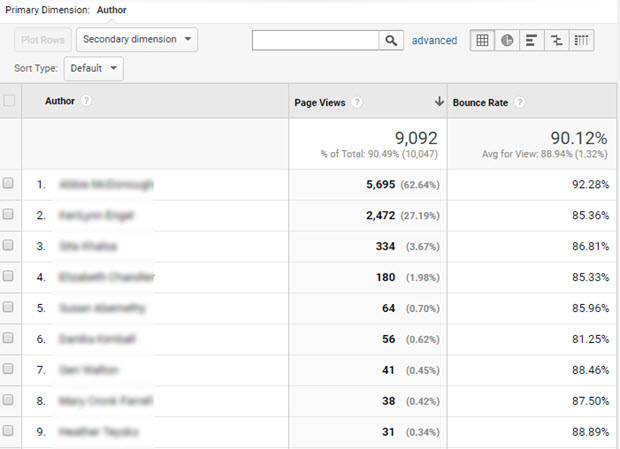
To get more custom author reports, select Author as a secondary dimension in Google Analytics.
To do that, head to Behavior > Site Content > All Pages.
From here choose any primary dimension (for example: Page) and go to the Secondary Dimension dropdown.
Under the Custom Dimensions, click on the Author option to look at the custom reports with other primary dimensions.
See the screenshot.
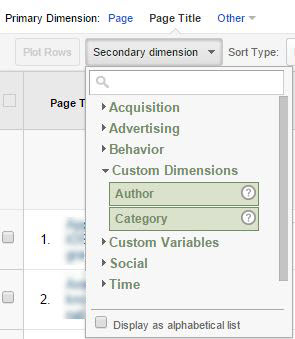
This is add a new author column to your report which makes it even more useful and personalized.

So to conclude.
If you know or understand Google Analytics then you can do a lot more than this by using some methods and ideas.
But even if you have no idea, you are already getting a lot because of MonsterInsights.
Be it author tracking, or any other metrics like Affiliate Link Clicks, Ad Clicks, etc. MonsterInsights is there for all your needs.

Should you buy it?
Well, I would say yes. It definitely worth it for non-techies and for lazy people like me.
I mean none of us want to go through the super complicated process and sometimes even coding to get these awesome analytics right?
Well, that's where MonsterInsights comes to save your life. If you already have it, AWESOME! If not.