Getting your forms abandoned most of the time? The solution to that issue, is to switch to the multi-page forms.
Gone are the days when people used to fill unending long forms placed on a single page.
People are lazy and have very little patience with time nowadays. The moment they see a long form, they refuse to fill them unless it is super urgent.

And we all know the reality, 99.99% of the times it's not urgent at all. Thus, people easily abandon the form and your conversion rate falls from the roof.
That is why today, I'm going to share with you the solution to this issue using WPForms multi-page forms. Converting your single page form to a multi-page form can increase your conversion rate by up to 300% according to the data.
If you don't have WPForms yet, then get it form here.
Why Should You Use Multi-Page Forms?
Like I mentioned above, it results in multiple improvements such as:
Less Form Abandonment: When you use multi-page form, it is proven to convert better and results in less abandonment. Multi-page form seems short and simple to users and thus they complete it.
And opposite to that, if you use single page form then it will just overwhelm the users and they are most likely to leave your site as well.
Laser Focused Forms: When you use a multi-page form, you can divide the required information into groups which will make it easier to fill for the users. With this process, each page will have lesser inputs which is good for conversion and focus.
Ask Only What You Need: While using multi-page forms, you can use conditional logic to further simplify the forms and adjust the inputs required based on their previous inputs which will make it even more simple and conversion focused.
How To Create Multi-Pages Forms Using WPForms?
I will put the steps below with screenshots but if you prefer watching videos then here's the tutorial video made by the WPForms team:
Now let's look at the steps using screenshots if you don't want to watch the video.
Step 1: Create A Form In Your WordPress Website
If you haven't installed and activated WPForms then do it first and then we can proceed. If you haven't bought it yet, here's the link again.
Once the plugin is installed and activated, you can go to WPForms » Add New to create a new form on your WordPress dashboard.
Now here you can choose any form template or start from a blank one. WPForms has the ability to convert any form into a multi-page form so don't worry about that.
In my example here, I'm starting with the Simple Contact Form template.

Now based on your selected template, WPForms will generate the form and then you can customize it as you like.
Feel free to add or remove elements as you like and everything would be smooth as it's a very simple but advanced drag and drop form builder.
So you won't have any difficulty for sure.
Step 2: Break The Form In Multiple Pages
Now it's the time to make your form a multi-page form. To do that just drag and drop the Page Break element to the location where you wan to break the form as a new page. See the image animation below:

Step 3: Customize The Progress Bar
Now it comes to the part which looks great in any multi-page form, the progress bar. WPForms has 3 different types of progress bar that you enable for your multi-page forms.
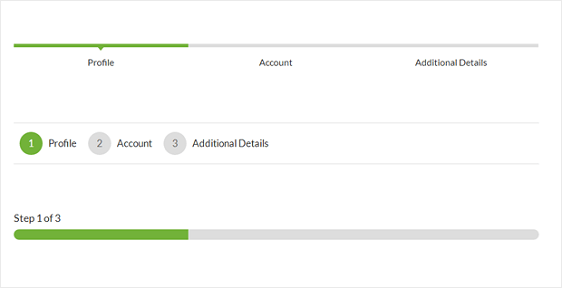
1. Connectors: The first one in the image above is the connector type of progress bar that you can enable or choose if you like it. Connector type comes with a arrow pointing down where the title of the form section or page could be seen.
2. Circles: Again, see the above image. The second one is the circle type of progress bar. This one displays the no. of steps inside a circled design as progress bar.
3. Progress Bar: The old and original progress bar. This is the general progress bar that we often see and it also display the no. of pages as steps on top of the progress bar.
By the way, you can customize the title of each section or page of your multi-page form by clicking on the Page Break element and then editing Page Title.
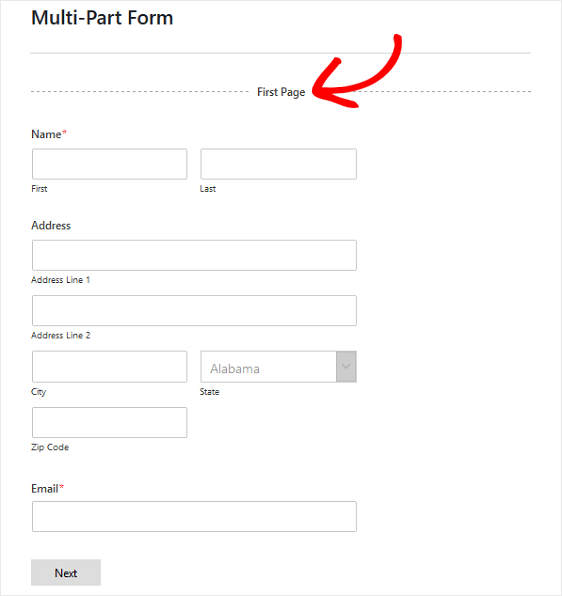
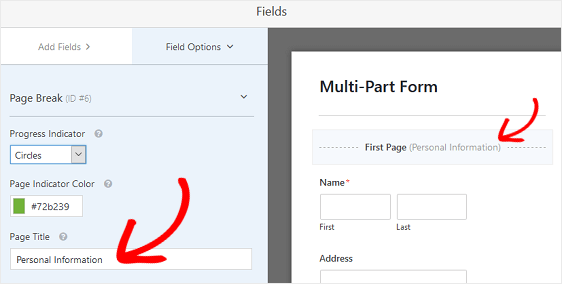
By the way, that's not the only thing that you can customize. With WPForms, you have the ability to customize your forms, labels, notifications and everything else that you want to change.
So feel free to change whatever you like to and save changes and then you can use the form with your preferred method on any of your page.
Conclusion
To conclude, you must break down your forms into multi-page form if you want better conversion rate and your visitors happy.
And the best part is that you don't need to code to make it happen. WPForms multi-page form has just got you covered. If you don't have it yet, get one and say bye to form abandonment on your website.
Try it for FREE
It's free to download. Go ahead and test it yourself.


