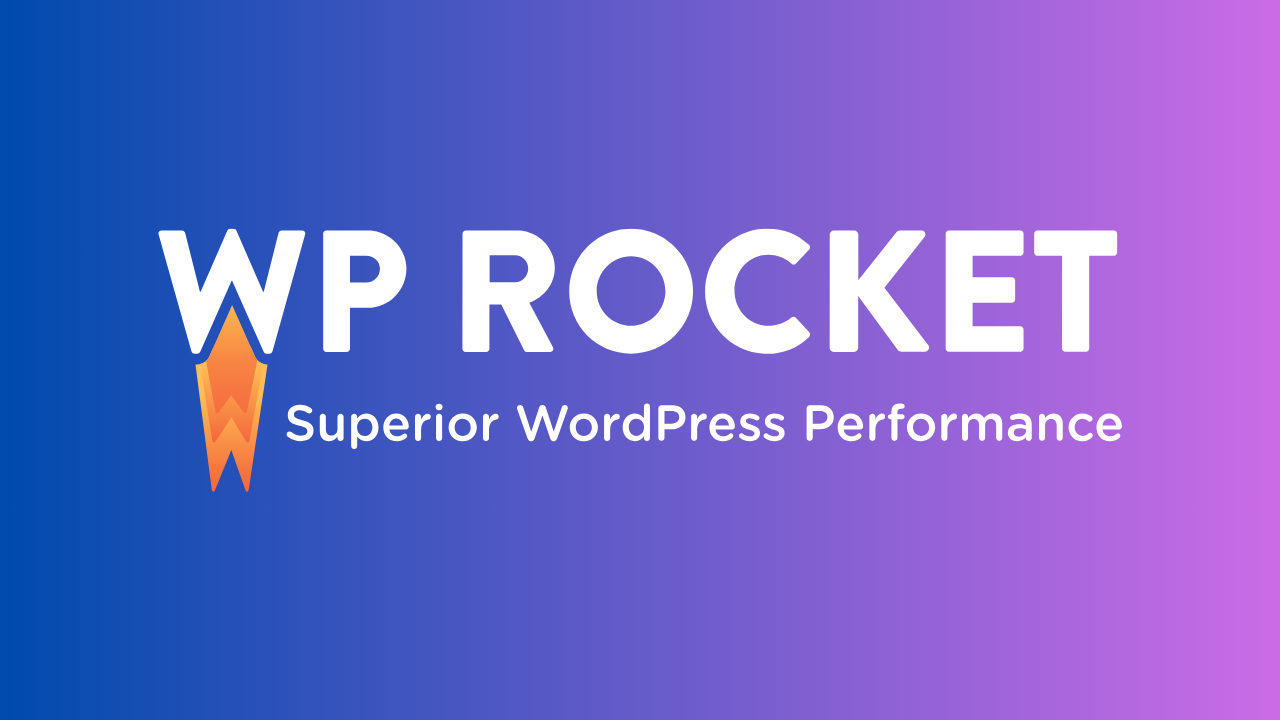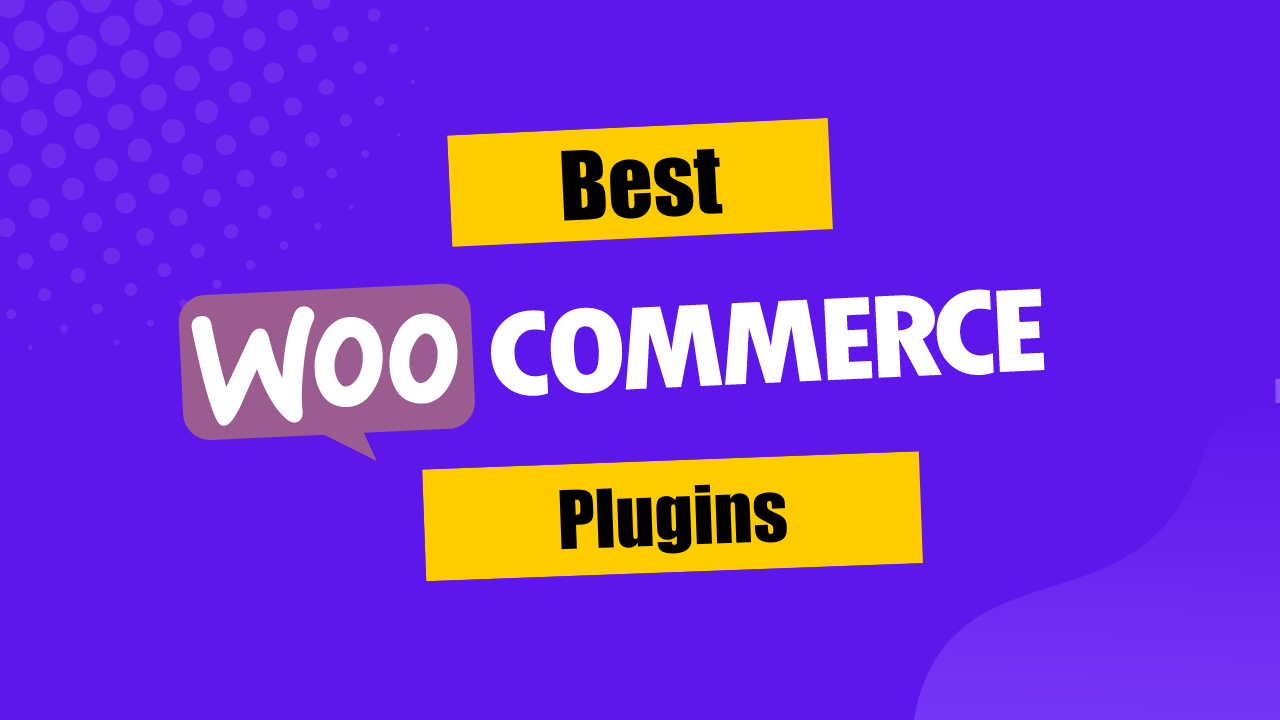If you are a digital marketer or an online entrepreneur, I hope that you are aware of both WPForms and Zapier.
WPForms is one of the most useful WordPress plugins, that helps you build a form for a WordPress website with a single drag and drop functionality.

Using WPForms you can create subscription forms, billing forms, donation forms, and even online order forms.
There are a ton of apps that can be connected to WPForms such as Gmail, Slack, Google Drive, Mailchimp.
On the other hand, Zapier is a very important tool that moves information between your web apps automatically.
This saves a lot of time so you can focus on the main task that you are doing.
So today in this article we are going to discuss how Zapier with WPForms integration makes your life so much easier and how you can easily install and integrate it.
How To Automate Your Work With Zapier And WPForms?
If you want to connect your favorite application with WPForms, then Zapier is the best answer.
Zapier allows you to connect more than 2000 applications with WPForms.
Working with multiple apps can be very tricky sometimes that’s why Zapier makes the setup process relatively easy.
You don’t have to build a form by yourself.
WPForms provides an interface where you can just drag and drop things to create a form as per your choice.
It automatically saves data from your various web-based applications and it makes the whole process of manually saving data from an application a whole lot easier.
How To Install And Use Zapier Add-on With WPForms?
Before starting with anything else, make sure that you have WPForms installed and activated.
After that, you can install the Zapier add-on.
After successfully installing Zapier, you need to go to WPForms and then head towards settings and under the settings menu click on the integration tab.
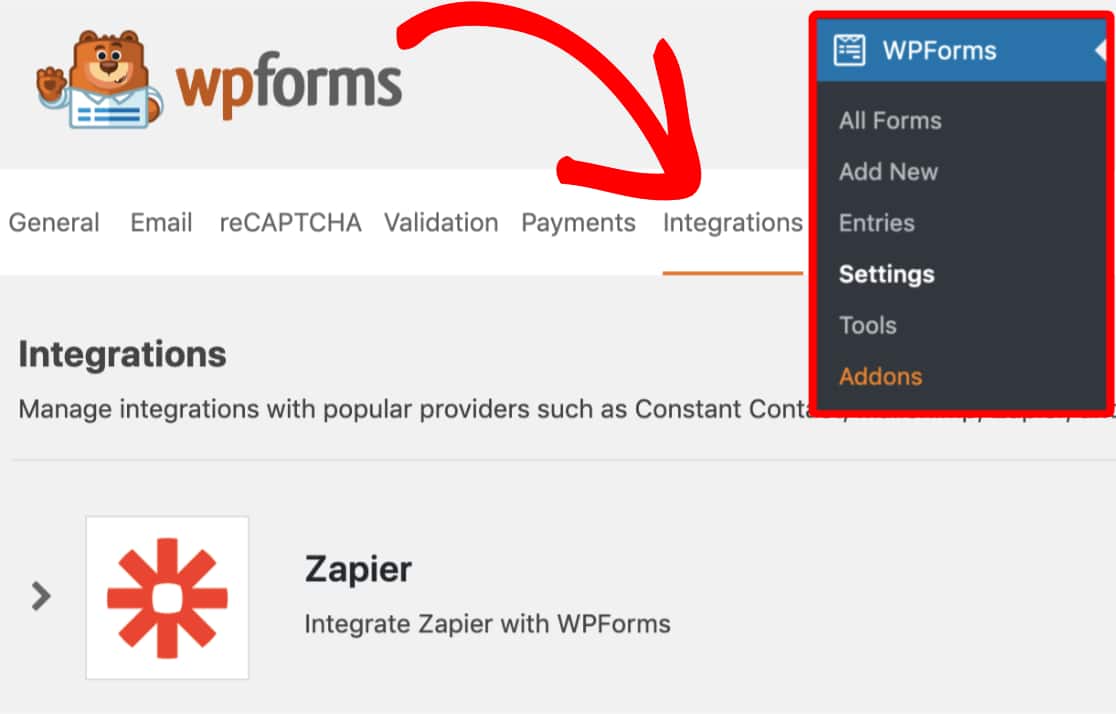
Under the integration tab, you will see an option called “Zapier”.
Click on this option to open it and after opening it, you will get the API key for your site.
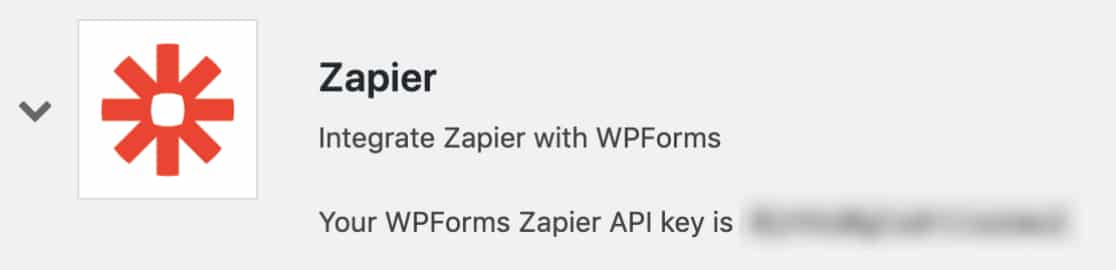
Make sure to keep this tab open because you will need it later when you will be creating a Zap.
This is how you can install the Zapier add-on to make a connection between Zapier and WPForms.
In the next step, we are going to take a look at how we can create a zap in Zapier after installing the add-on.
How To Create A Zap On Zapier?
The integration between the Zapier and the WPForms is called “Zap”.
Here we will see how to create a Zap to send information from your form to another web-based application.
First, you need to login into your Zapier account. If you don’t have one, then you can create a new account for free.
After you have successfully logged into your account, then you need to click on the Black + button at the top left of your screen.
This will open a page where you can set up your new Zap.
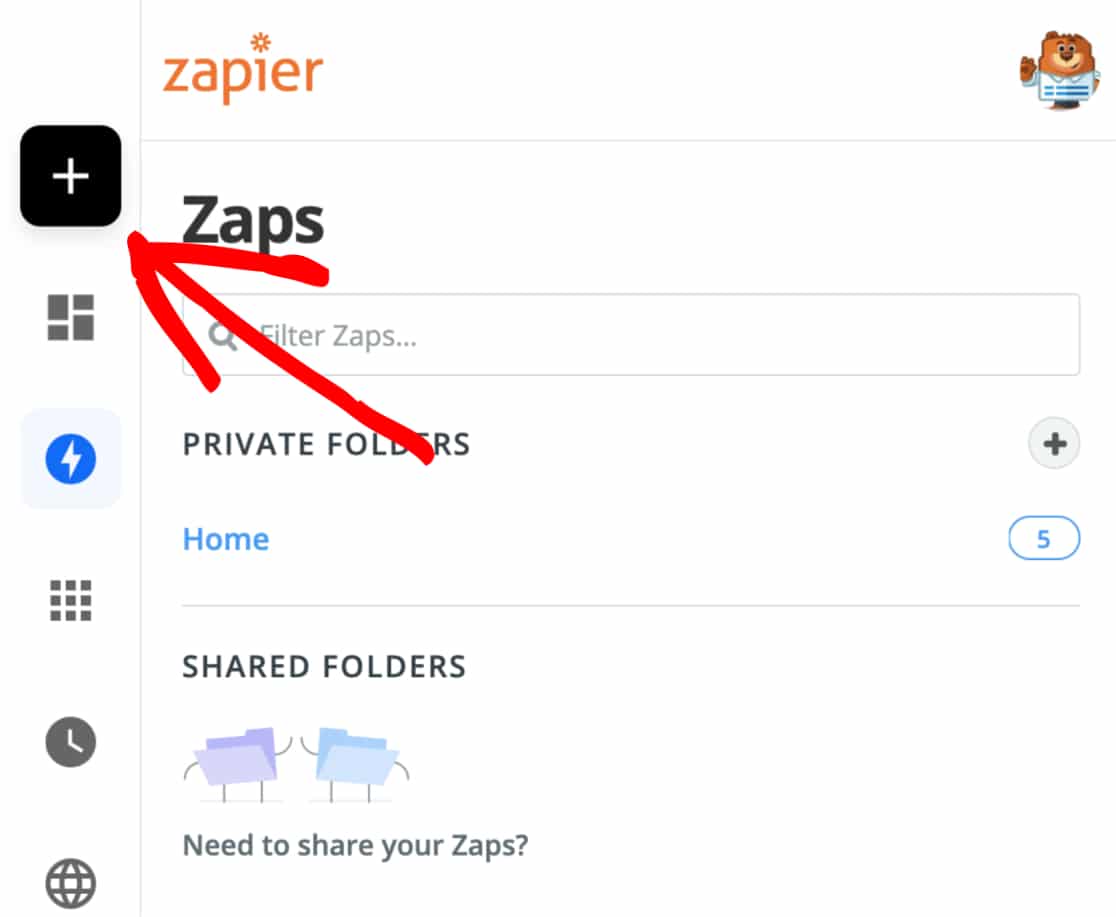
You can also add a name for your Zap. After this, you will have to select WPForms as your first app, then choose the “App and Event” search box and type WPForms, then click on the icon that will appear.
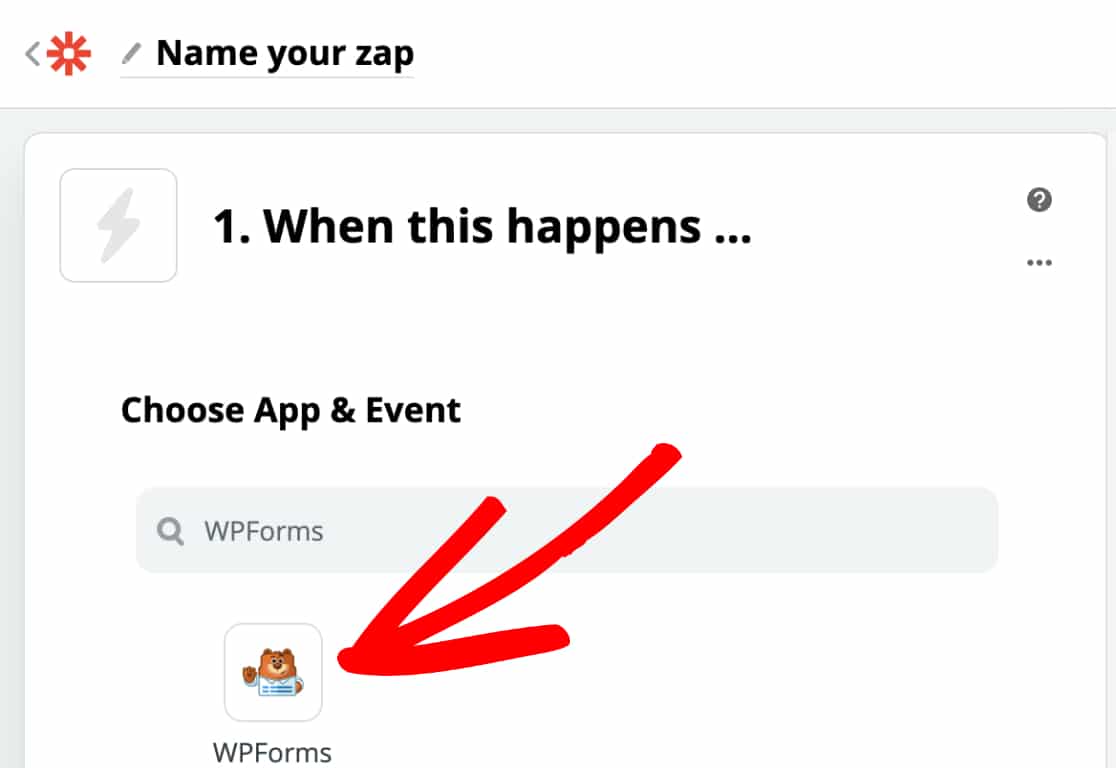
Once you have clicked on this icon, the Zapier will show the trigger options under the option called “Choose Trigger Event”.
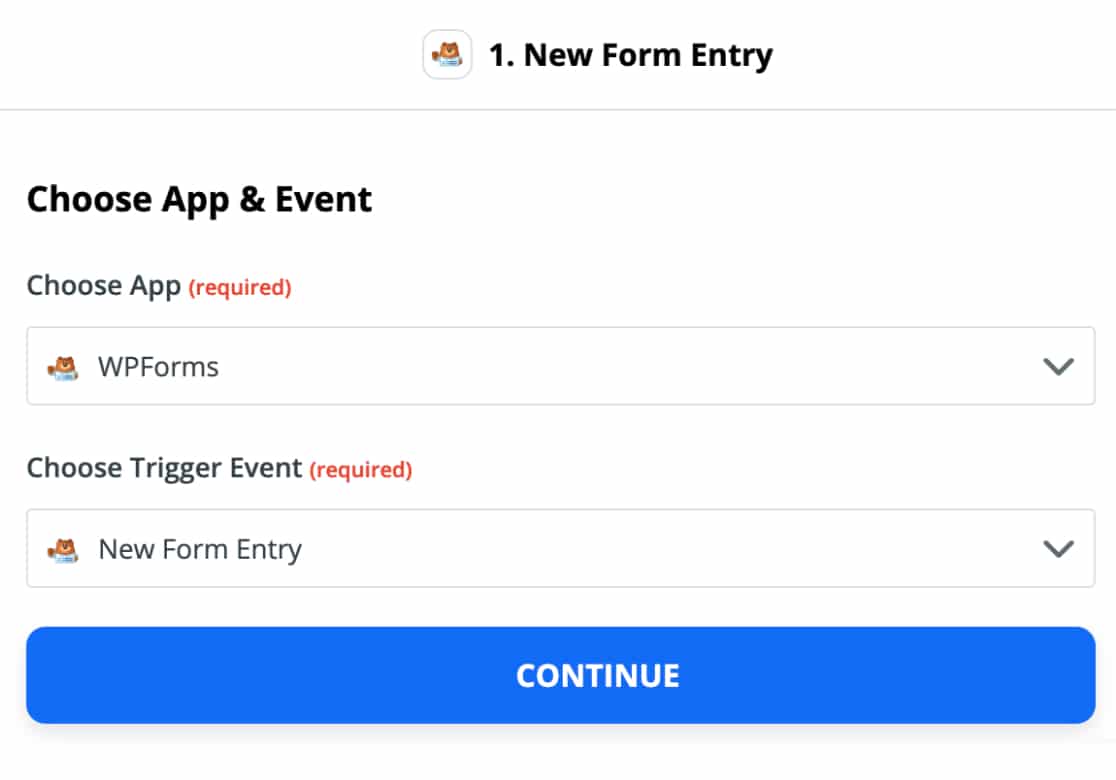
And select the option that is called “New Form Entry”. After this, hit the continue button.
By completing this step, you will connect “Zapier” to “WPForms”, to complete this step, you need to click on the login button to log into WPForms.
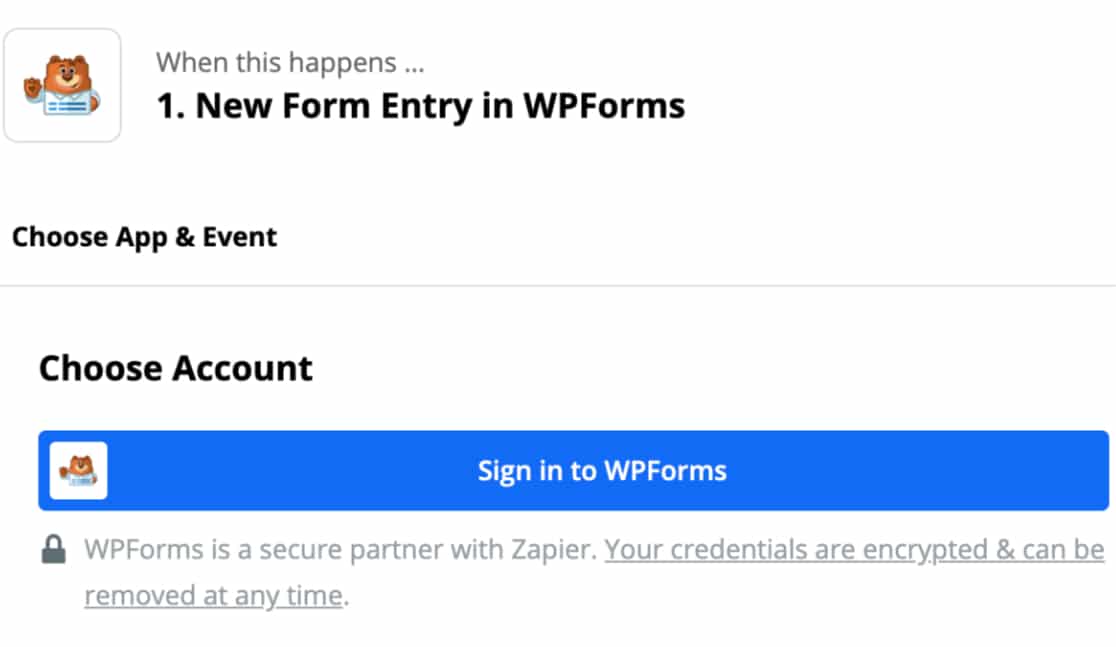
Once you have logged into WPForms you will need the API key that you already have in another tab, copy that key and paste it there and then click on the continue button.
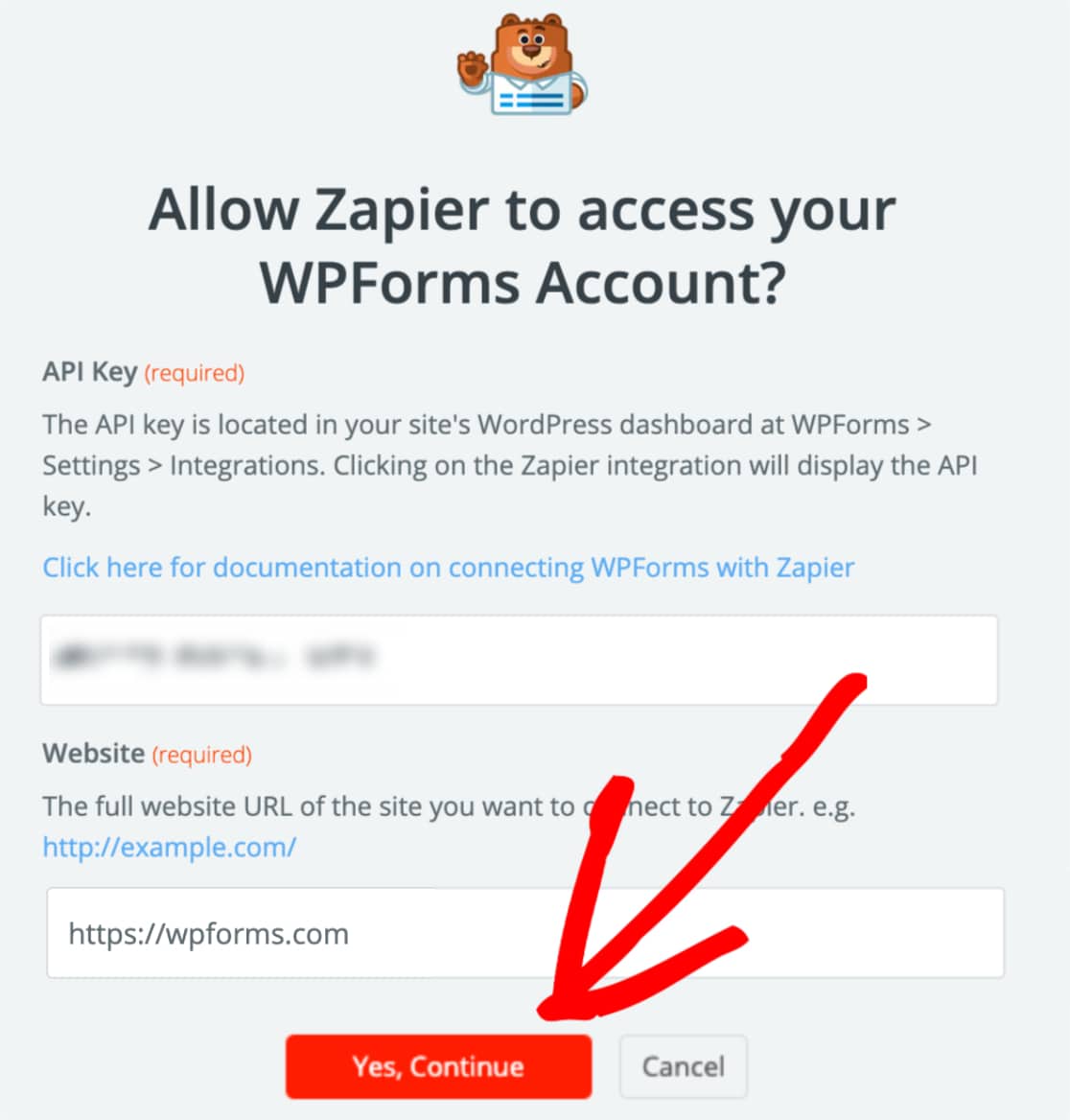
After this, you need to select the type of the form, and after selecting the type of the form, you can test it by clicking on the option called “Test and Review”.
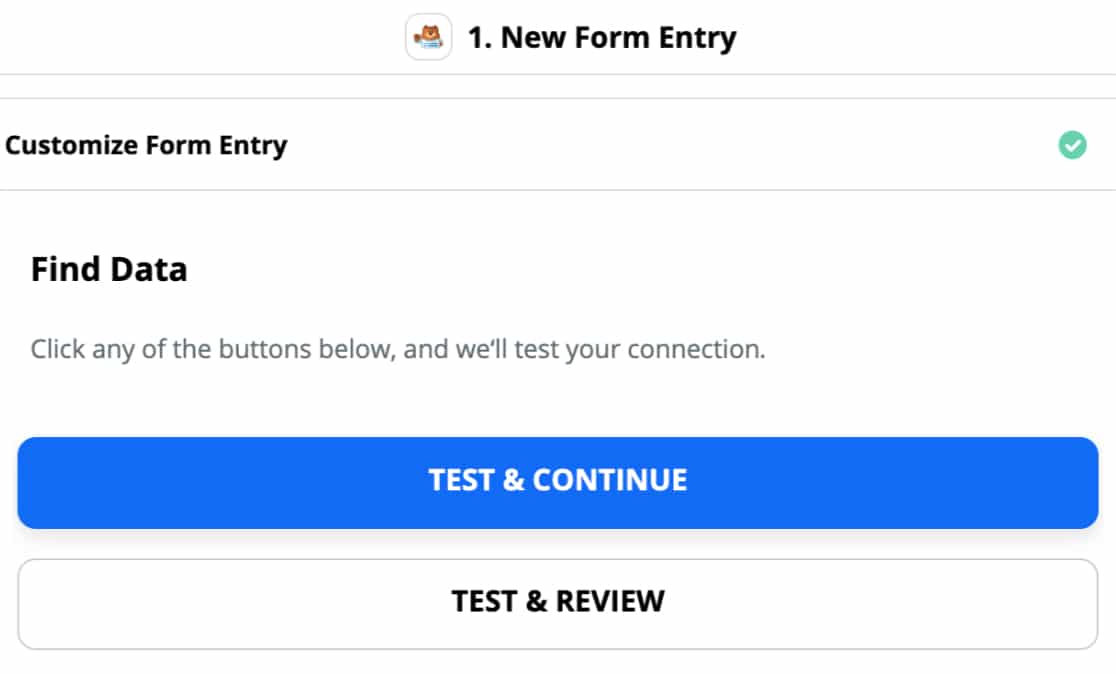
By reviewing your form, you will be good to go and the integration will be completed successfully.
Some Examples Of Zapier Connections For WPForms
Send Uploaded Files To Web Storage Services
Send Entry Information To Team Communication Services
Send Entry Information For Invoice Generating Or Account Application
Conclusion
Integrating Zapier with WPForms is quite complicated if you don’t know the proper process.
I hope this article helps you with all the important information about integrating Zapier and WPForms.
For any further questions regarding this article, feel free to ask in the comment box below. We will answer them as soon as we can.
related resources