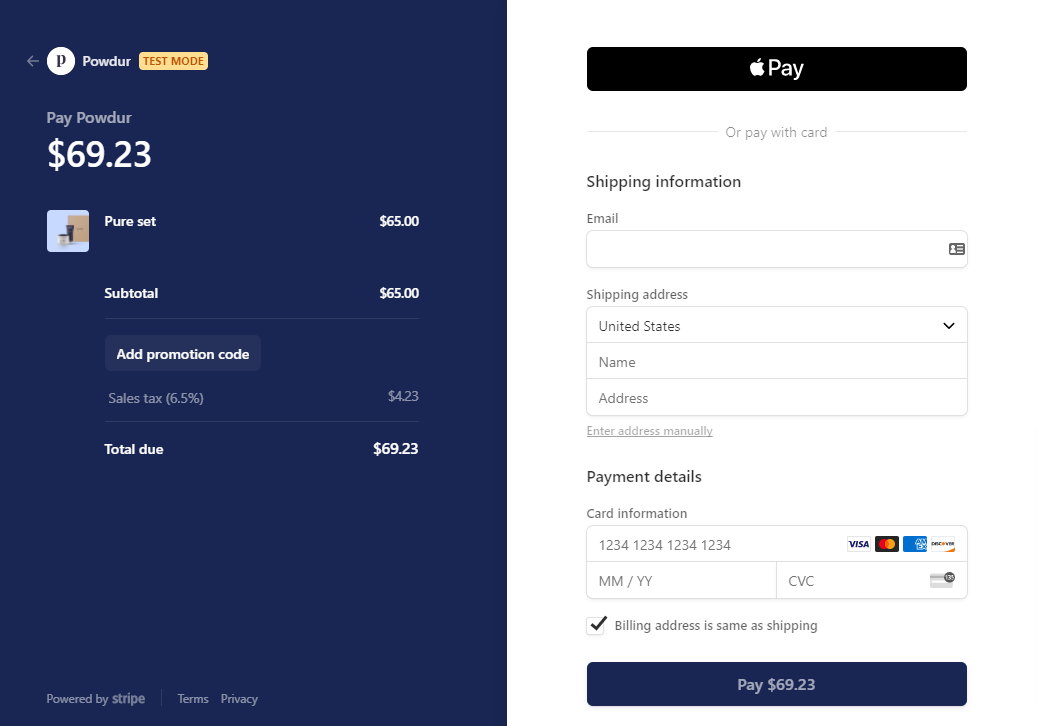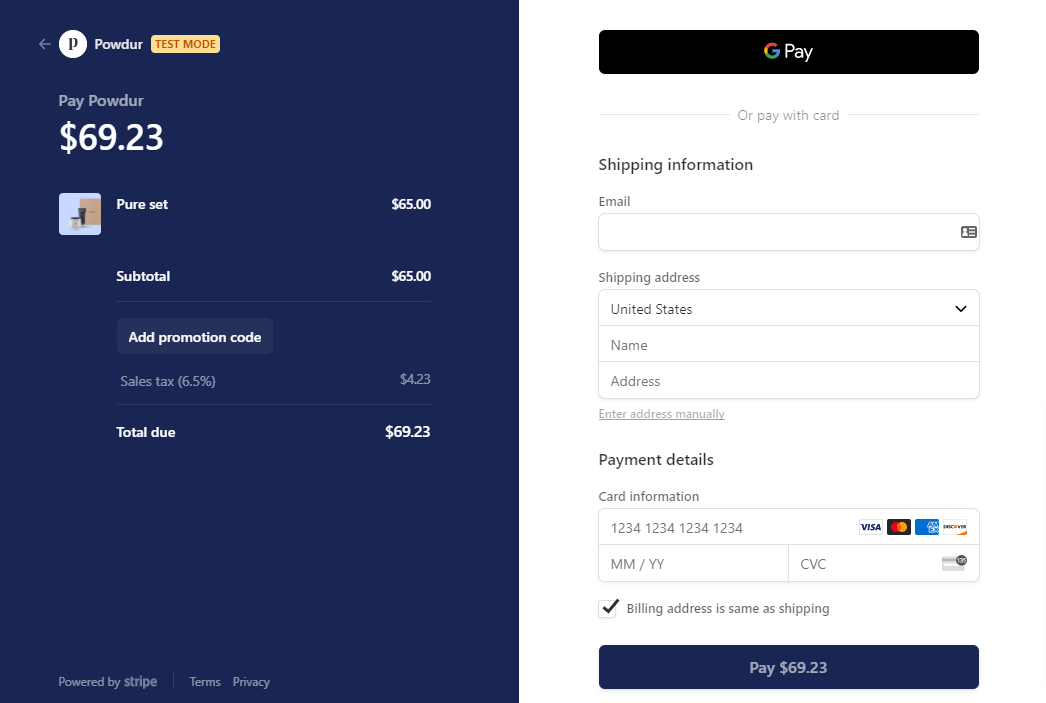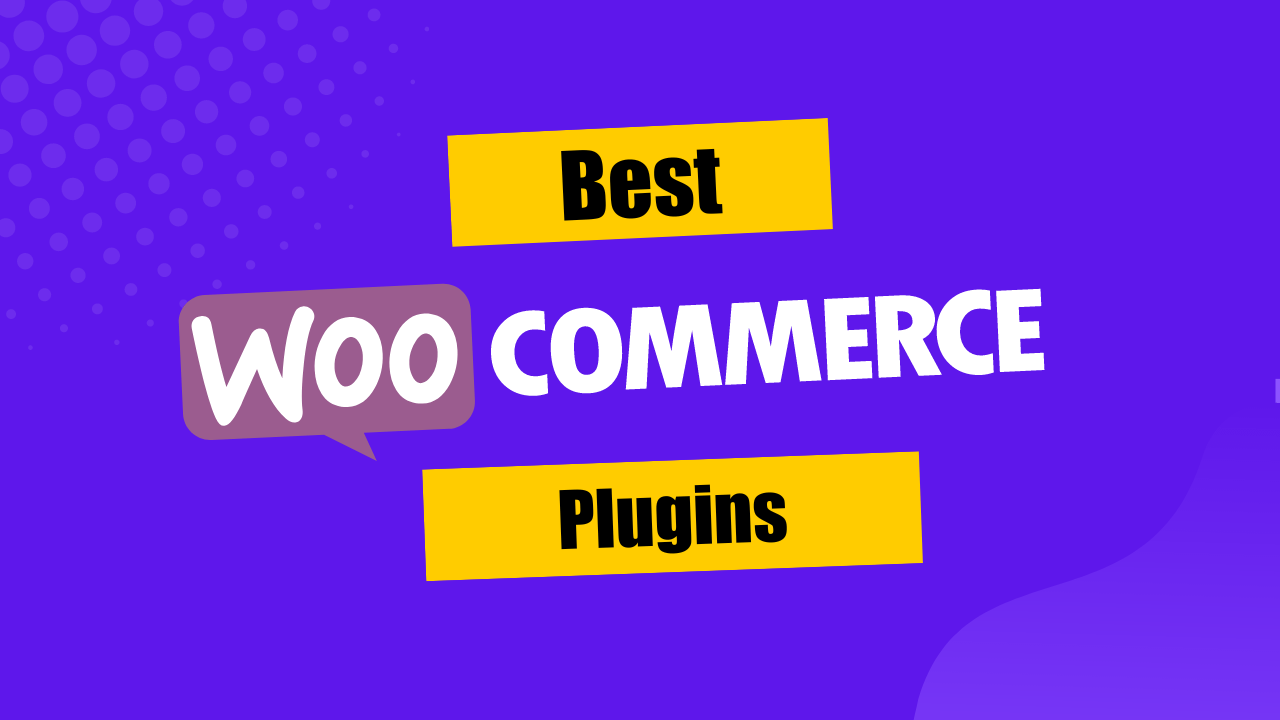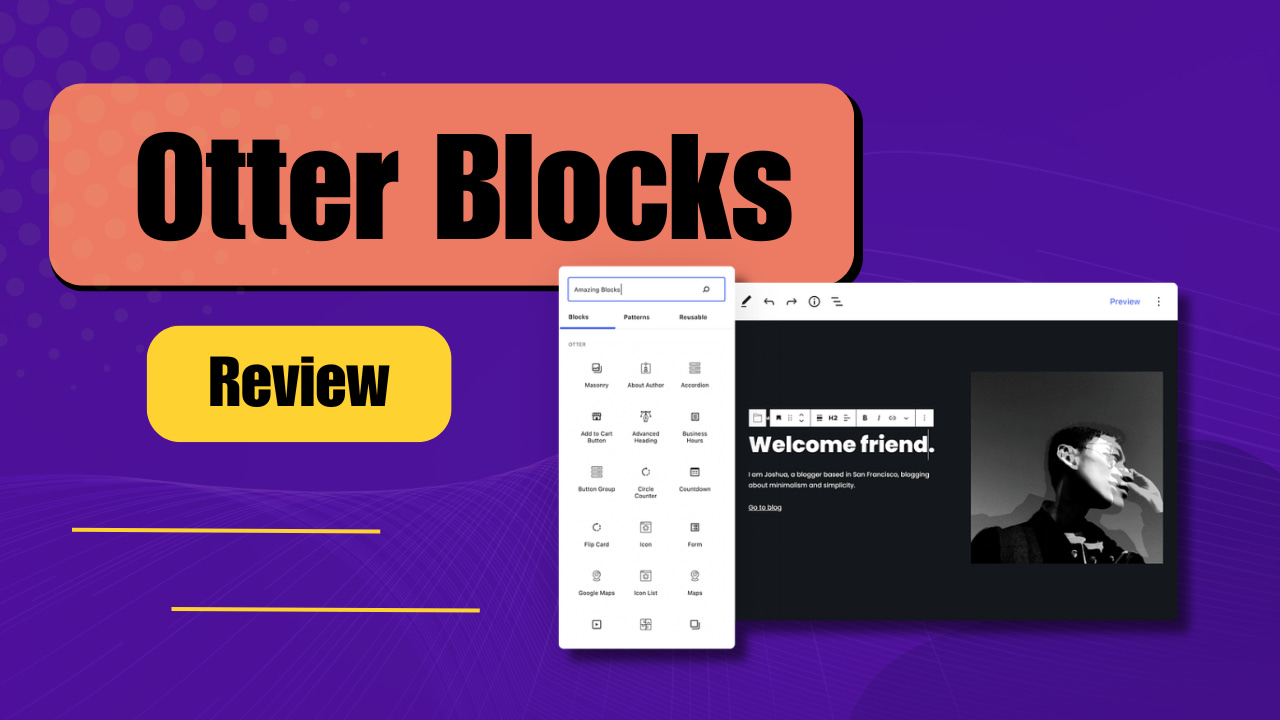During this covid-19 lockdown, online business has started booming all over the world.
Online business has started thriving. By the end of 2020, online sales have increased by 44% which is almost $867.12 billion dollars.
This is why it is really important for your website to have a good payment gateway.
MemberPress is one of the best WordPress plugins that makes it easy to charge your users for access to your content like software, e-books, and online courses.
You can easily integrate digital wallets like Apple Pay or Google Pay for your checkout process.
In this article, I am going to discuss how you can take advantage by integrating these two digital wallets and how you can add them to your MemberPress using Stripe.
Benefits Of Integrating Apple Pay And Google Pay with MemberPress
Digital wallets enable users to pay without their debit or credit cards. Digital wallets provide a pretty easy and hassle-free payment experience.
It is quick, secure, and also very easy to use. We can always have them with us even though we are not carrying our wallet with us.
Benefits Of Apple Pay
- You can use Apple Pay on iPhones, iPads, iPods, and even on an iMac also.
- You will get 2% cashback upon your daily transaction.
- Using Apple Pay you can send money to your friends and family and you can also split a bill between a group of friends if needed.
- Your financial details are secured using a fingerprint reader or facial scan.
- Apple Pay does not save your credit card information. They provide a unique transaction code for every device.
- They also do not store the transaction history and the transaction history stays between you and your bank.
- Apple Pay improves the mobile shopping experience for users.
- Using Apple, many businesses saw a total of 4x more mobile car conversions or you can say purchases.
Here's how Apple Pay checkout page looks like on the desktop page.
Benefits Of Google Pay
- You will get cashback and gift cards from Google Pay every time you pay using this application.
- You can send money using Google Pay and you can also request a close friend or family member using Google Pay.
- It is quite easy to monitor your transaction history right from this application.
- Google Pay uses a virtual account number instead of your debit card or credit card number. This comes with additional protections like encryption, authentication, and fraud protection.
- Google Pay makes it 40% faster and easier to check out on any website. Because you don’t need your credit or debit card and you also don’t need to put your financial information manually.
- It provides enhanced security so you don’t have to worry about your financial information falling into wrong hands.
Here's how Google Pay checkout page looks like on the desktop page.
How To Add Stripe Checkout To Your MemberPress Website?
Stripe is a very popular tool when it comes to MemberPress websites. Stripe is a fully integrated online payment processor.
It provides a gateway for your users so they can pay using their credit or debit cards.
Stripe has added the option to pay with Google pay and Apple pay.
After this new addition, Stripe will be able to provide a quick and convenient way to pay for something.
You can also customize your checkout section and also select a color that goes with the theme of your business.
To add Stripe to your MemberPress website, follow the steps mentioned below.
- First, you need to go into the MemberPress Settings and then select the option “Payment page” and a new gateway.
- Click on the blue “stripe” button.
- You need to verify your membership account by putting your ID and password into the respected field.
- Next, you need to authenticate your Stripe account. If you don’t have a Stripe account, then you need to click on the sign-in button in the top right corner of your screen.
- Select your account and click on the option called the “Connect my Stripe account” button.
- You need to click on the option called “Live mode” in order to enable this option, you need to have your account verified and then you can only enable this option.
- After successfully connecting, you will be directed to your MemberPress dashboard.
- Then you need to enable the option “Stripe Checkout” that will implement your new gateway.
- After this, your settings will be done and you can use your Stripe payment gateway.
Conclusion
Having an option on your website that will help your customers pay from their online wallets can expand your business.
Having the number of payment options available in your checkout section can increase the revenue generation of your website.
In this article, I have discussed the benefits of Apple Pay and Google Pay and also how you can integrate them into your MemberPress website.
Haven't tried MemberPress yet? Get it here now.