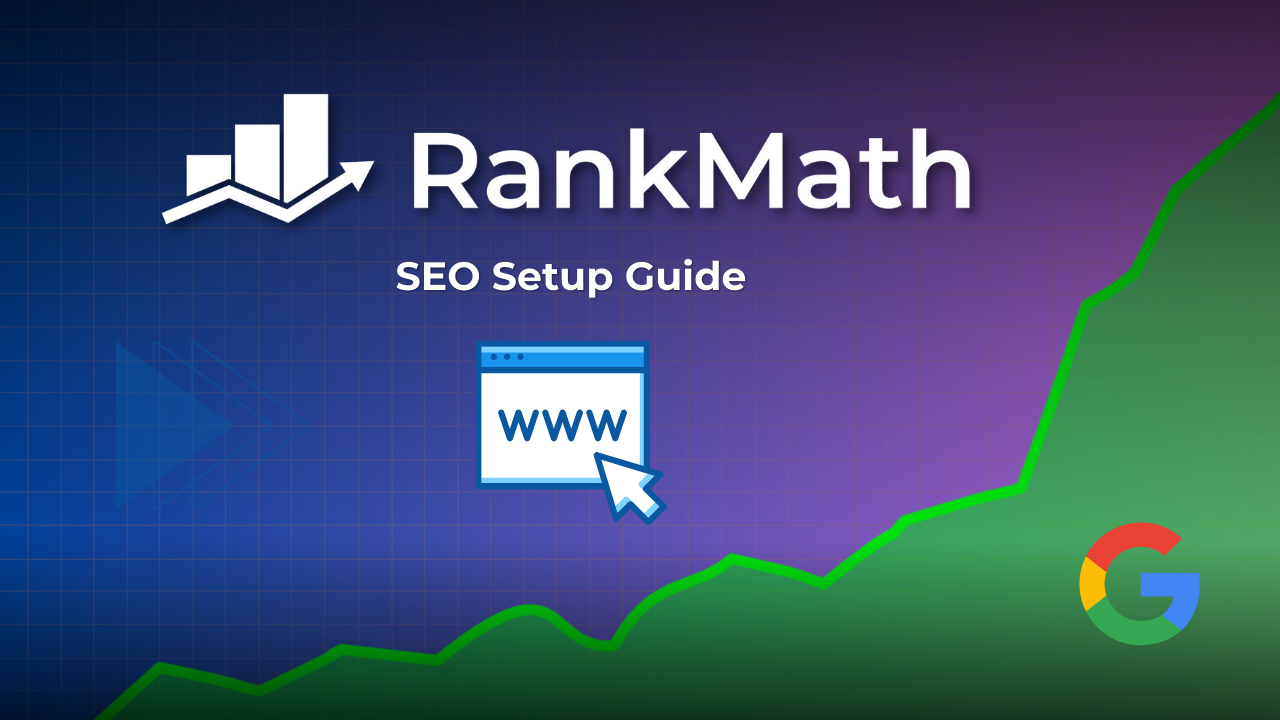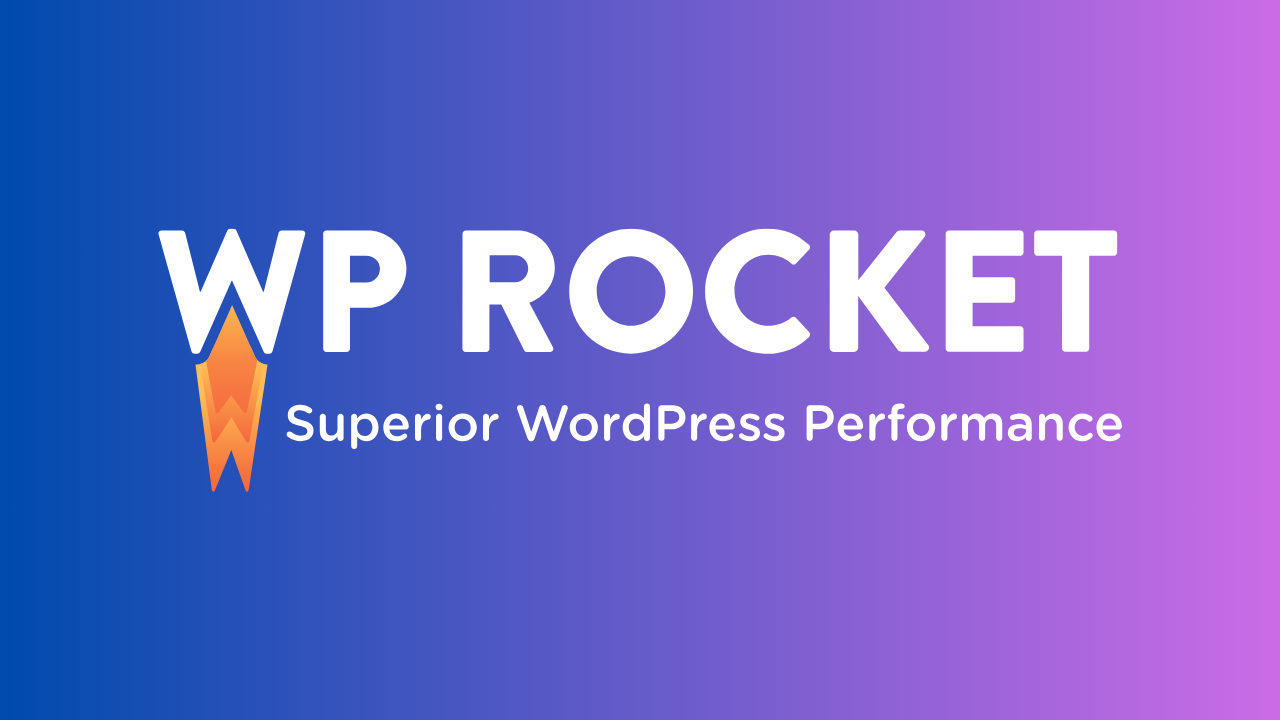If you want to create your online membership website but don't want to worry about coding, then you should consider using MemberPress.
If you have a WordPress website, you can use MemberPress to create not only membership functionality but also online courses.
It has tons of other features as well, such as reminders for your membership website.
The reminder is the most useful feature for any learning management system or a membership website.
Reminders will send emails to your users for certain events that are about to occur or have already occured.
This is a very useful feature to remind your users of certain events.
MemberPress already has a reminder feature, so you will need to know how to create a reminder if you are using it.
In this article, I am going to discuss how you can create reminders in MemberPress and how you can manage and customize reminders.
So without further delay let’s dive into our topic.
What Is A Reminder In MemberPress?
Reminders are a pretty useful feature in the MemberPress learning management system or membership website.
The reminder feature allows you to send automated emails to users about upcoming events or events that have already happened.
You can create different types of reminders in MemberPress, and all of them can be customized. Some of the Remainders in Memberpress are:
- After Member Signup Reminder
- After Member Add-ons Signup Reminder
- Before Subscription Expires Reminder
- After Subscription Expires Reminder
- Before Credit Card Expires Reminder
- After Credit Card Expires Reminder
How To Create A Reminder In MemberPress?
To create a new reminder in MemberPress, first, you need to go to MemberPress, and then you need to go into the reminder section.
Now click on the Add New button. After completing these steps, you will get the option to set a trigger for your reminder.
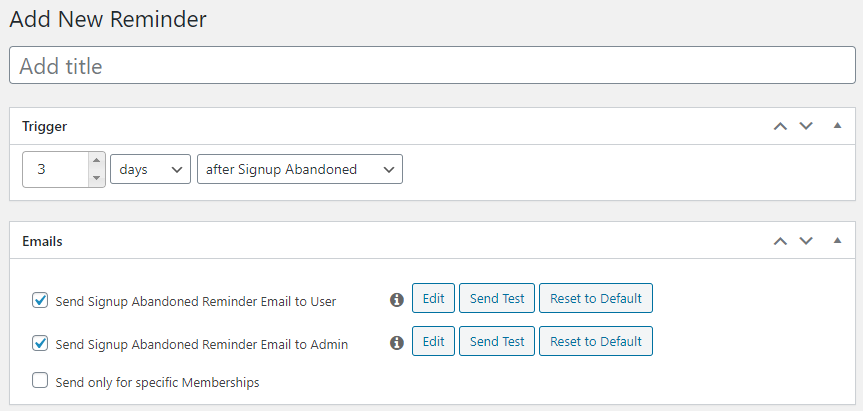
The trigger is the time duration that you want to set for your reminder.
You will also get the option to either enable or disable subscription reminders for the user and admin.
You can also send a specific reminder to specific people with specific memberships.
To edit a reminder, you need to click on the reminder that you want to edit from the MemberPress reminder page.
Once you are in the edit section, you will see two sub-sections. Each of these subsections is discussed in detail below.
Trigger
This section can set a trigger of your choice when you want to send this email. You can set a reminder for days, months, or even years. If you set the value to zero, then the email is sent to the user immediately after the occurrence of the event. Various types of triggers are explained below
After Member Signup Reminder
This reminder email is sent to the user right after they have signed up for your webpage. This reminder is triggered only upon first registration. Second-time registrants will not receive this reminder.
After Signup Abandoned
The user receives this reminder if they have completed the first page of the registration process but not the payment page. It is important to keep in mind that you will always have to send this reminder 12 hours after the event takes place. After some time, the user may return to complete the process.
Before Subscription Expires
This reminder will be sent before the end of a non-lifetime payment or after the end of a recurring subscription that has been canceled. This type of reminder can be seen on various OTT platforms like Netflix and Spotify.
After Subscription Expires
This will be sent once the one-time payment expires.
Before The Subscription Renews
This will be sent before the user is billed again. If the subscription is monthly, then the user will get this reminder before each monthly billing date. If the user cancels their subscription, they will not receive this reminder email.
After Subscription Renews
Sent after the user has been billed a renewal on an automatically recurring subscription.
After Credit Card Expires
This reminder is sent after the user’s entered credit card is expired. It doesn’t work if the payment is made through PayPal.
Emails
Using Memberpress, you can customize the email section as well. Here you will see the options mentioned below
Send Subscription Renews Reminder Email to User
You need to check this option to send an email to the user. Along with this option, you are also getting the option to edit, send test(to test the email if it is going in the right manner or not) and reset it to default if you want to go back to the initial format.
Send Subscription Renews Reminder Email to Admin
If you want the email reminder to go to the admin, you need to select this option. This email gets sent to the person whose email address is in the Email Address field of your WordPress. Additionally, you will find an option to edit this email as you will for user emails.
Send Only Specific Memberships
When you check this option, you will see a list containing all the memberships you currently have on your website. To send this email to people with specific memberships, you will need to select those memberships and save the changes.
Quick Tip: If you use the in-built WordPress Mail functionality on your website. I highly recommend you to start using SMTP with the help of plugins like WP Mail SMTP. It will ensure more delivery to inbox and less spam.
To Conclude...
So that's how you can use MemberPress to create reminders for your members or students if you use it as a learning management system. If you didn't know about the classroom feature then you can read about it here.
If you still don't use MemberPress then I highly recommend you to check it out today!
Let me know your thoughts in the comments below.
related articles