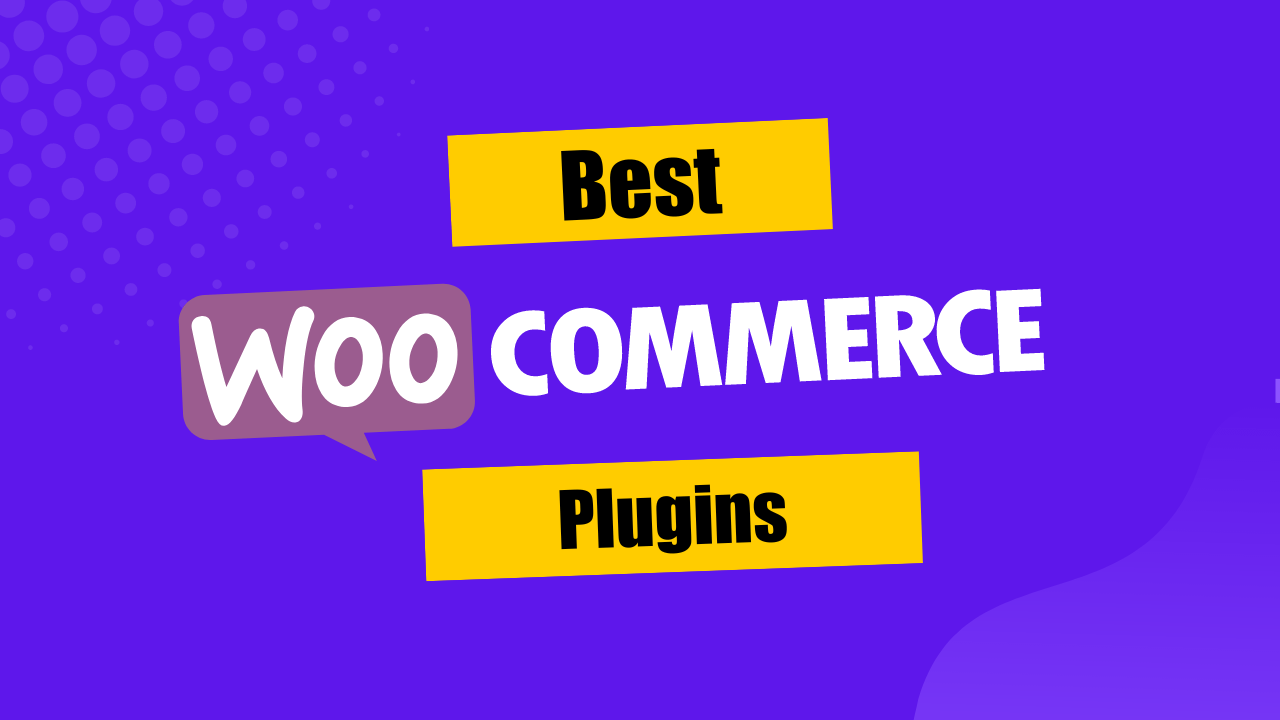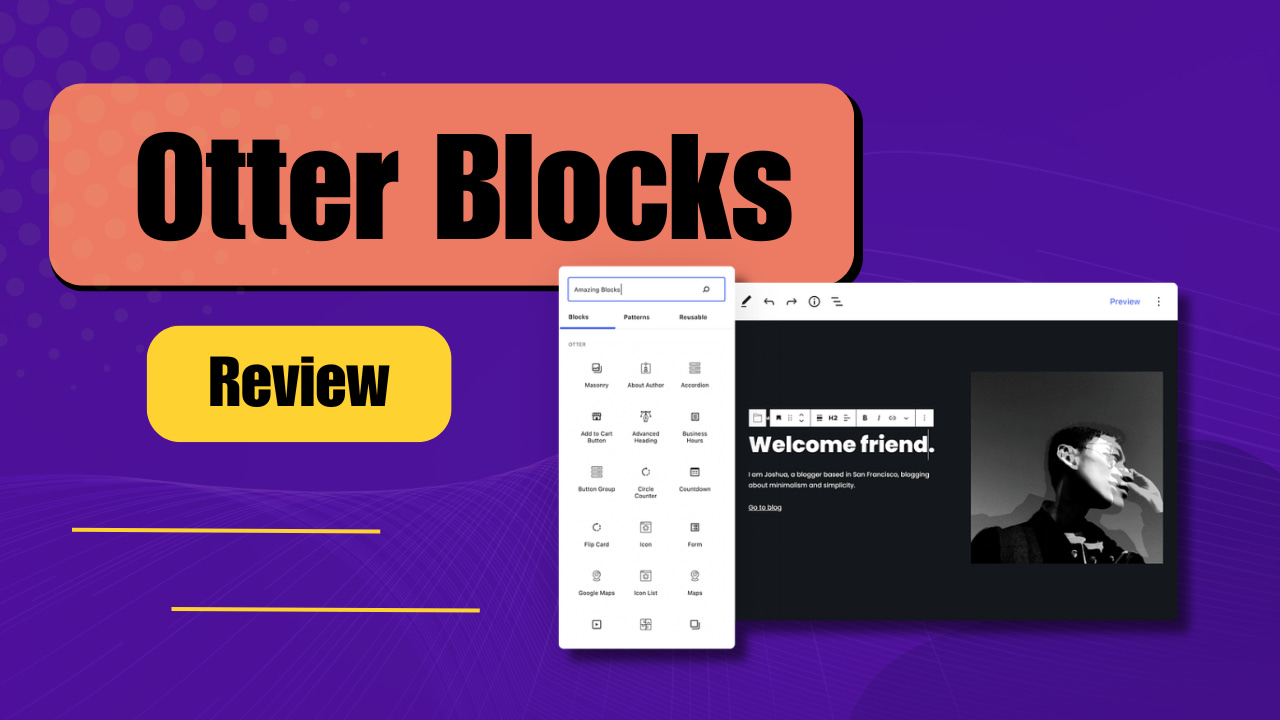Got bored of those basic radio buttons and checkboxes on your forms? I've got amazing news for you.
Formidable Forms has released a new feature that will allow you to replace the radio buttons and checkboxes with any image you want.
Now your forms, polls & quizzes don't have to look ugly or unattractive.
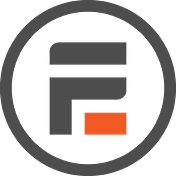
Plus, this will give your visitors more information about what they are choosing. You know the old saying, "a picture worths a thousand words".
Well, it' time you use a thousand words in your radio buttons and checkboxes without messing its design.
Awesome right?
Let me show you how it looks like:
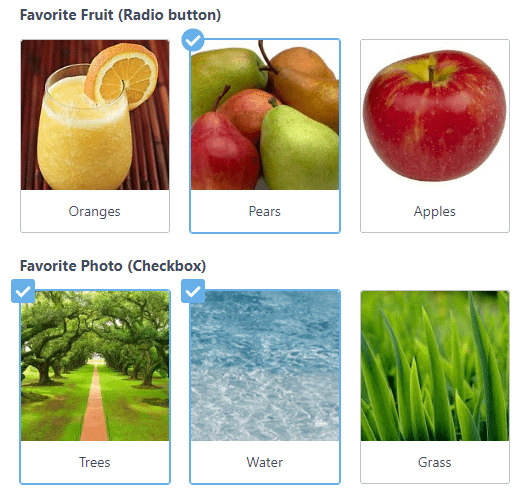
First of all, you need Formidable Forms to do that so if you don't have it,
It also has a free version by the way if you don't want to purchase it now.
Not sure if you need it? Read my complete review of Formidable Forms here.
Replace Radio Buttons & Checkboxes With Images
I'm assuming that you already know what checkboxes and radio buttons are. However, if you don't have any idea, here's how they look in reality:
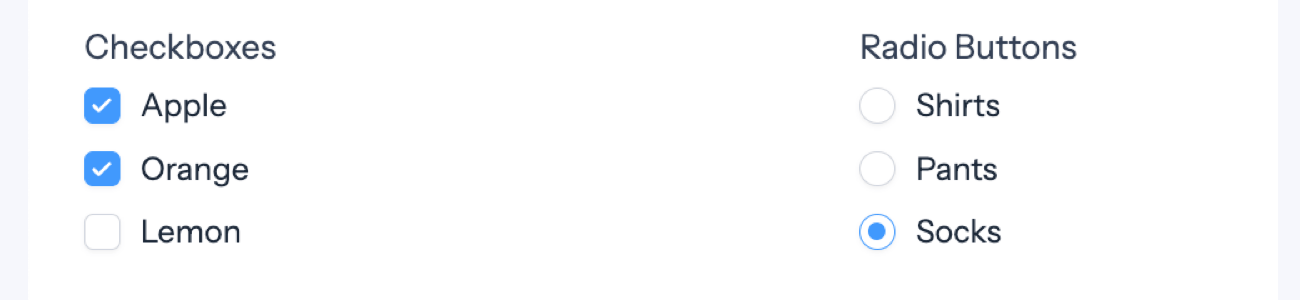
And with Formidable Forms now you can change these basic and boring forms to an exciting one by replacing the options with images like the example I showed you in the beginning.
Have a look at the checkboxes below created using images:

Did you get it now why I'm too excited about it?
I've never seen this in other WordPress form builders yet. That means it's available only in Formidable Forms as of writing this post as far as I know.
Now let's look at how to use an image for checkboxes and radio buttons using Formidable Forms on your WordPress website.
How To Use Images In Radio Buttons & Checkboxes?
I hope you have already installed Formidable Forms on your WordPress website.
It's a complete drag and drop form builder which is very easy to use so even if you are using it for the first time, you'll not have any issues with it.
Use the form builder to create or edit the existing form on your website and add or edit the checkboxes or radio button fields.
Select your checkboxes or radio button fields in your form builder then go to "Field Options".
Next check the box that says "Use images for options".
Under that option, you'll have a dropdown to choose the image size and you have the following size options:
- Small: 150px (the default size)
- Medium: 250px
- Large: 320px
- Extra-large: 400px
Now you'll see the Upload image option for each of your options in the form. Click on the Upload image and proceed like you normally do on your WordPress website.

That was it.
You're ready to go!
Use this amazing feature to make your form more exciting or creating beautiful quizzes or polls directly on your WordPress website.
Did you like it? Let me know in the comments.
Try it Today!
Risk Free! With 100% Money-back Guarantee.
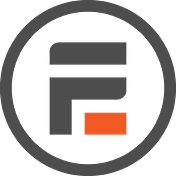
related resources